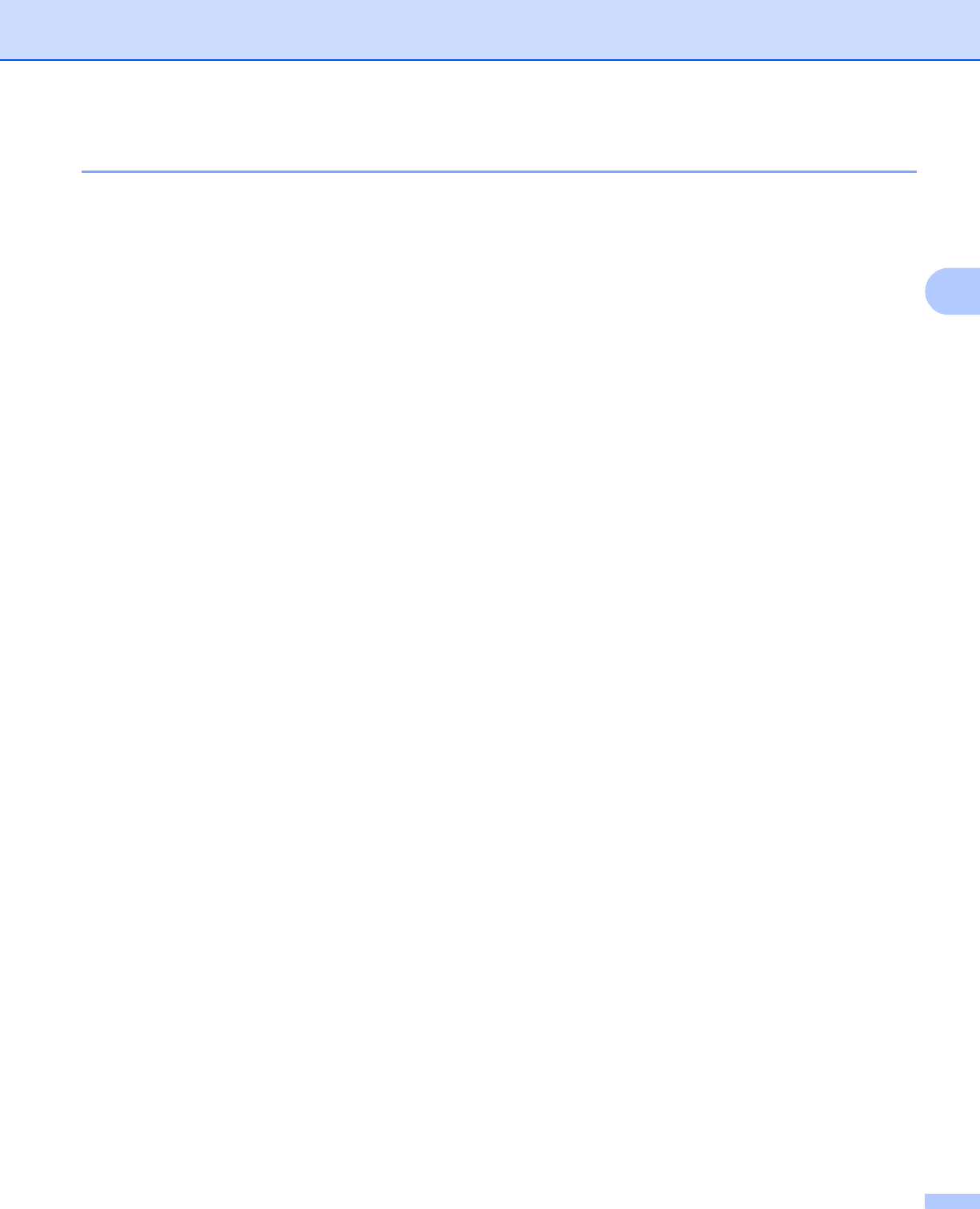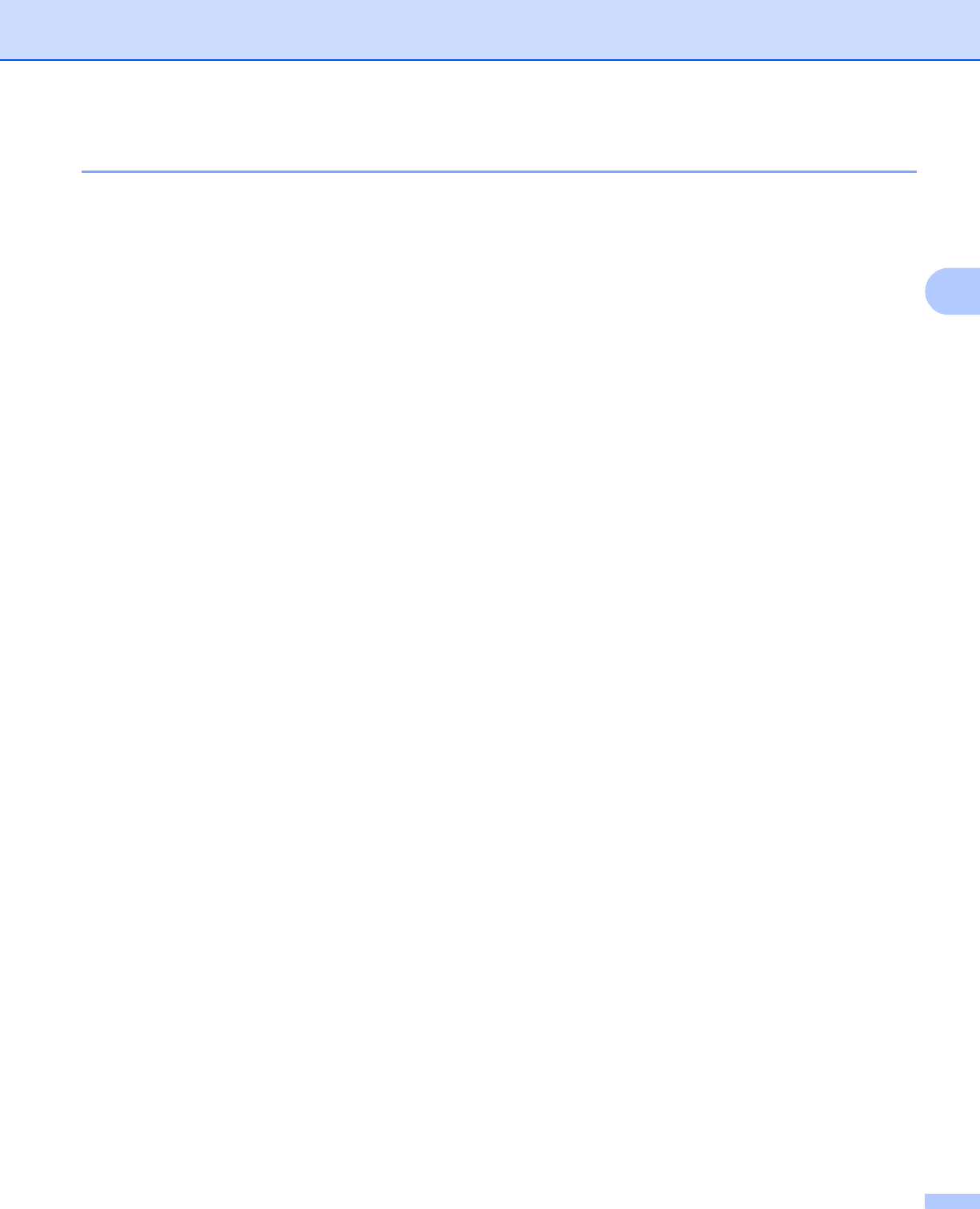
General Information
90
3
Setting Lock 3
Setting Lock lets you set a password to stop other people from accidentally changing your machine’s settings.
Make a careful note of your password. If you forget it, you will have to reset the passwords stored in the
machine. Please call your administrator or your Brother dealer.
While Setting Lock is On, you cannot change the following settings without a password:
Maintenance (except Test Print)
Paper Tray
General Setup
Print Menu (except Table Print)
Network (the Mac address and status information can be displayed)
Setting up the password 3
a Press Menu.
b Press a or b to choose General Setup. Press OK.
c Press a or b to choose Setting Lock. Press OK.
d Enter a four-digit number for the password using numbers 0-9. Press OK.
e Re-enter the password when the LCD shows Verify:. Press OK.
f Press Cancel to return to Ready mode.
Changing your Setting Lock password 3
Turn Setting Lock off before you change the password. (See Turning Setting Lock on/off uu page 91.)
a Press Menu.
b Press a or b to choose General Setup. Press OK.
c Press a or b to choose Setting Lock. Press OK.
d Press a or b to choose Set Password. Press OK.
e Enter the registered four-digit password. Press OK.
f Enter a four-digit number for the new password. Press OK.
g Re-enter the password when the LCD shows Verify:. Press OK.
h Press Cancel to return to Ready mode.