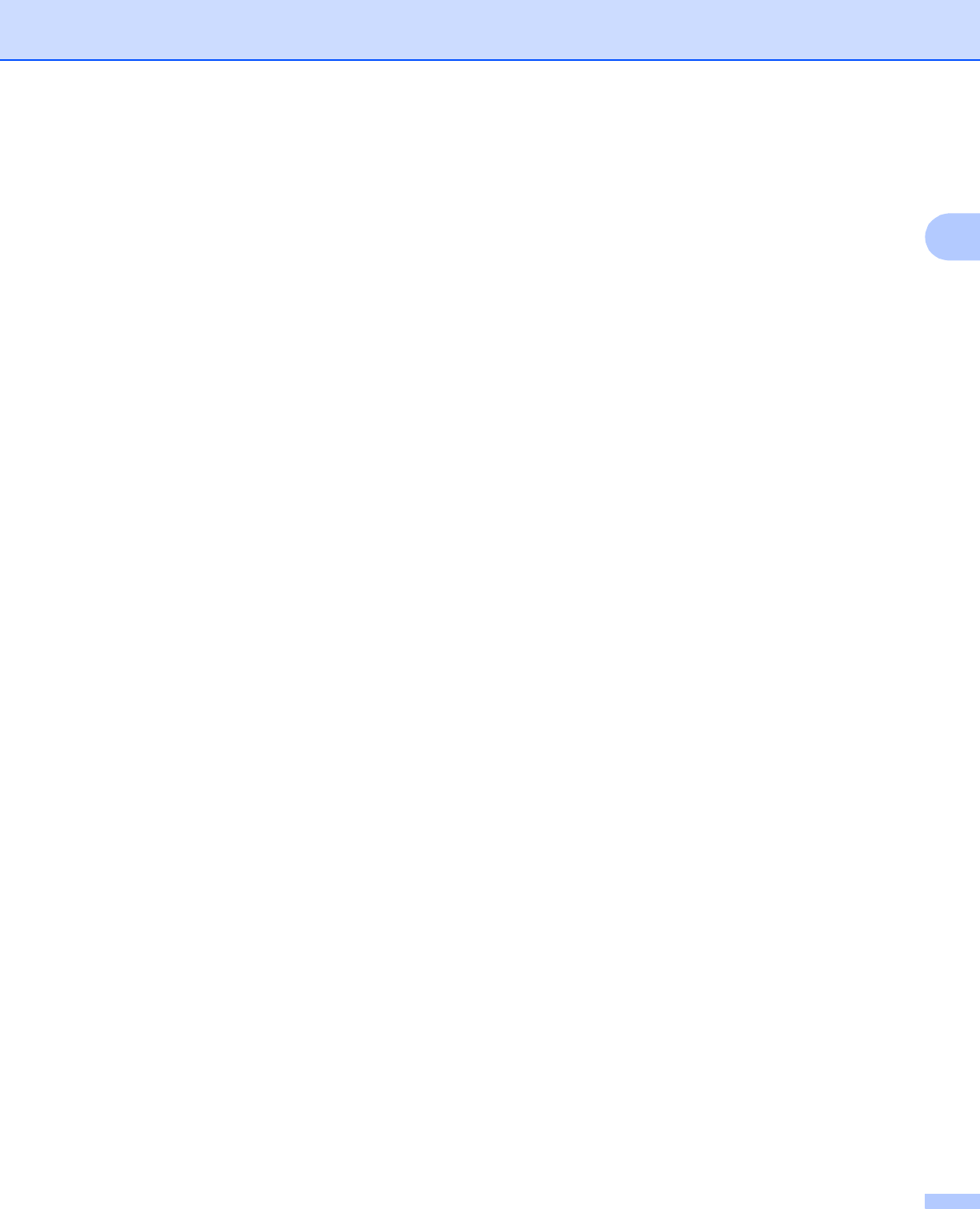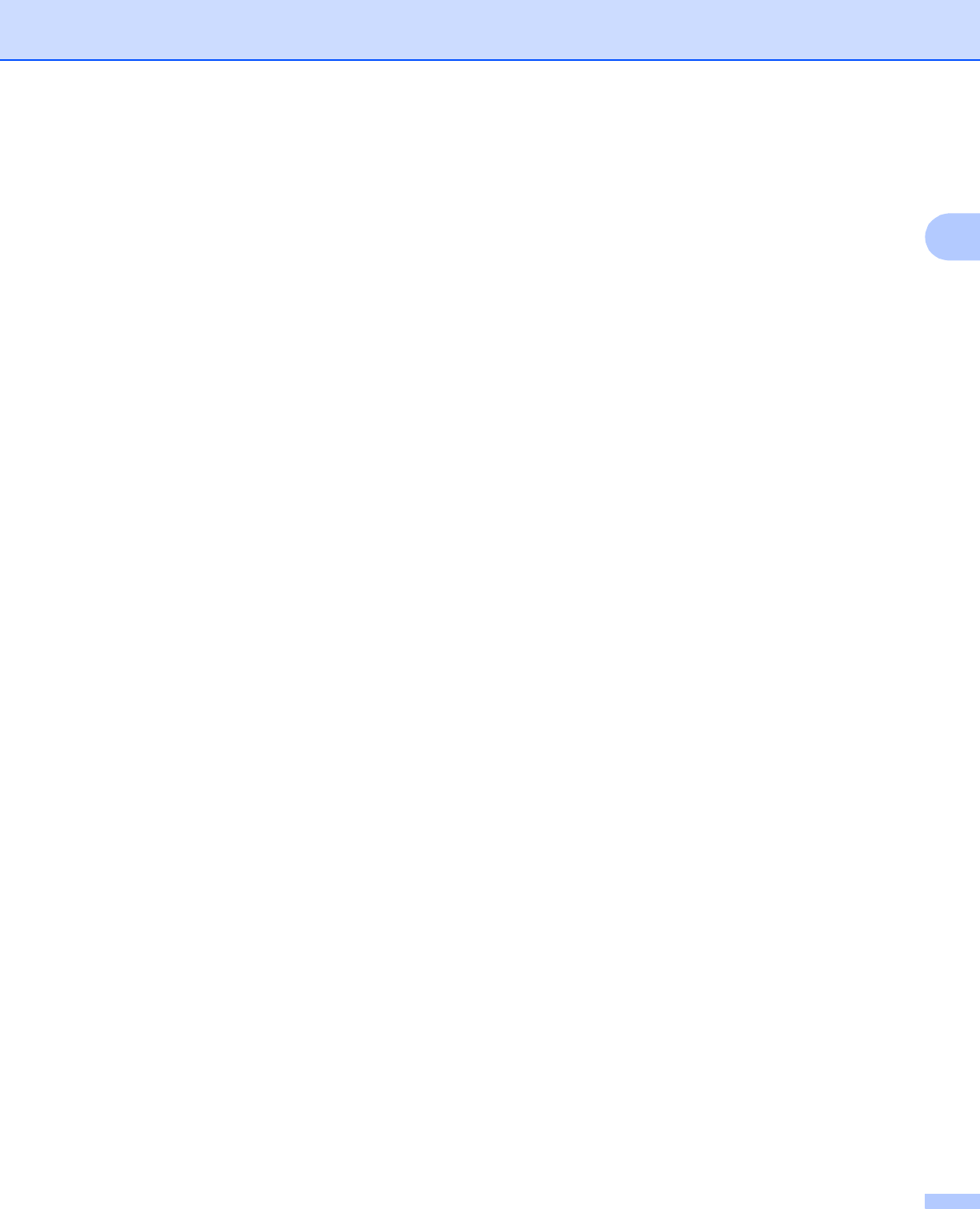
Driver and Software
51
2
c You can change settings by choosing a setting in the Printer Features list (3):
Media Type
You can use the following types of media in your machine. For the best print quality, select the type
of media you wish to use.
• Plain Paper
• Thin Paper
• Thick Paper
• Bond Paper
• Recycled Paper
Slow Drying Paper
When using paper that dries slowly, select this option to prevent bleed-through.
If you set Ink Save Mode to On, or set the Density Adjustment to something other than the
Printer Default, you cannot turn this setting to on.
Output Tray
You can select the following paper output trays:
• Auto Select
• Standard
• Optional
1
1
Available if the optional output tray is installed.
InkSaveMode
You can conserve ink use with this feature. When you set InkSaveMode to On, printed items appear
lighter. The default setting is Off.
If you set Slow Drying Paper to On, you cannot turn this setting to on.
Sleep Time [Min.]
When the machine does not receive data for a certain period of time, it enters sleep mode. In sleep
mode, the machine acts as though it were turned off. When you choose Printer Default, the timeout
setting will be reset to the specific time set at the machine; this can be altered in the driver.
While the machine is in Sleep Mode, the LCD shows Sleep, but the machine can still receive data.
Receiving a print job will automatically wake up the machine to start printing.
High Quality Image Printing
You can improve the print quality. If you set High Quality Image Printing to On, the print speed will
be slower.
Density Adjustment
Increases or decreases the print density.
If you set Slow Drying Paper to On, you cannot change the Density Adjustment.
When you choose Duplex or Booklet and increase print density, print speed will decrease accordingly.