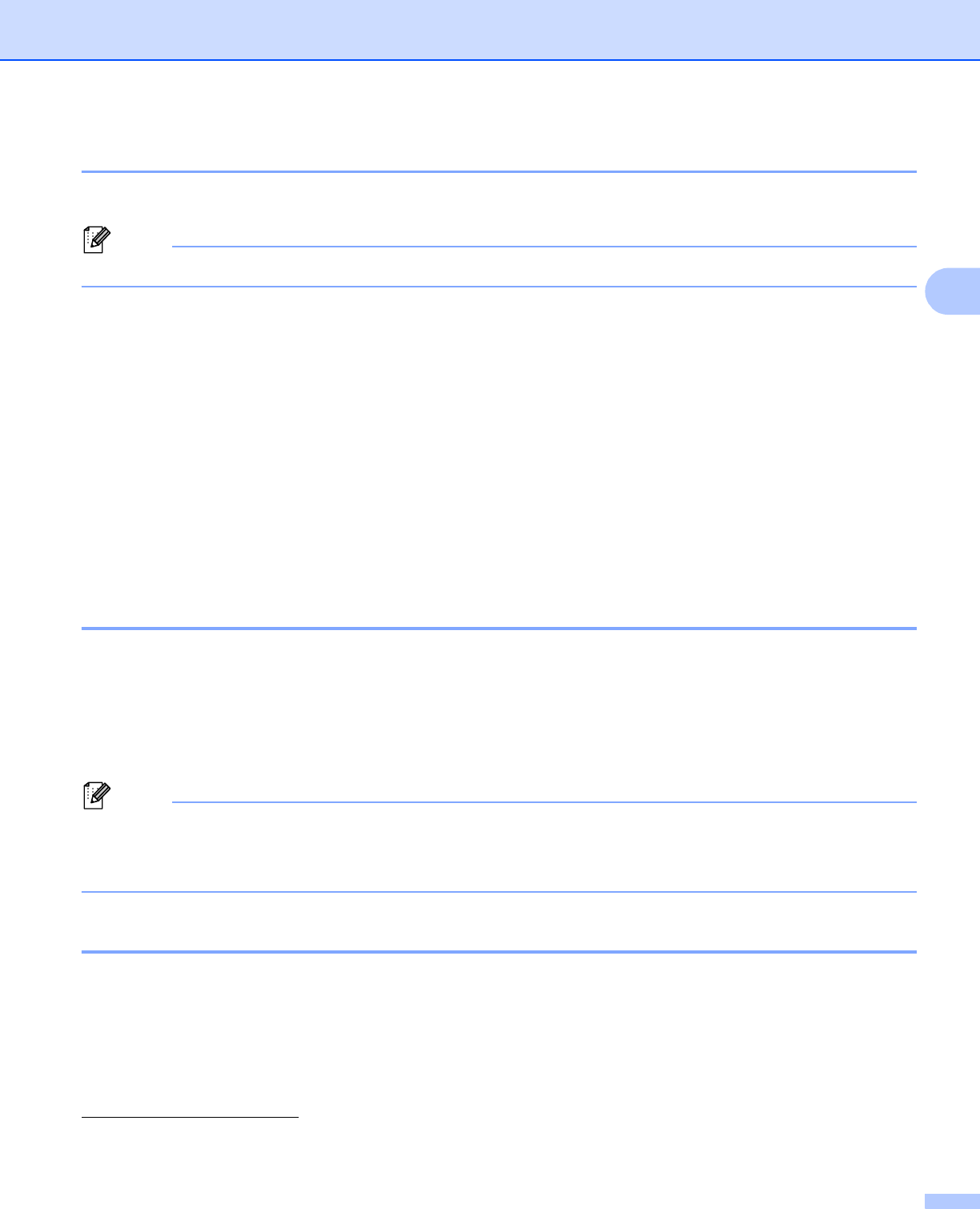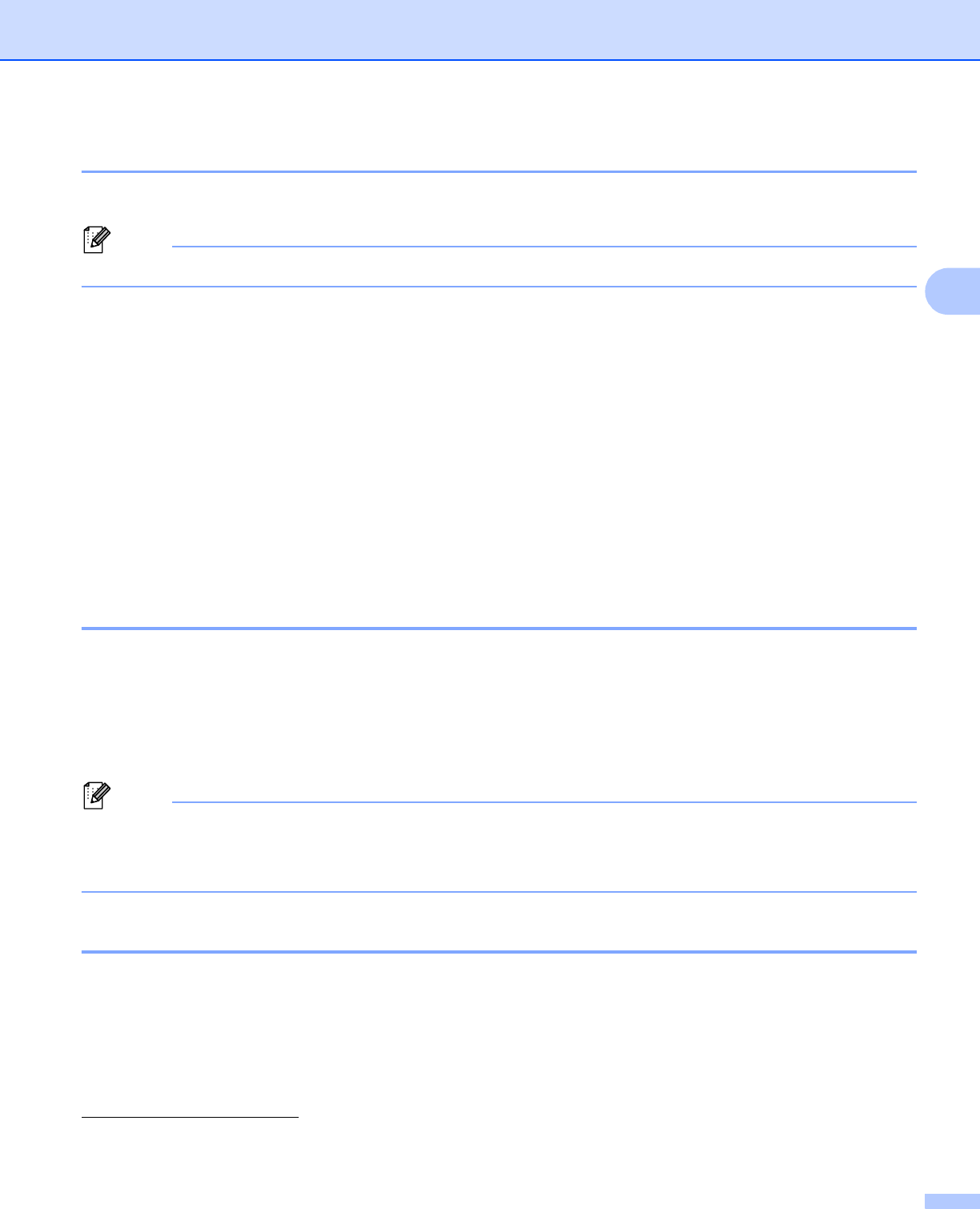
General Information
89
3
How to delete storage data 3
a Press Storage.
If you set card authentication to On, a list of the public print jobs will be displayed. Go to step c.
b Press a or b to choose Public or user name. Press OK.
c Press a or b to choose the job. Press OK.
d (Only when you chose personal secured data)
Enter your password. Press OK.
e Press a or b to choose Delete. Press OK.
f Press a or b to choose Yes. Press OK.
The LCD will show Deleted, and then the machine will return to Ready mode.
Security features 3
Secure Function Lock 2.0 3
Secure Function Lock lets you restrict Public access to the Print function
1
.
Before using the security features you must first enter an administrator password. Access to restricted
operations can be enabled by creating a restricted user. Secure Function Lock can be set manually by using
Web Based Management or BRAdmin Professional 3 (Windows
®
only). (uu NetworkUser’sGuide)
1
Print function includes print jobs via Brother iPrint&Scan.
• Make a careful note of your password. If you forget it, you will have to reset the password stored in the
machine. For information about how to reset the password call Brother Customer Service.
• Only administrators can set limitations and make changes for each user.
Card authentication 3
If the optional card reader is connected to the machine, you can use card authentication to print storage data.
Because the user’s identity is confirmed simply by touching the card to the card reader, the user can access
their storage data directly. In addition, because others cannot access the storage data, card authentication is
effective at preventing unauthorized access to the personal storage data.
For details about the card reader and card authentication, please refer to the Card Reader Operation Guide
located on the Manuals page for your model on the Brother Solutions Center web site at
http://solutions.brother.com/
.