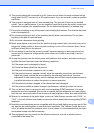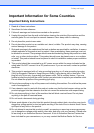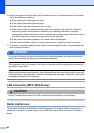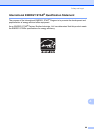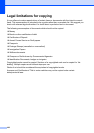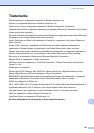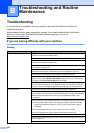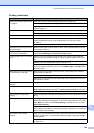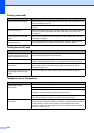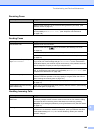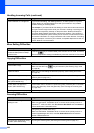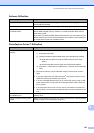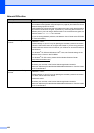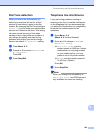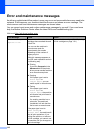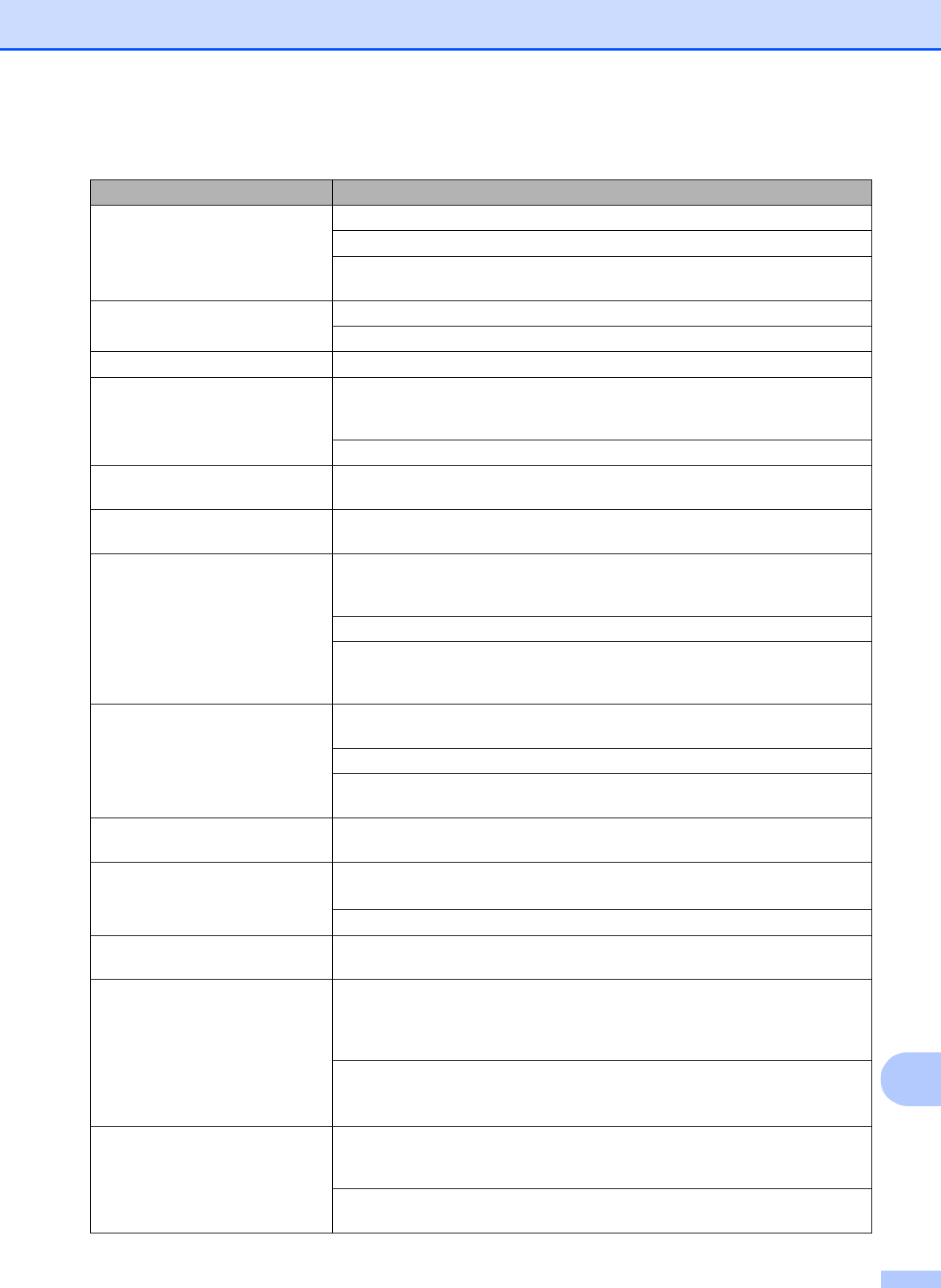
Troubleshooting and Routine Maintenance
103
B
White horizontal lines appear in text
or graphics.
Clean the print head. (See Cleaning the print head on page 125.)
Make sure you are using Brother Original Innobella™ ink.
Try using the recommended types of paper. (See Acceptable paper and other print
media on page 14.)
The machine prints blank pages. Clean the print head. (See Cleaning the print head on page 125.)
Make sure you are using Brother Original Innobella™ ink.
Characters and lines are stacked. Check the printing alignment. (See Checking the print alignment on page 126.)
Printed text or images are skewed. Make sure the paper is loaded correctly in the paper tray and the paper side
guides are adjusted correctly. (See Loading paper and other print media
on page 8.)
Make sure the Jam Clear Cover is closed properly.
Smudged stain at the top center of
the printed page.
Make sure the paper is not too thick or curled. (See Acceptable paper and other
print media on page 14.)
Smudged stain at the right or left
corner of the printed page.
Make sure the paper is not curled when you print on the back side of the paper
with the Print Odd Pages and Print Even Pages settings.
Printing appears dirty or ink seems
to run.
Make sure you are using the recommended types of paper. (See Acceptable
paper and other print media on page 14.) Don't handle the paper until the ink is
dry.
Make sure you are using Brother Original Innobella™ ink.
If you are using photo paper, make sure that you have set the correct paper type.
If you are printing a photo from your PC, set the Media Type in the Basic tab of
the printer driver.
Stains appear on the reverse side
or at the bottom of the page.
Make sure the printer platen is not dirty with ink. (See Cleaning the machine’s
printer platen on page 124.)
Make sure you are using Brother Original Innobella™ ink.
Make sure you are using the paper support flap. (See Loading paper and other
print media on page 8.)
The machine prints dense lines on
the page.
Check Reverse Order in the Basic tab of the printer driver.
The printouts are wrinkled. In the printer driver Advanced tab, click Colour Settings, and uncheck
Bi-Directional Printing for Windows
®
or Bi-Directional Printing for Macintosh.
Make sure you are using Brother Original Innobella™ ink.
Cannot perform ‘Page Layout’
printing.
Check that the paper size setting in the application and in the printer driver are the
same.
Print speed is too slow. Try changing the printer driver setting. The highest resolution needs longer data
processing, sending and printing time. Try the other quality settings in the printer
driver Basic tab. Also, click the Colour Settings, and make sure you uncheck
Colour Enhancement.
Turn the borderless feature off. Borderless printing is slower than normal printing.
(See Printing for Windows
®
or Printing and Faxing for Macintosh in the Software
User's Guide on the CD-ROM.)
Photo paper does not feed
properly.
When you print on Brother Photo paper, load one extra sheet of the same photo
paper in the paper tray. An extra sheet has been included in the paper package
for this purpose.
Clean the paper pick-up roller. (See Cleaning the paper pick-up rollers
on page 124.)
Printing (continued)
Difficulty Suggestions