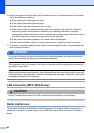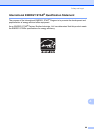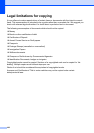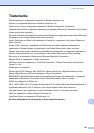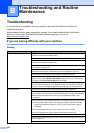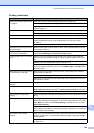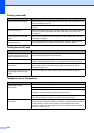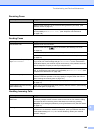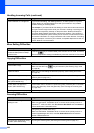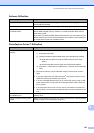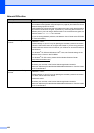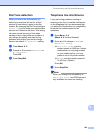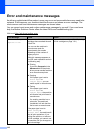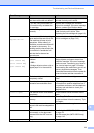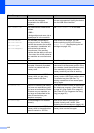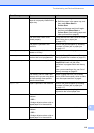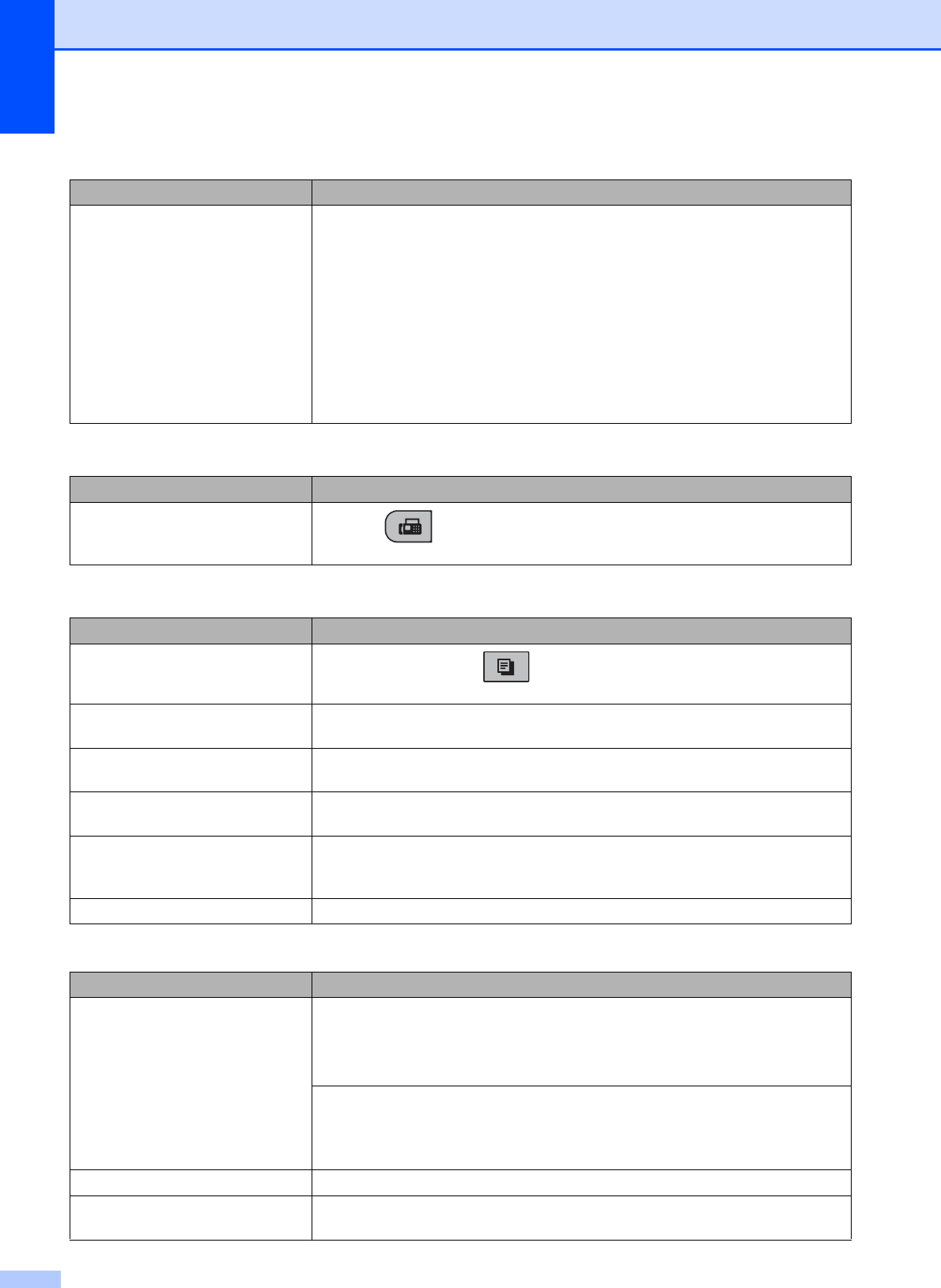
106
Custom features on a single line. If you have Call Waiting, Call Waiting/Caller ID, an alarm system or any other
custom feature on a single telephone line with your machine, it may create a
problem sending or receiving faxes.
For example: If you subscribe to Call Waiting or some other custom service and
its signal comes through the line while your machine is sending or receiving a fax,
the signal can temporarily interrupt or disrupt the faxes. Brother's ECM (Error
Correction Mode) feature should help overcome this problem. This condition is
related to the telephone system industry and is common to all devices that send
and receive information on a single, shared line with custom features. If avoiding
a slight interruption is crucial to your business, a separate telephone line with no
custom features is recommended.
Menu Setting Difficulties
Difficulty Suggestions
The machine beeps when you try to
access the Setup Send or Setup
Receive menu.
If the Fax key is not illuminated, press it to turn on Fax mode. The Setup
Send or Setup Receive setting is available only when the machine is in Fax mode.
Copying Difficulties
Difficulty Suggestions
Cannot make a copy.
Make sure that the Copy key is illuminated. (See Entering Copy mode
on page 58.)
Copies are blank. Make sure you are loading the document properly. (See Loading documents
on page 18.)
Vertical streaks appear in copies. If you see vertical streaks on copies, clean the scanner. (See Cleaning the
scanner glass on page 123.)
Poor copy results when using the
ADF. (MFC-295CN only)
Try using the scanner glass. (See Using the scanner glass on page 19.)
Vertical black line appears in
copies. (MFC-295CN only)
Vertical black lines or streaks on copies are typically caused by dirt or correction
fluid on the glass strip. Clean the glass strip. (See Cleaning the scanner glass
on page 123.)
Fit to Page does not work properly. Make sure your source document is not skewed.
Scanning Difficulties
Difficulty Suggestions
TWAIN/WIA errors appear when
starting to scan.
(Not available in Hong Kong and Taiwan)
Make sure the Brother TWAIN/WIA driver is chosen as the primary source. In
PaperPort
™ 11SE with OCR, click File, Scan or Get Photo and click Select to
choose the Brother TWAIN/WIA driver.
(Hong Kong and Taiwan users only)
Make sure the Brother TWAIN/WIA driver is chosen as the primary source. In
Presto! PageManager with OCR, click File, Select Source and choose the
Brother TWAIN/WIA driver.
OCR does not work. Try increasing the scanner resolution.
Poor scanning results when using
the ADF. (MFC-295CN only)
Try using the scanner glass. (See Using the scanner glass on page 19.)
Handling Incoming Calls (continued)
Difficulty Suggestions