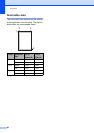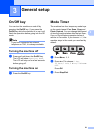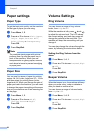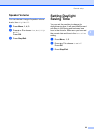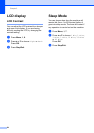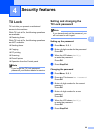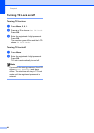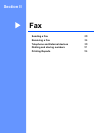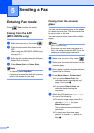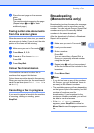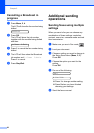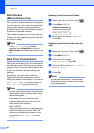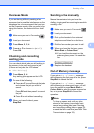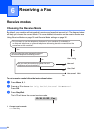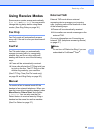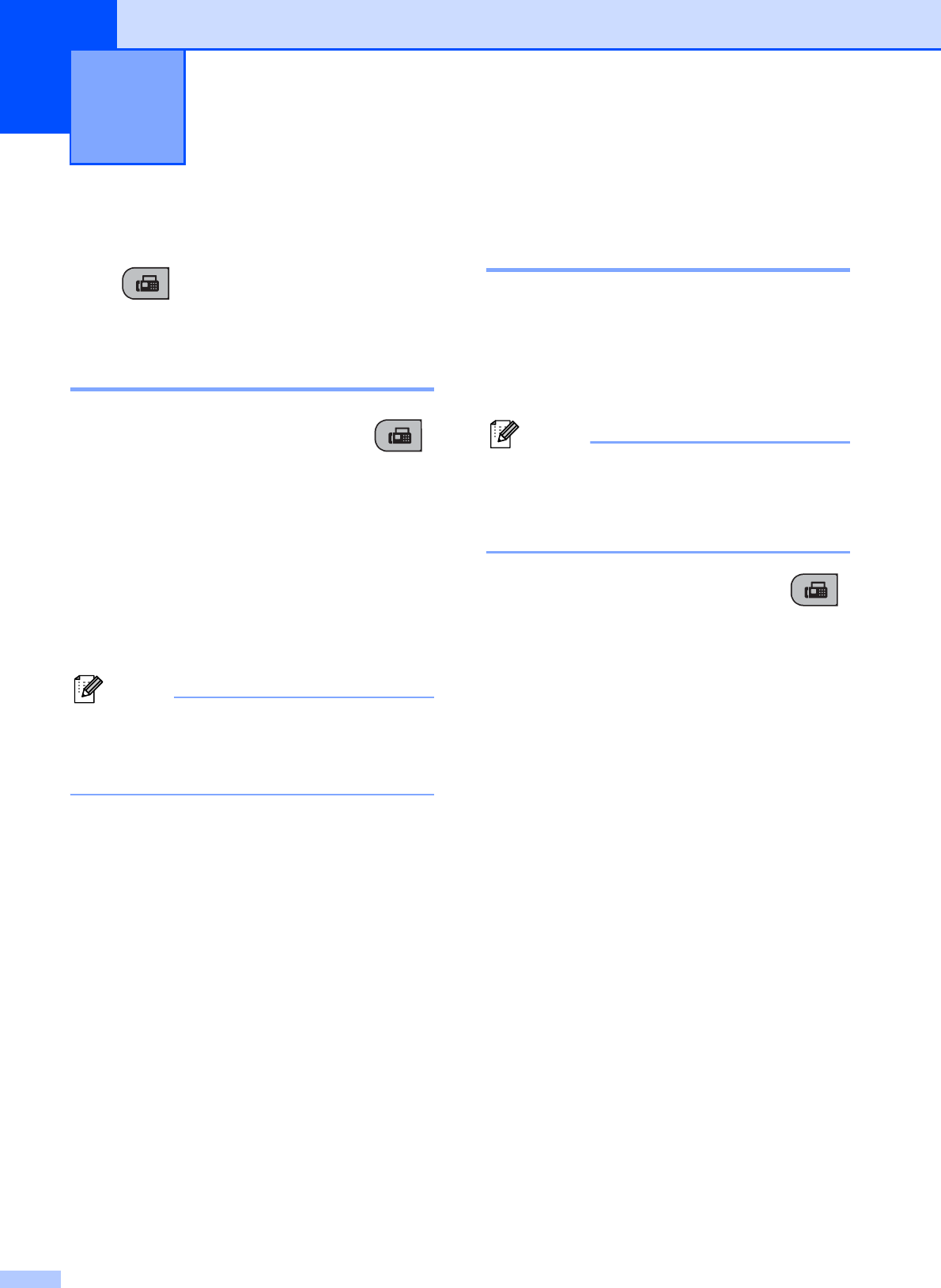
28
5
Entering Fax mode 5
Press (Fax) to enter fax mode.
Faxing from the ADF
(MFC-295CN only) 5
a Make sure you are in Fax mode .
b Place the document face down in the
ADF.
(See Using the ADF (MFC-295CN only)
on page 18.)
c Enter the fax number using the dial pad,
Speed Dial or Search.
d Press Mono Start or Colour Start.
Note
• To cancel, press Stop/Exit.
• If you send a mono fax while the memory
is full it will be sent in real time.
Faxing from the scanner
glass 5
You can use the scanner glass to fax pages
of a book one at a time. The documents can
be up to Letter or A4 size.
You cannot send colour faxes with multiple
pages.
Note
(MFC-295CN only)
Since you can only scan one page at a
time, it is easier to use the ADF if you are
sending a multiple page document.
a Make sure you are in Fax mode .
b Place your document face down on the
scanner glass.
c Enter the fax number using the dial pad,
Speed Dial or Search.
d Press Mono Start or Colour Start.
If you press Mono Start, the
machine starts scanning the first
page. Go to step e.
If you press Colour Start, the
machine starts sending the
document.
e When the LCD asks you Next Page?
do one of the following:
To send a single page, press 2 to
choose No(Dial) (or press
Mono Start again).
The machine starts sending the
document.
To send more than one page,
press 1 to choose Yes and go to
step f.
Sending a Fax 5