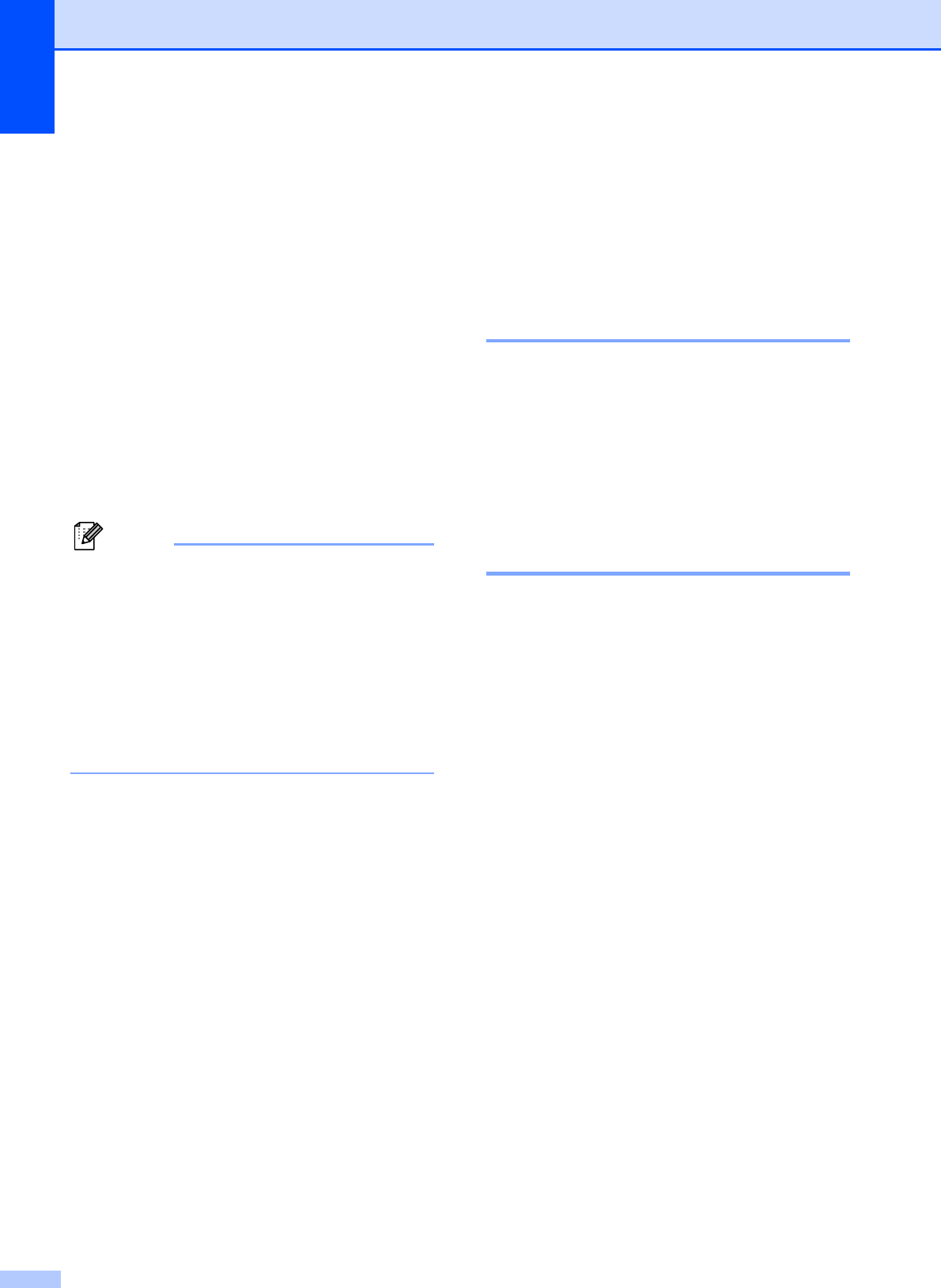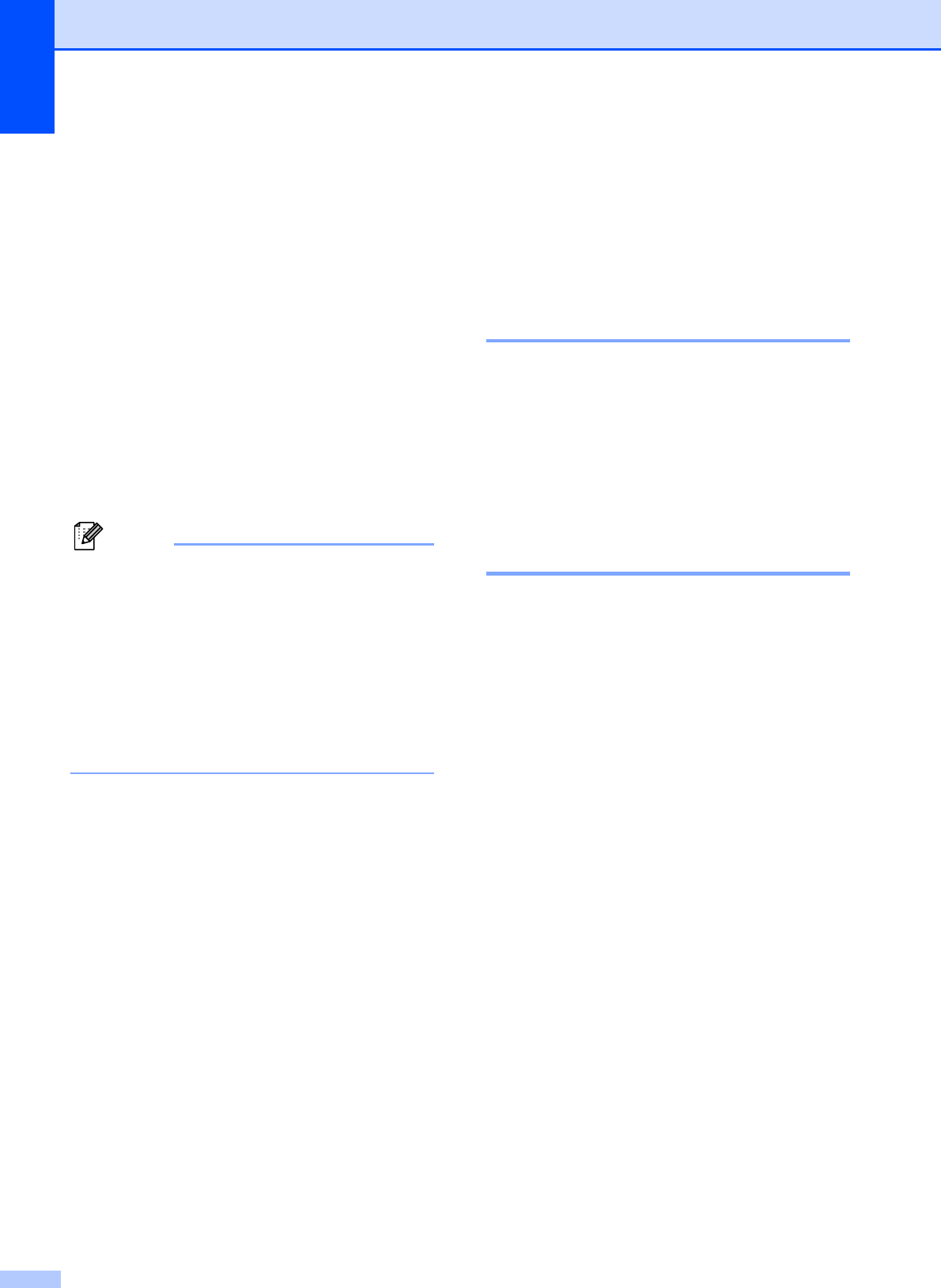
Chapter 11
72
f Press a or b to choose the paper size
you are using, Letter, A4, 10x15cm or
13x18cm.
Press OK.
If you chose Letter or A4, go to
step g.
If you chose another size, go to
step h.
g Press a or b to choose the print size
(8 x 10cm, 9 x 13cm, 10 x 15cm,
13 x 18cm, 15 x 20cm or
Max. Size).
Press OK.
h Press Colour Start to print.
Note
A DPOF File error can occur if the print
order that was created on the camera has
been corrupted. Delete and recreate the
print order using your camera to correct
this problem.
For instructions on how to delete or
recreate the print order, refer to your
camera manufacturer’s support website or
accompanying documentation.
PhotoCapture Center™
print settings
11
These settings will remain until you change
them again.
Print speed and Quality 11
a Press Menu, 4, 1.
b Press a or b to choose Normal or
Photo.
Press OK.
c Press Stop/Exit.
Paper Options 11
Paper Type 11
a Press Menu, 4, 2.
b Press a or b to choose Plain Paper,
Inkjet Paper, Brother BP71 or
Other Glossy.
Press OK.
c Press Stop/Exit.
Paper Size 11
a Press Menu, 4, 3.
b Press a or b to choose the paper size
you are using, Letter, A4, 10x15cm or
13x18cm.
Press OK.
c Press Stop/Exit.