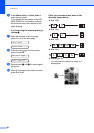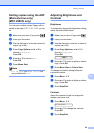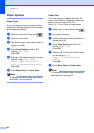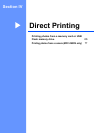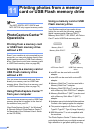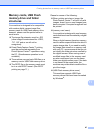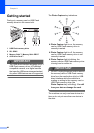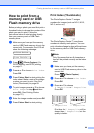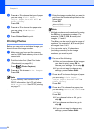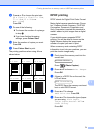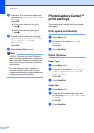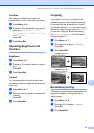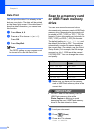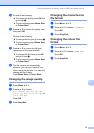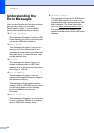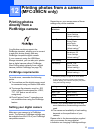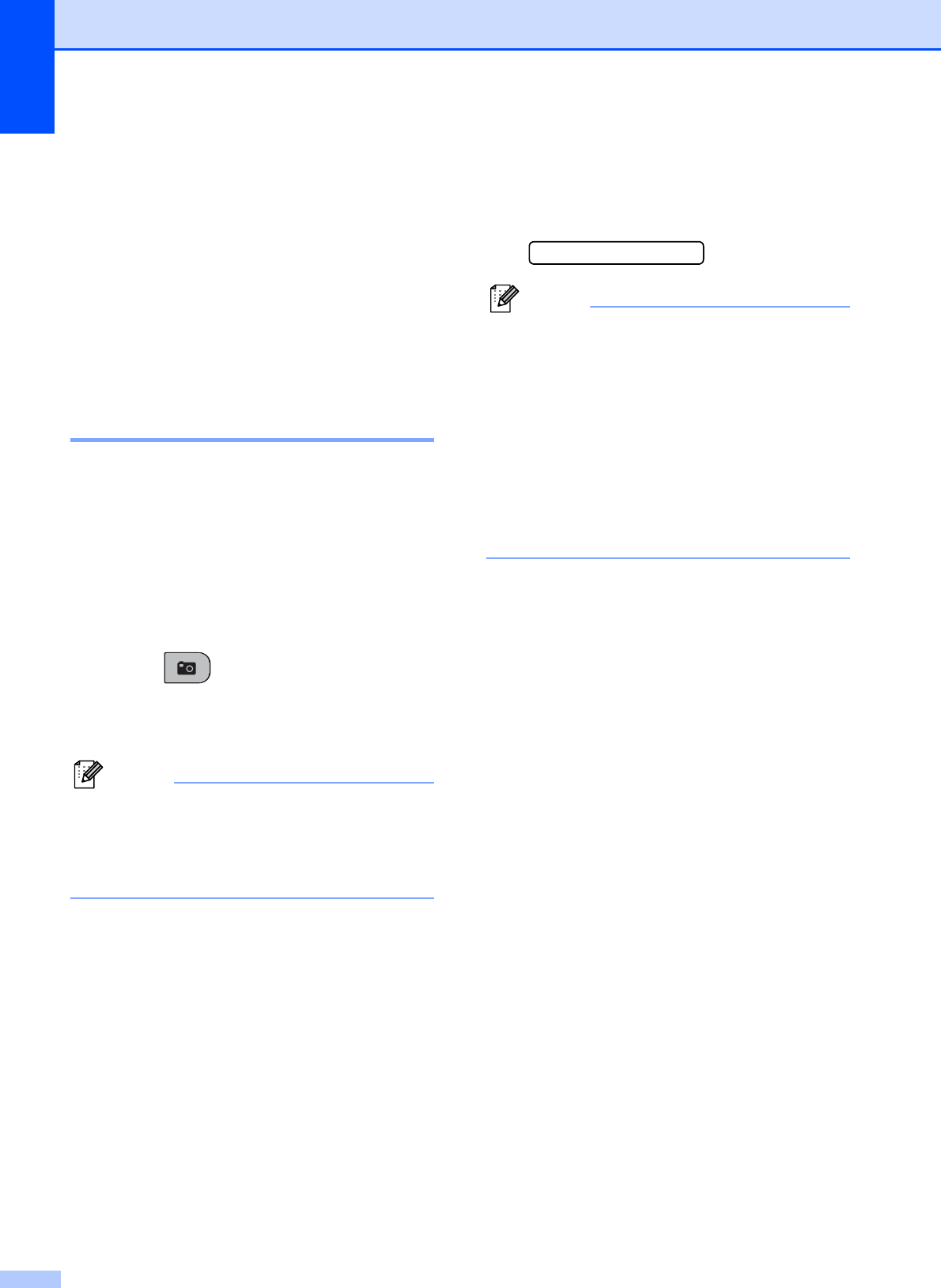
Chapter 11
70
d Press a or b to choose the type of paper
you are using, Plain Paper,
Inkjet Paper, Brother BP71 or
Other Glossy.
Press OK.
e Press a or b to choose the paper size
you are using, A4 or Letter.
Press OK.
f Press Colour Start to print.
Printing Photos 11
Before you can print an individual image, you
have to know the image number.
a Make sure you have put the memory
card or USB Flash memory drive in the
correct slot.
b Print the index first. (See Print Index
(Thumbnails) on page 69.)
Press (Photo Capture).
c Press a or b to choose Print Images.
Press OK.
Note
If your memory card contains valid
DPOF information, the LCD will show
DPOF Print:Yes. See DPOF printing
on page 71.
d Enter the image number that you want to
print from the thumbnails printed on the
Index page.
Press OK.
No.:1,3,6,
Note
• Multiple numbers can be entered by using
the OK key to separate numbers. For
example 1, OK, 3, OK, 6 would print
images 1, 3 and 6.
The # key can be used to print a range of
numbers, for example 1, #, 5 would print
all images from 1 to 5.
• You can enter up to 12 characters
(including commas) for the image
numbers you want to print.
e Do one of the following:
After you have chosen all the images
you want to print, press OK to
choose your settings. Go to step f.
If you do not want to change any
settings, press Colour Start.
f Press a or b to choose the type of paper
you are using, Plain Paper,
Inkjet Paper, Brother BP71 or
Other Glossy.
Press OK.
g Press a or b to choose the paper size
you are using, Letter, A4, 10x15cm or
13x18cm.
Press OK.
If you choose Letter or A4, go to
step h.
If you choose another size, go to
step i.
If you do not want to change any
settings, press Colour Start.