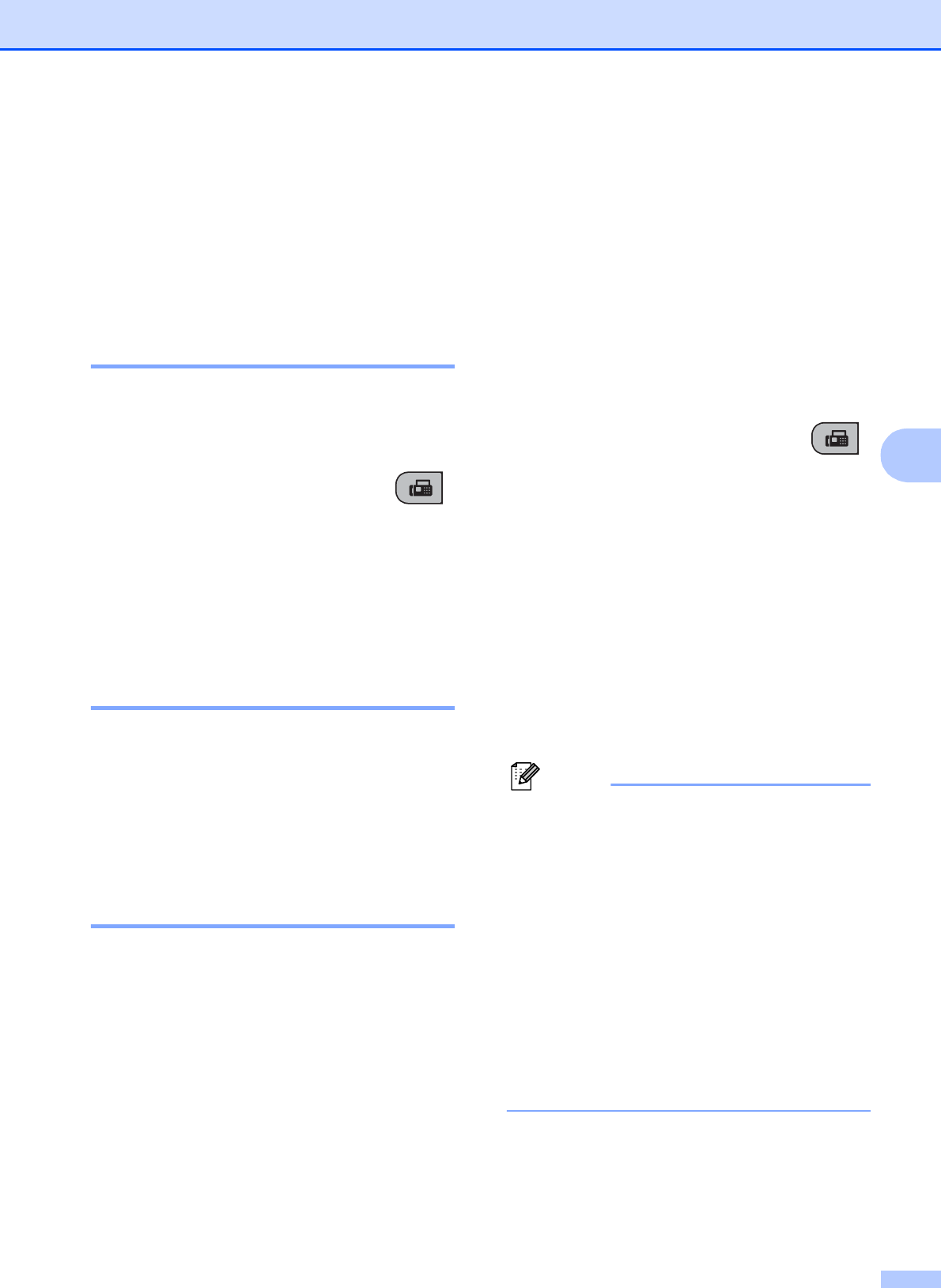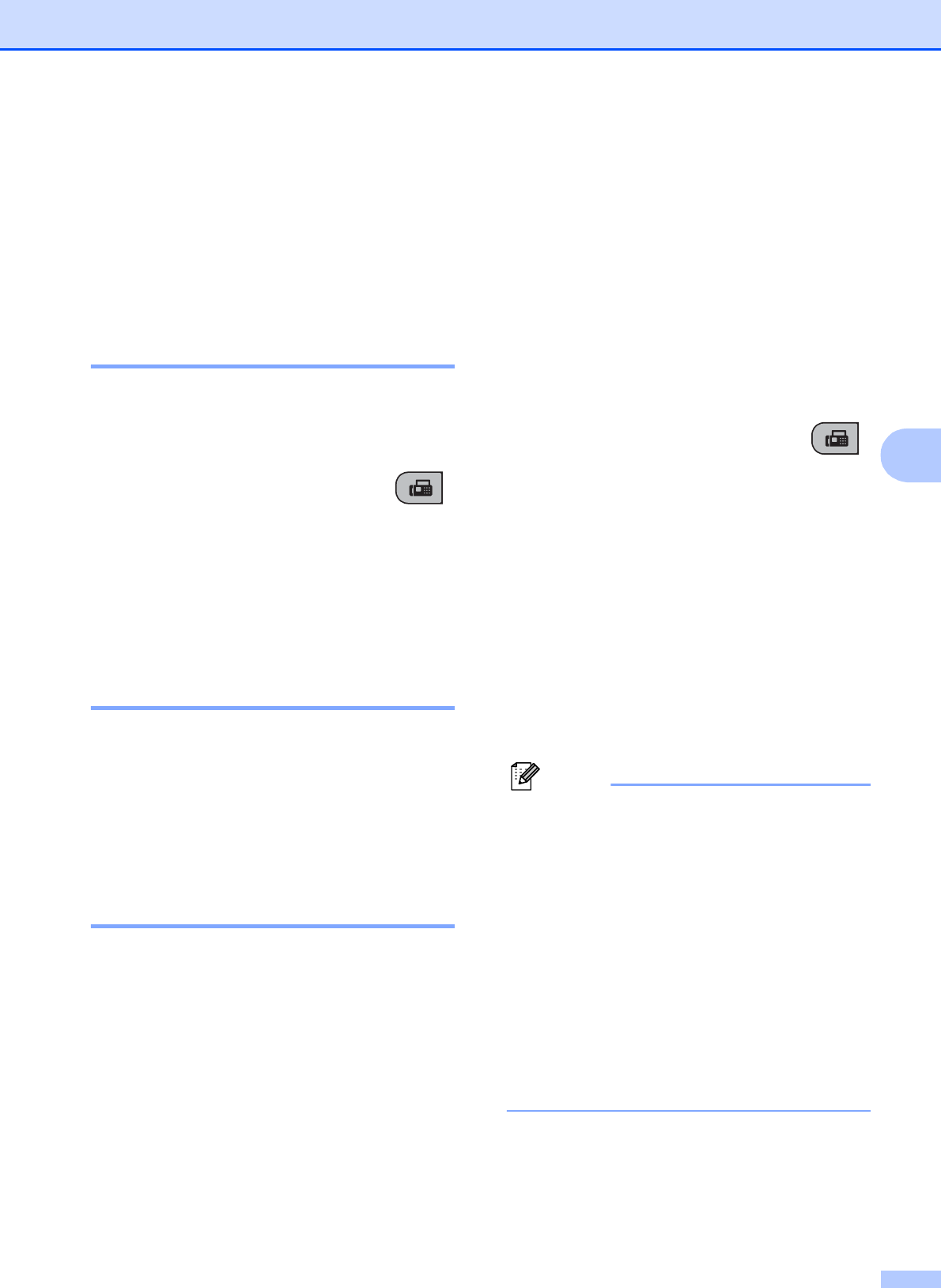
Sending a Fax
29
5
f Place the next page on the scanner
glass.
Press OK.
The machine starts scanning the page.
(Repeat steps e and f for each
additional page.)
Faxing Letter size documents
from the scanner glass 5
When documents are Letter size, you need to
set scan size to Letter. If you do not, the side
portion of the faxes will be missing.
a Make sure you are in Fax mode .
b Press Menu, 2, 2, 0.
c Press a or b to choose Letter.
Press OK.
d Press Stop/Exit.
Colour fax transmission 5
Your machine can send a colour fax to
machines that support this feature.
Colour faxes cannot be stored in the memory.
When you send a colour fax, the machine will
send it in real time (even if Real Time TX is
set to Off).
Cancelling a fax in progress 5
If you want to cancel a fax while the machine
is scanning, dialling or sending, press
Stop/Exit.
Broadcasting
(Monochrome only)
5
Broadcasting is when the same fax message
is automatically sent to more than one fax
number. You can include Groups, Speed Dial
numbers and up to 50 manually dialled
numbers in the same broadcast.
After the broadcast is finished, a Broadcast
Report will be printed.
a Make sure you are in Fax mode .
b Load your document.
c Enter a number.
Press OK.
You can use either a Speed Dial, a
Group or a manually entered number
using the dial pad.
d Repeat step c until you have entered
all the fax numbers to be included in the
broadcast.
e Press Mono Start.
Note
• If you did not use up any of the numbers
for Groups, you can ‘broadcast’ faxes to
as many as 90 different numbers.
• The available memory will vary depending
on the types of jobs in the memory and the
number of locations used for
broadcasting. If you broadcast to the
maximum numbers available, you will not
be able to use dual access.
• If the Out of Memory message
appears, press Stop/Exit to cancel or
Mono Start to send the pages scanned so
far.