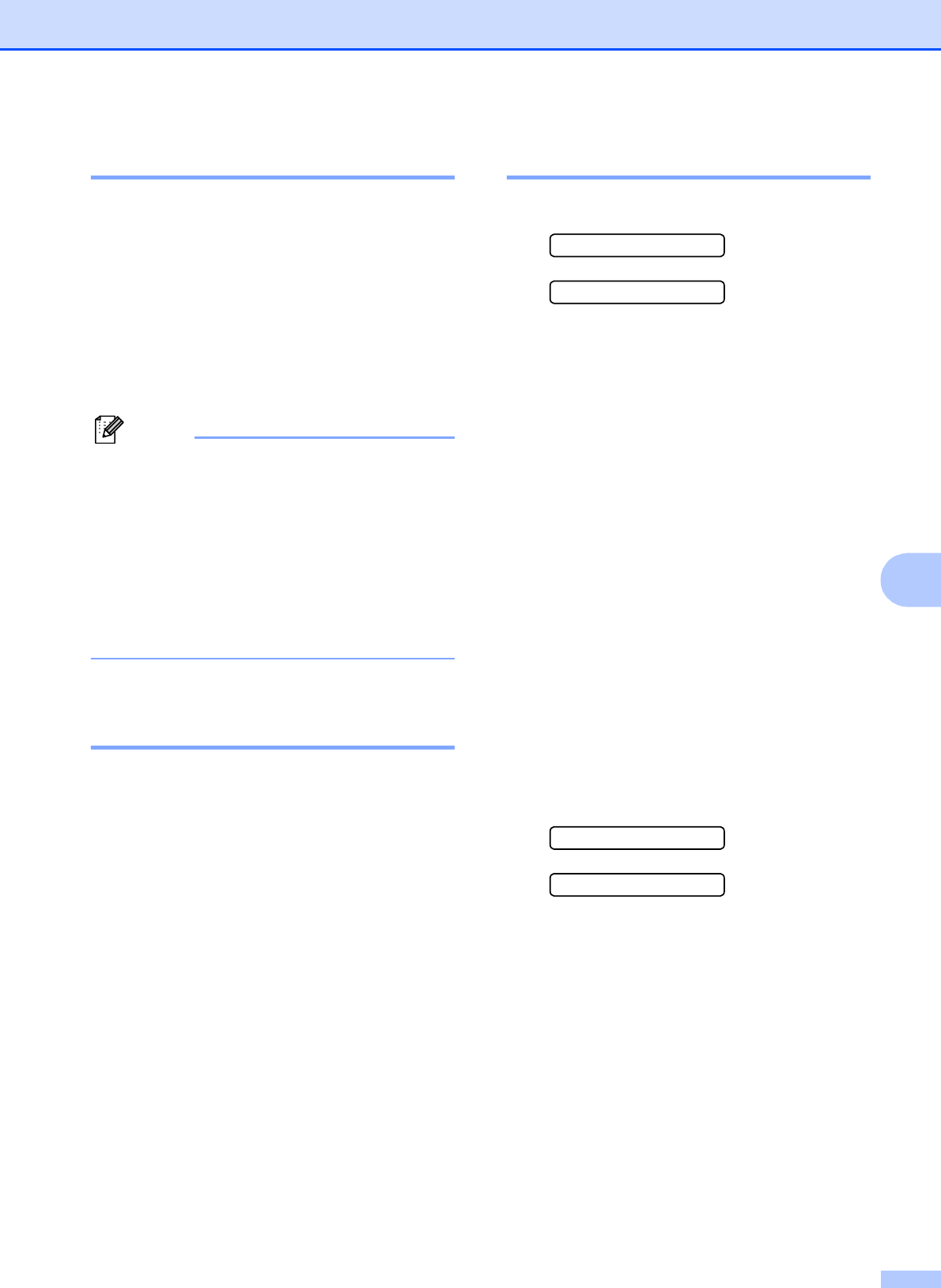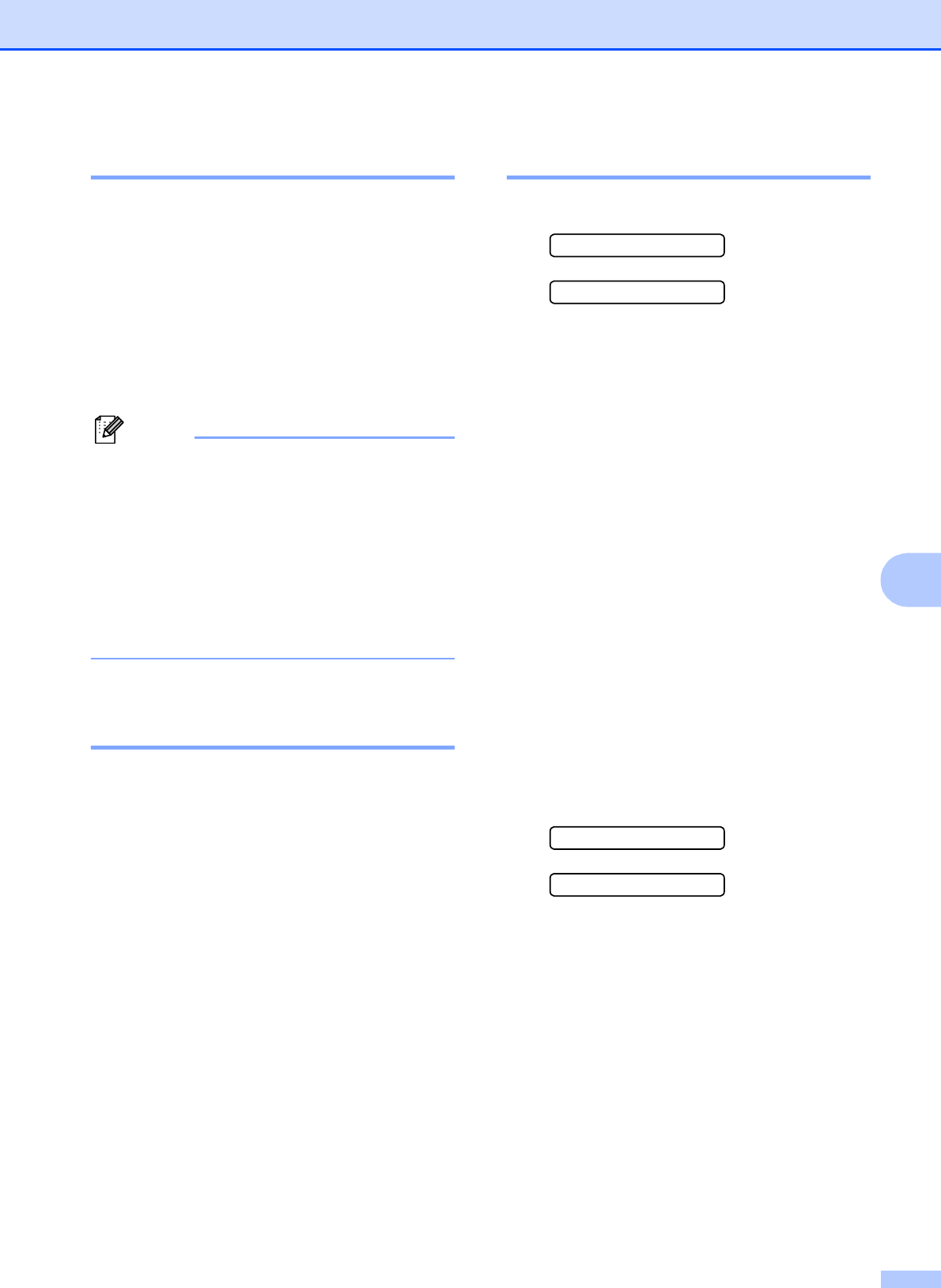
Telephone and External devices
41
7
How Does the Caller ID Work?7
The Caller ID Appears on the Display
When Your Telephone Rings
7
As your telephone rings, the display shows
you the caller’s phone number or name if the
name has stored in the Speed Dial. Once you
answer the call, the caller’s ID disappears.
You will see up to the first 16 characters of the
number on the display.
Note
•If ID Unknown appears on the display, it
means that the call came from outside
your caller ID service area or a public
phone.
1
•If ID Withheld appears on the display, it
means the caller intentionally blocked the
transmission of his/her ID.
1
1
Depends on network function.
The Caller ID is Stored in Your
Machine Memory 7
The machine can store a maximum of the last
30 incoming caller IDs in the memory, along
with the time and date of reception. The 31st
call will cause the oldest ID to be erased.
The Caller ID information stored in the
memory can be used for the following.
Printing the Caller ID List.
You can review calls you received by
checking the Caller IDs in memory. This
report will list the Date, Time, Phone
Number (Caller ID) name, and type of Call
(Comment) if available. (See How to print
a report on page 55.)
Viewing Caller ID List 7
a Press Menu, 2, 0, 3.
0.Miscellaneous
3.Caller ID
b Press a or b to choose Display#.
Press OK.
The Caller ID of the last call will appear
on the display. If no ID is stored, the
beeper will sound and No Caller ID
will appear on the display.
c Press a or b to scroll through the Caller
ID memory to choose the Caller ID you
want to view.
Press OK.
The LCD shows the caller's number, the
date, and time of the call.
d Do one of the following:
To return to the Caller ID listing,
press a or b.
To finish viewing, press Stop/Exit.
Printing Caller ID List 7
a Press Menu, 2, 0, 3.
0.Miscellaneous
3.Caller ID
b Press a or b to choose Print Report.
Press OK.
If no ID is stored, the beeper will sound
and No Caller ID will appear on the
LCD.
c Press Mono Start or Colour Start.
d When the printing has finished, press
Stop/Exit.