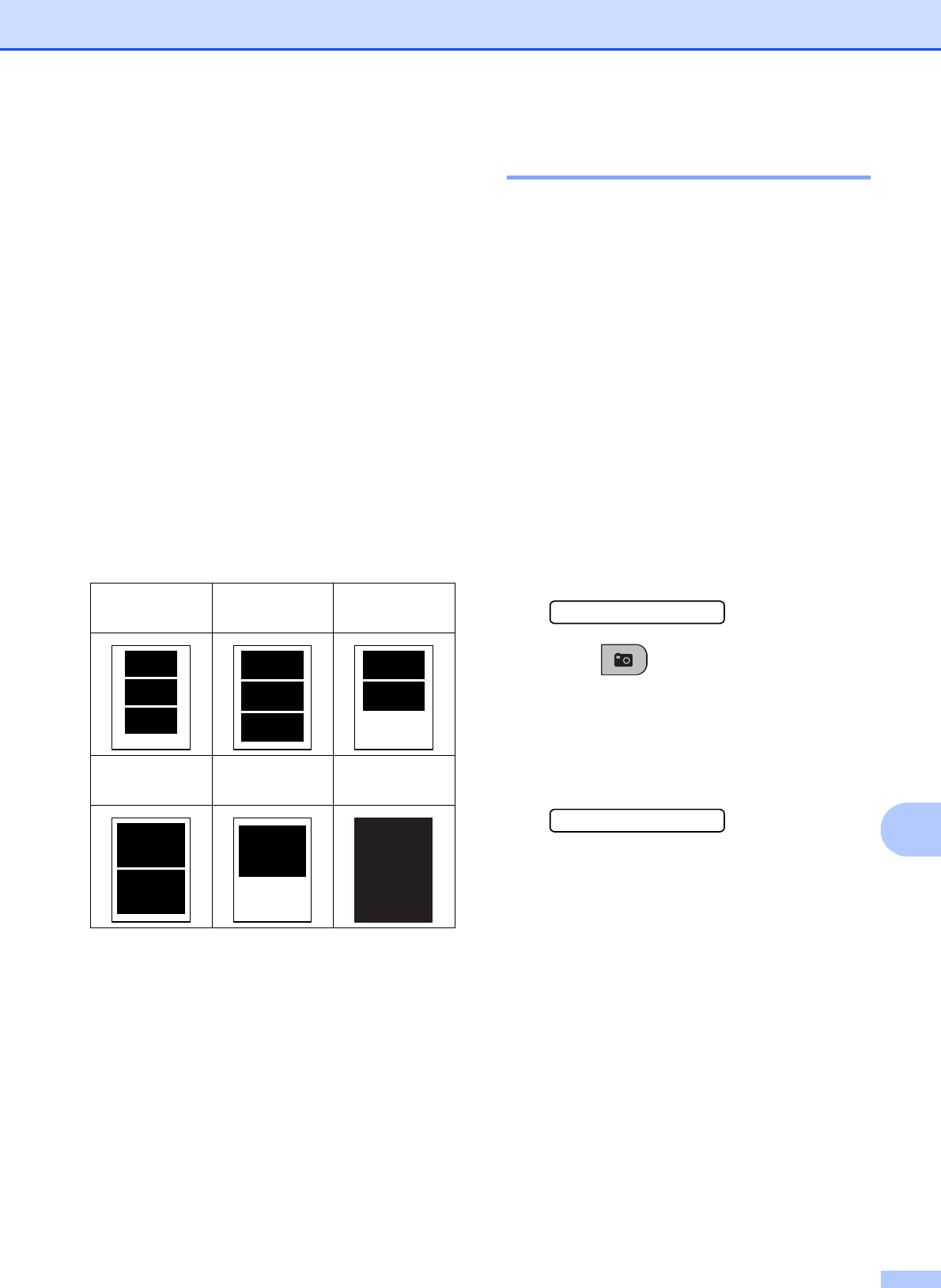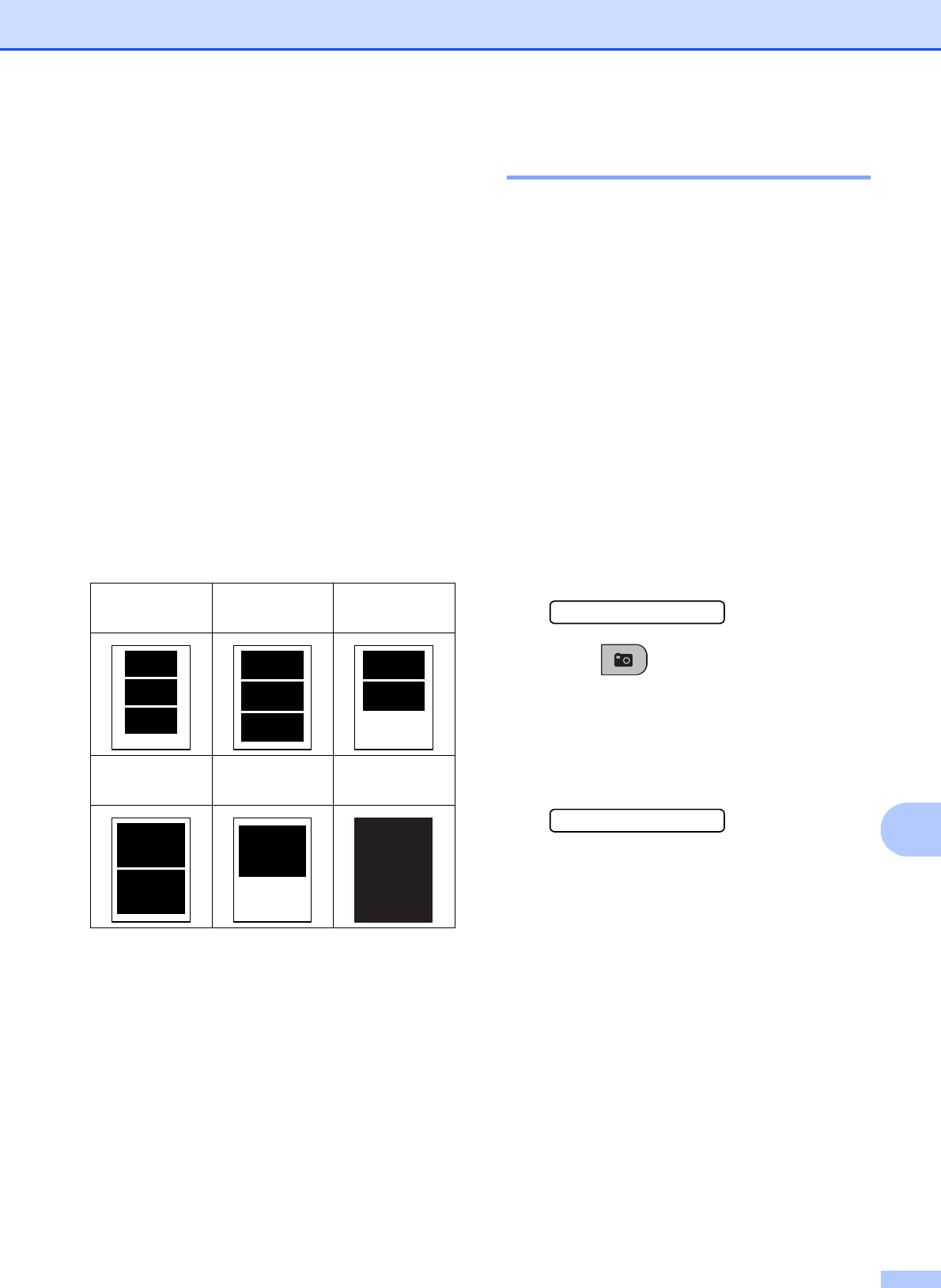
Printing photos from a memory card or USB Flash memory drive
71
11
h Press a or b to choose the print size
(8 x 10cm, 9 x 13cm, 10 x 15cm,
13 x 18cm, 15 x 20cm or
Max. Size).
Press OK.
i Do one of the following:
To choose the number of copies go
to step j.
If you have finished choosing
settings, press Colour Start.
j Enter the number of copies you want.
Press OK.
k Press Colour Start to print.
The printing positions when using A4 are
shown below:
DPOF printing 11
DPOF stands for Digital Print Order Format.
Major digital camera manufacturers (Canon
Inc., Eastman Kodak Company, FUJIFILM
Corporation, Panasonic Corporation and
Sony Corporation) created this standard to
make it easier to print images from a digital
camera.
If your digital camera supports DPOF
printing, you will be able to choose on the
digital camera display the images and
number of copies you want to print.
When a memory card containing DPOF
information is put into your machine, you can
print the chosen image easily.
a Firmly insert the memory card into the
correct slot.
M.Stick Active
Press (Photo Capture).
b Press a or b to choose Print Images.
Press OK.
c If there is a DPOF file on the card, the
LCD will show:
DPOF Print:Yes e
The DPOF file on the memory card must
be in a valid DPOF format.
d Press a or b to choose
DPOF Print:Yes. Press OK.
e Press a or b to choose the type of paper
you are using, Plain Paper,
Inkjet Paper, Brother BP71 or
Other Glossy.
Press OK.
1
8 x 10cm
2
9 x 13cm
3
10 x 15cm
4
13 x 18cm
5
15 x 20cm
6
Max. Size