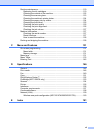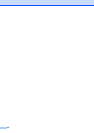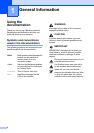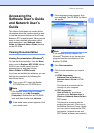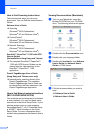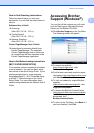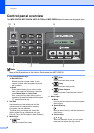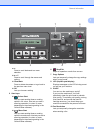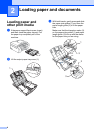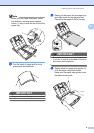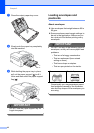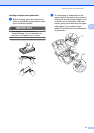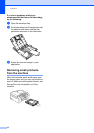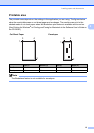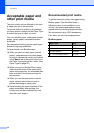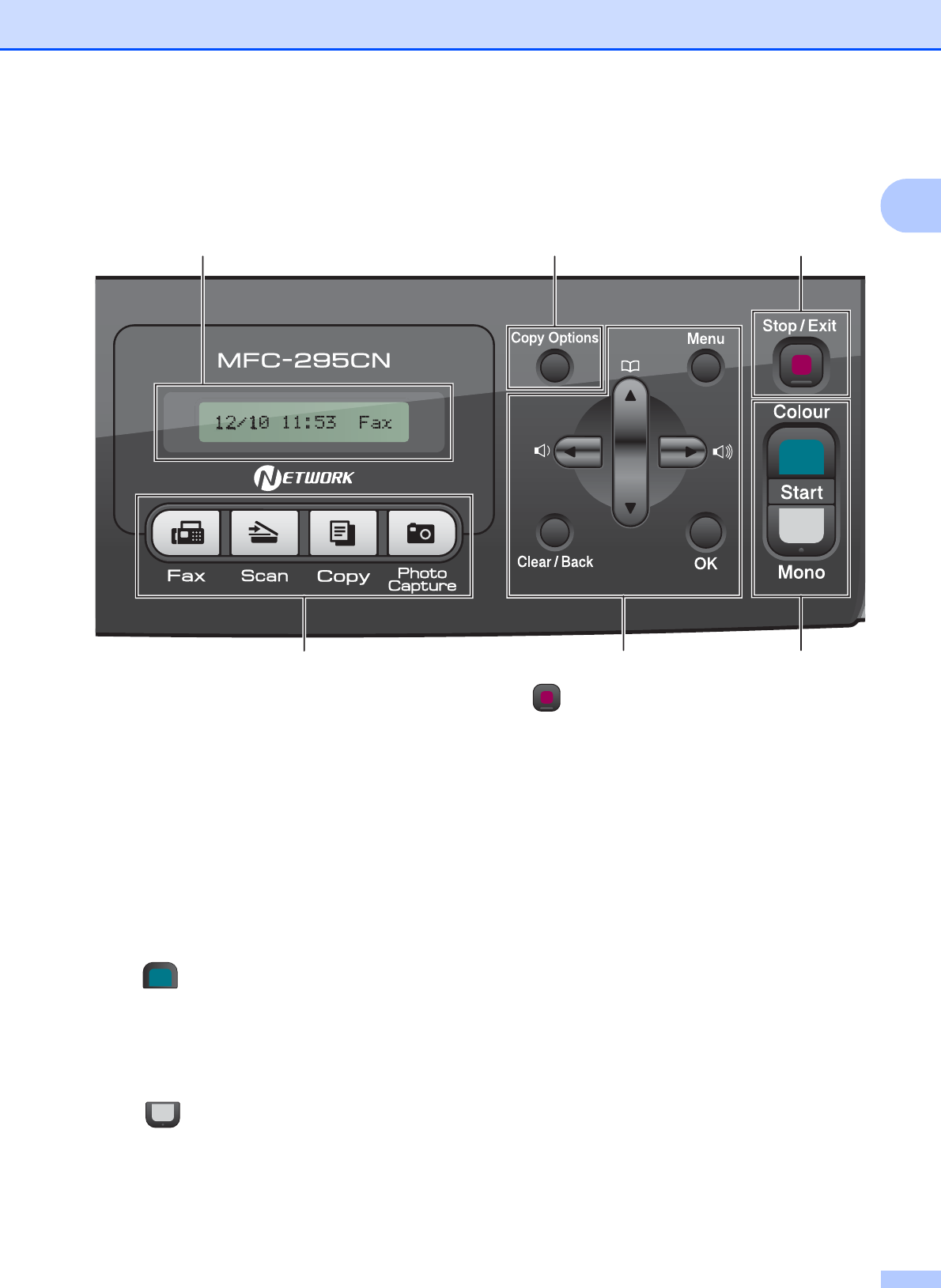
General Information
7
1
d
Press to scroll backward to a menu
selection.
a or b
Press to scroll through the menus and
options.
Clear/Back
Press to delete characters or to go back to
the previous menu level.
OK
Lets you choose a setting.
5 Start keys:
Colour Start
Lets you start sending faxes or making
copies in full colour. Also lets you start a
scanning operation (in colour or mono,
depending on the scanning setting in the
ControlCenter software).
Mono Start
Lets you start sending faxes or making
copies in monochrome. Also lets you start a
scanning operation (in colour or mono,
depending on the scanning setting in the
ControlCenter software).
6 Stop/Exit
Stops an operation or exits from a menu.
7 Copy Options
Lets you temporarily change the copy settings
when in copy mode.
8 LCD (liquid crystal display)
Displays messages on the LCD to help you set
up and use your machine.
9On/Off
You can turn the machine on and off.
If you turn the machine off, it will still
periodically clean the print head to maintain
print quality. To maintain print quality, prolong
print head life, and provide the best ink
cartridge economy, you should keep your
machine connected to the power at all times.
10 Fax Resolution
Lets you temporarily change the resolution
when sending a fax.
45
76
3
8