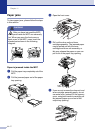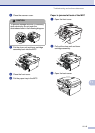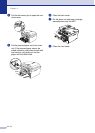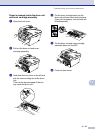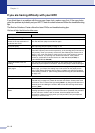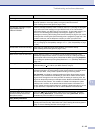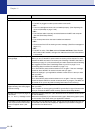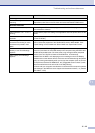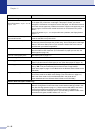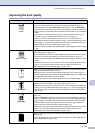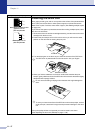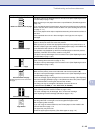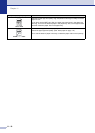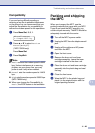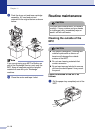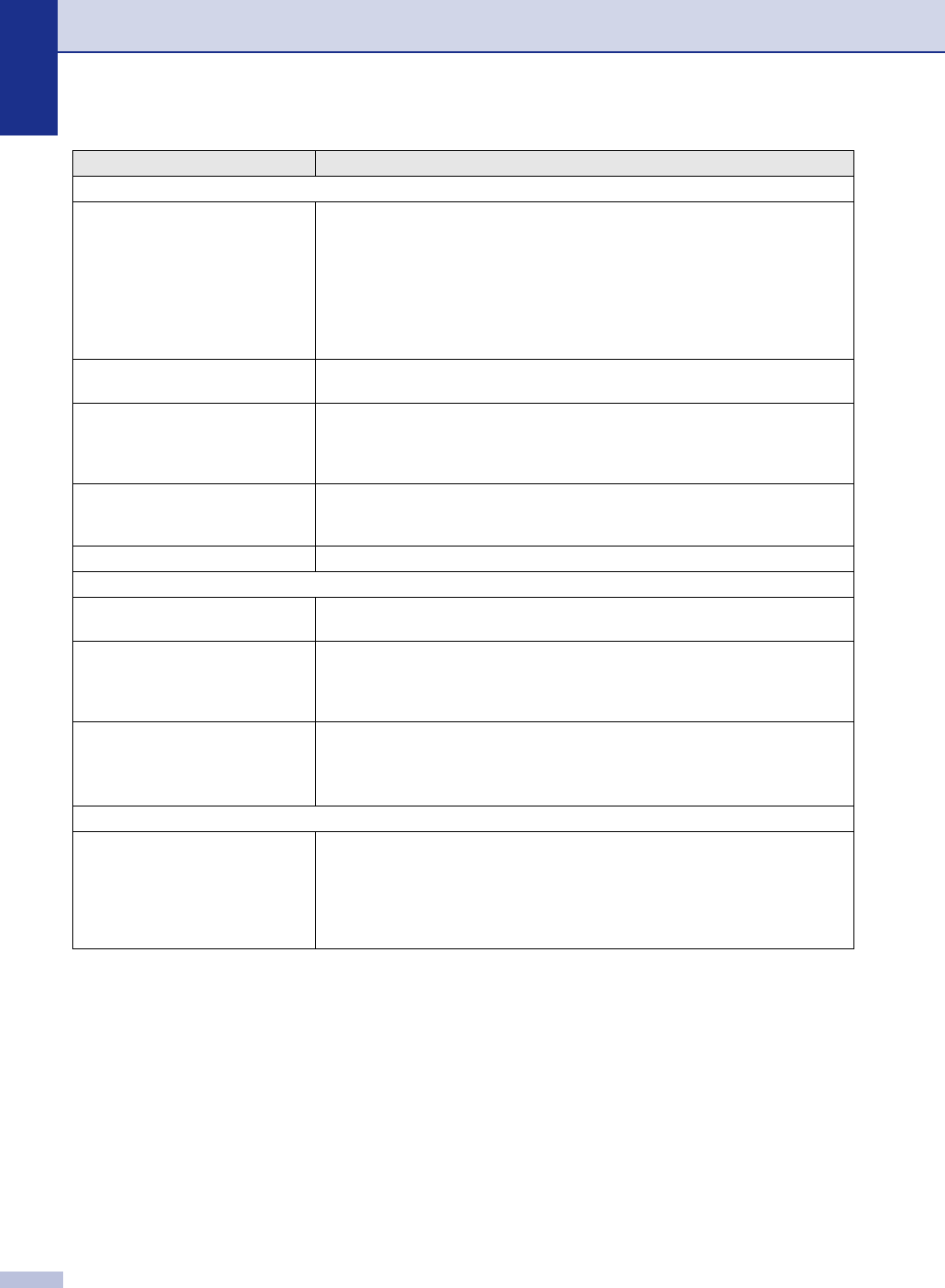
Chapter 11
11 - 15
Paper Handling Difficulties
The MFC does not load paper.
The LCD shows No Paper Fed or
Paper Jam.
If there is no paper, load a new stack of paper into the paper tray. If there is paper
in the paper tray, make sure it is straight. If the paper is curled, you should
straighten it. Sometimes it is helpful to remove the paper, turn the stack over and
put it back into the paper tray. Reduce the amount of paper in the paper tray, and
then try again. Check that the manual feed mode is not selected in the printer
driver.
If the LCD shows Paper Jam and you still have a problem, see Paper jams on
page 11-7.
The MFC does not feed paper from
the manual feed slot.
Reinsert the paper firmly, load one sheet at a time. Make sure that manual feed
mode is selected in the printer driver.
How can I load envelopes? You can load envelopes from the manual feed slot. Your application software must
be set up to print the envelope size you are using. This is usually done in the Page
Setup or Document Setup menu of your software. Please refer to the manual
provided with your software application.
What paper can I use? You can use plain paper, recycled paper, envelopes, transparencies and labels
that are made for laser machines. (For information on paper you can use, see
About paper on page 1-9.)
How can I clear paper jams? See Paper jams on page 11-7.
Print Quality Difficulties
Printed pages are curled. Low quality thin or thick paper can cause this problem. Make sure you select the
Paper Type that suits the media type you use. (See About paper on page 1-9.)
Printed pages are smeared. The Paper Type setting may be incorrect for the type of print media you are
using—OR—The print media may be too thick or have a rough surface.
(See About paper on page 1-9 and Basic tab in the Software User’s Guide on the
CD-ROM.)
Printouts are too light. If this problem occurs when making copies or printing received faxes, turn off
Toner Save mode in the MFC menu settings. (See Toner Save on page 2-5.)
Set Toner Save mode to off in the Advanced tab in the printer driver.
(See Advanced tab in the Software User’s Guide on the CD-ROM.)
Network Difficulties (MFC-7820N only)
I cannot print over the Network Make sure that your MFC is powered on and is online and in Ready mode. Print a
Network Configuration list and check the current Network settings printed in this
list. (See Printing reports on page 7-1.) Reconnect the LAN cable to the hub to
verify that the cabling and network connections are good. If possible, try
connecting the MFC to a different port on your hub using a different cable. If the
connections are good, the MFC shows LAN Active.
DIFFICULTY SUGGESTIONS