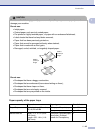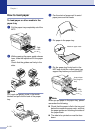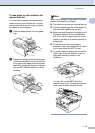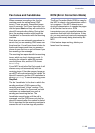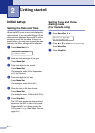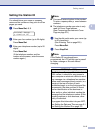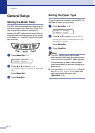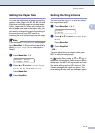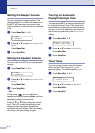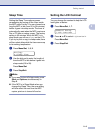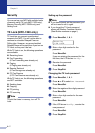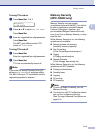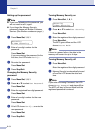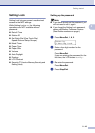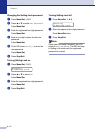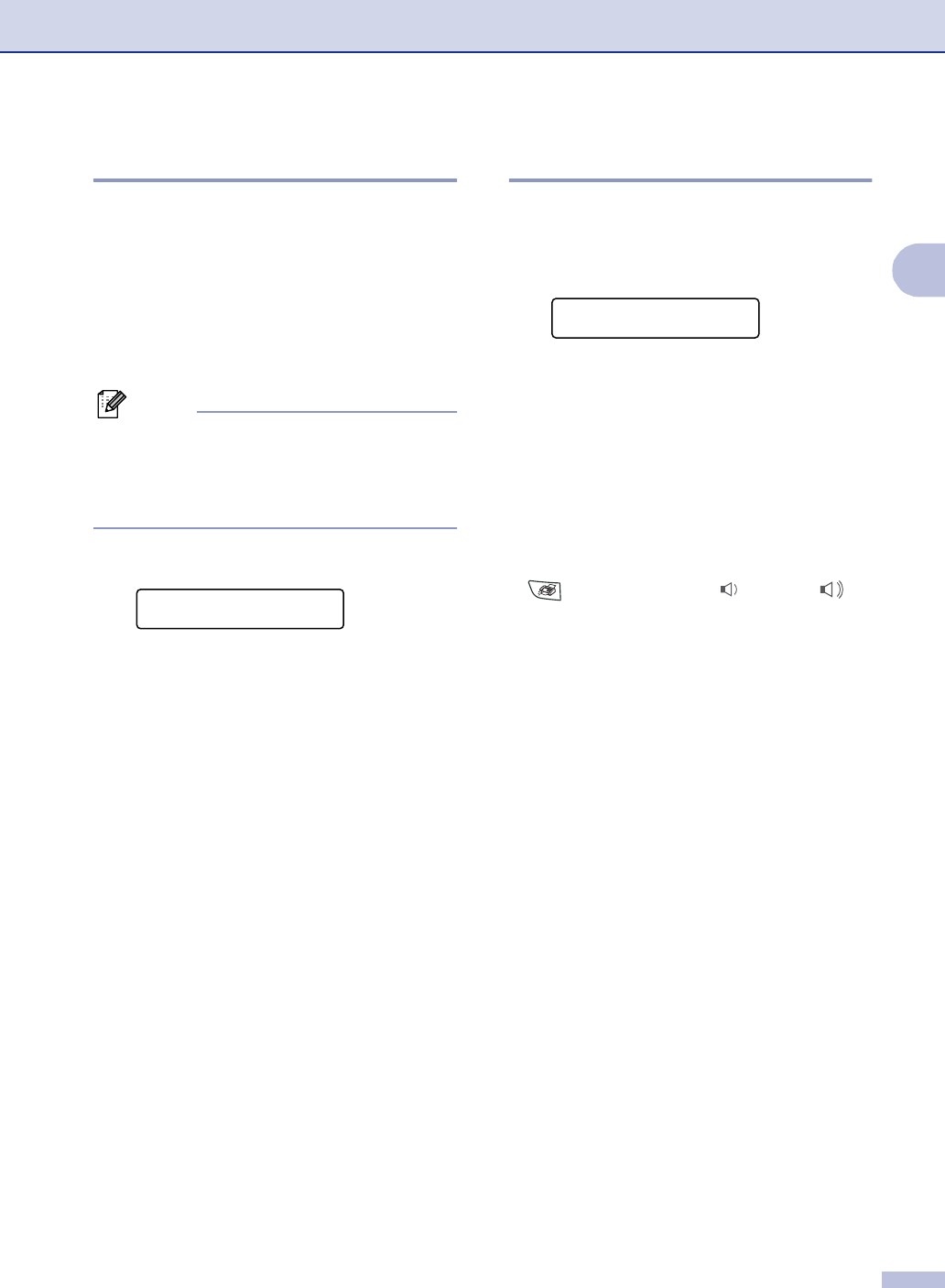
Getting started
2 - 4
2
Setting the Paper Size
You can use eight sizes of paper for printing
copies: Letter, Legal, A4, B5, A5, B6, A6 and
Executive and three sizes for printing faxes:
Letter, Legal and A4. When you change the
size of paper you load in the paper tray, you
will need to change the paper size setting at
the same time so your MFC can fit an
incoming fax or a reduced copy on the page.
Note
If you selected Transparency as the paper
type (Menu/Set, 1, 2) you will only be able to
select
Letter, Legal or A4 size paper in
Step 2.
1
Press Menu/Set, 1, 3.
2
Press ▲ or ▼ to select Letter, Legal,
A4, A5, A6, B5, B6 or Executive.
Press Menu/Set.
3
Press Stop/Exit.
Setting the Ring Volume
You can turn the ring Off or you can select
the ring volume level.
1
Press Menu/Set, 1, 4, 1.
2
Press ▲ or ▼ to select Low, Med, High
or
Off.
Press Menu/Set.
3
Press Stop/Exit.
—OR—
You can adjust the ring volume when your
MFC is idle (not being used).
In mode (Fax), press or to
adjust the volume level. Every time you press
these keys, the MFC will ring so you can hear
the active setting as the LCD shows it. The
volume changes with each key press. The
new setting will stay until you change it again.
General Setup
3.Paper Size
Volume
1.Ring
▲
▲