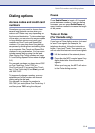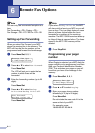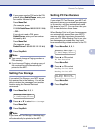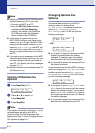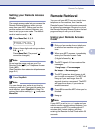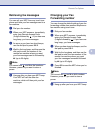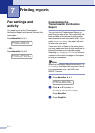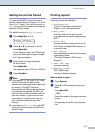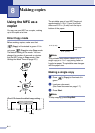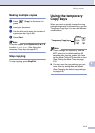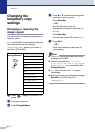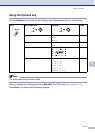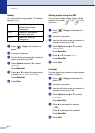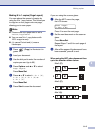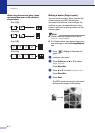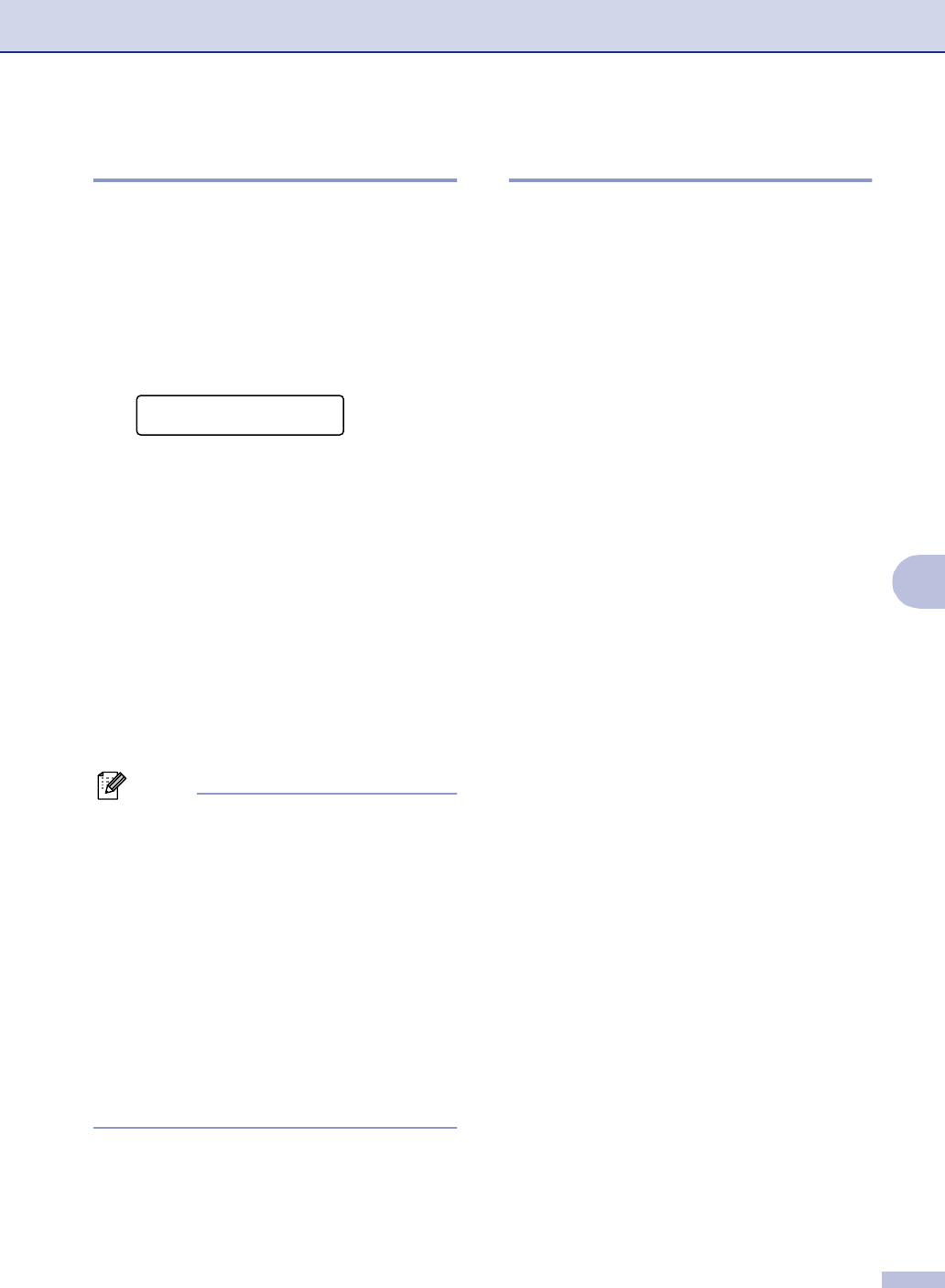
Printing reports
7 - 2
7
Setting the Journal Period
You can set the MFC to print a journal at
specific intervals (every 50 faxes, 6, 12 or 24
hours, 2 or 7 days). If you set the interval to
Off, you can print the report by following the
steps on Printing reports.
The default setting is
Every 50 Faxes.
1
Press Menu/Set, 2, 4, 2.
2
Press ▲ or ▼ to choose an interval.
Press Menu/Set.
(If you choose 7 days, the LCD will ask
you to choose a day on which to begin
the 7-day countdown.)
3
Enter the time to begin printing in
24-hour format.
Press Menu/Set.
(For example: enter 19:45 for 7:45 PM.)
4
Press Stop/Exit.
Note
■ If you select 6, 12, 24 hours, 2 or 7 days,
the MFC will print the report at the
selected time and then erase all jobs from
its memory. If the MFC’s memory
becomes full with 200 jobs before the time
you selected has passed, the MFC will
print the Journal early and then erase all
jobs from memory. If you want an extra
report before it is due to print, you can
print it without erasing the jobs from
memory.
■ If you select Every 50 Faxes, the MFC
will print the Journal when the MFC has
stored 50 jobs.
Printing reports
Following reports are available:
How to print a report
1
Press Reports.
2
Press ▲ or ▼ to select the report you
want.
Press Menu/Set.
—OR—
Enter the number of the report you want
to print.
For example, press 2 to print the Help
List.
Report Setting
2.Journal Period
1.Transmission
Prints a Transmission Verification
Report for your last transmission.
2.Help List
Prints the Help List so you can see
at-a-glance how to quickly program your
MFC.
3.Quick-Dial
Lists names and numbers stored in the
One-Touch and Speed-Dial memory, in
numerical order.
4.Fax Journal
Lists information about the last incoming
and outgoing faxes.
(TX means Transmit.) (RX means
Receive.)
5.User Settings
Lists your settings.
6.Network Config
(MFC-7820N only)
Lists your Network settings.