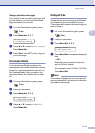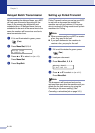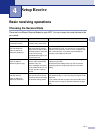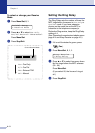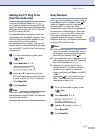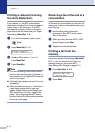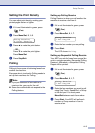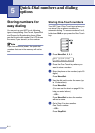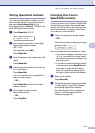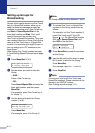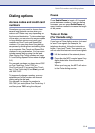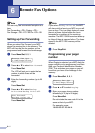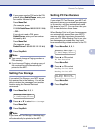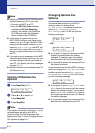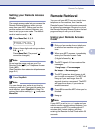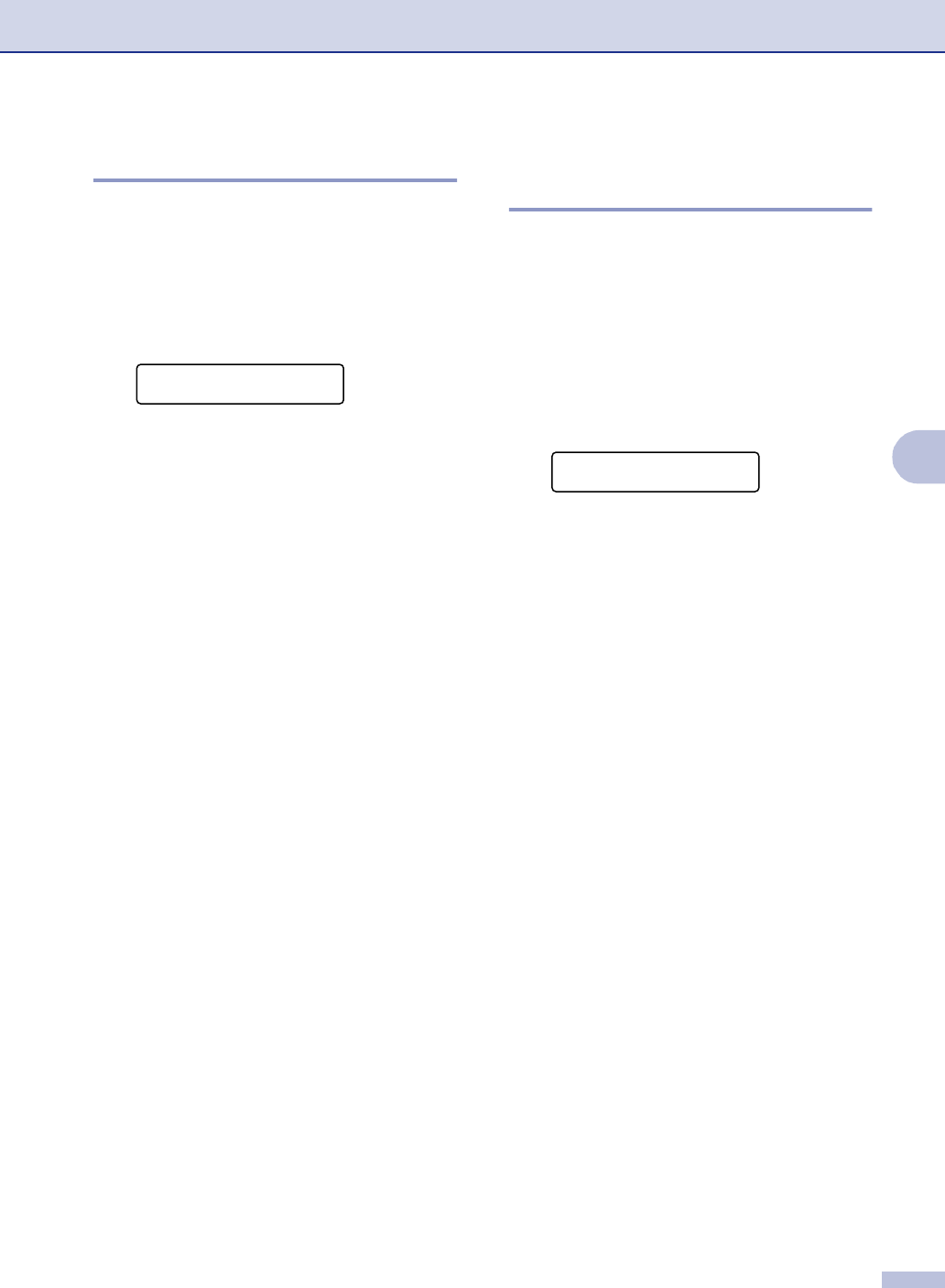
Quick-Dial numbers and dialing options
5 - 2
5
Storing Speed-Dial numbers
You can store Speed-Dial numbers, so that
when you dial you will only have to press a
few keys (Search/Speed Dial, #, the
three-digit number, and Start). The MFC can
store 200 Speed-Dial numbers.
1
Press Menu/Set, 2, 3, 2.
2
Use the dial pad to enter a three-digit
Speed-Dial location number.
(001 - 200)
(For example, press 005.)
Press Menu/Set.
3
Enter the phone or fax number (up to 20
digits).
Press Menu/Set.
4
Use the dial pad to enter the name (up
to 15 characters).
Press Menu/Set.
(You can use the chart on page B-9 to
help you enter letters.)
—OR—
Press Menu/Set to store the number
without a name.
5
Go to Step 2 to store another
Speed-Dial number.
—OR—
Press Stop/Exit.
Changing One-Touch /
Speed-Dial numbers
If you try to store a One-Touch or Speed-Dial
number where a number has already been
stored, the LCD will show the name that has
been stored there (or number) and will ask
you to do one of the following:
1 Press 1 to change the stored number.
—OR—
Press 2 to exit without making a change.
How to change the stored number or name:
• If you want to change a character, use
or to position the cursor under
the character you want to change, and
then type over it.
• If you want to erase the whole number
or whole name, press Stop/Exit when
the cursor is under the first digit or
letter. The characters above and to
the right of the cursor will be deleted.
2
Enter a new number.
Press Menu/Set.
3
Follow the directions beginning at Step
4 in Storing One-Touch Dial numbers
and Storing Speed-Dial numbers.
(See Storing One-Touch numbers on
page 5-1 and Storing Speed-Dial
numbers on page 5-2.)
Set Quick-Dial
2.Speed-Dial
#005:MIKE
1.Change 2.Exit
▲
▲