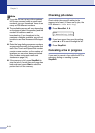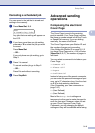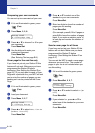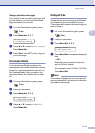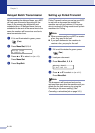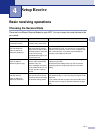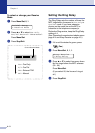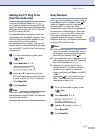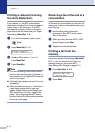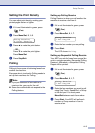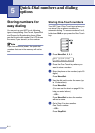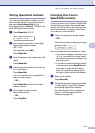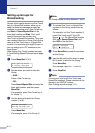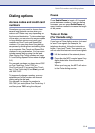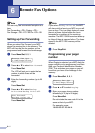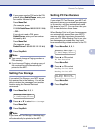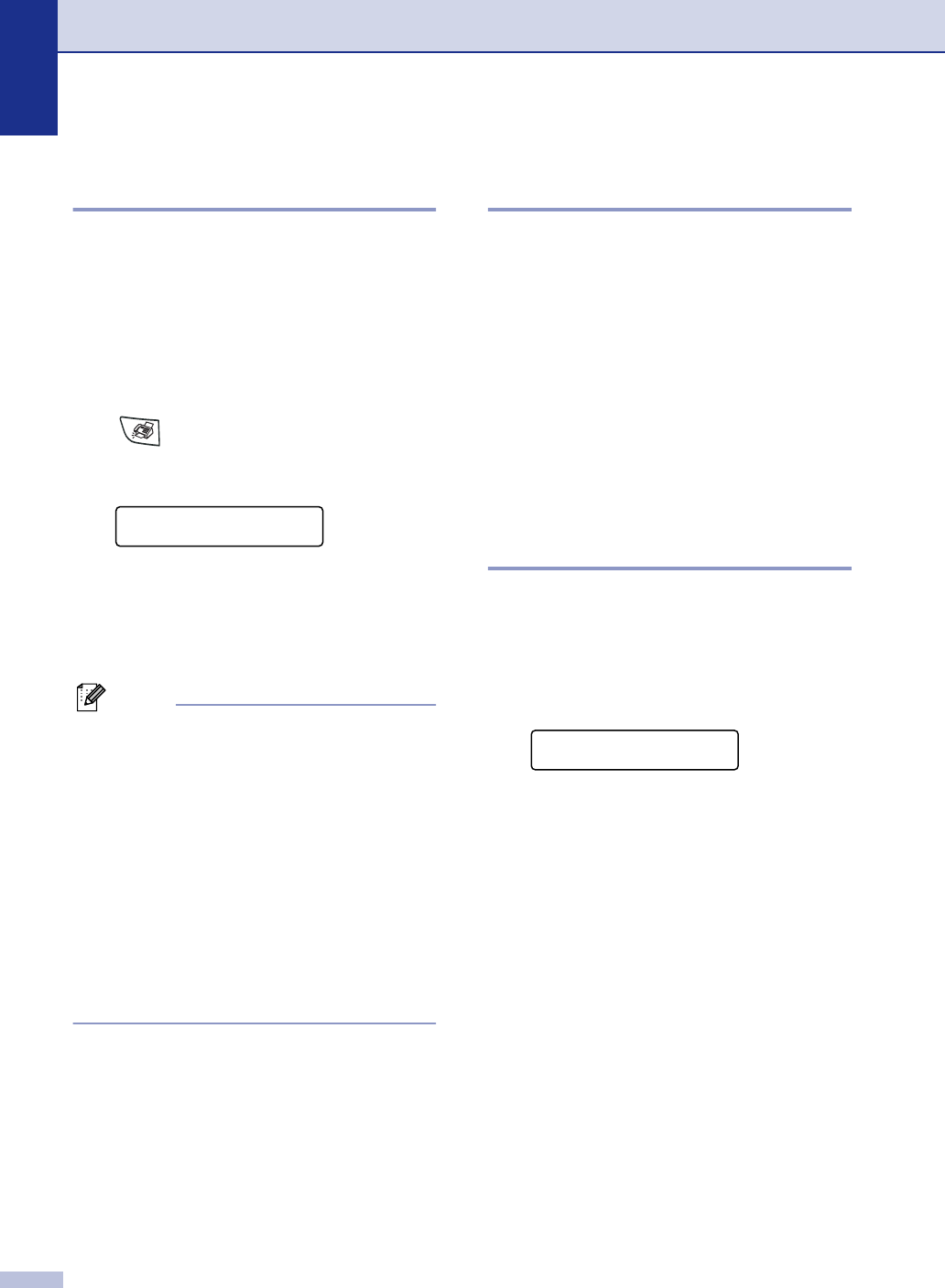
Chapter 4
4 - 4
Printing a reduced incoming
fax (Auto Reduction)
If you choose On, the MFC automatically
reduces an incoming fax to fit on one page of
Letter, Legal or A4 size paper. The MFC
calculates the reduction ratio by using the
page size of the document and your Paper
Size setting (Menu/Set, 1, 3).
1
If it is not illuminated in green, press
(Fax).
2
Press Menu/Set, 2, 1, 5.
3
Use ▲ or ▼ to select On (or Off).
Press Menu/Set.
4
Press Stop/Exit.
Note
■ Turn on this setting if you receive faxes
that are split onto two pages. However, if
the document is too long the MFC may still
print on two pages.
■ If left and right margins are cut off, turn on
this setting.
■ When this feature is set to On, the Letter or
Legal faxes people send to you may
appear slightly shrunk even though your
MFC prints them on Letter, Legal or A4
paper. This is because the MFC has to
print the Station ID of the sending machine
at the top of the page.
Receiving a fax at the end of a
conversation
At the end of a conversation you can ask the
other party to fax you information before you
both hang up.
1 Ask the other party to place the
document in their MFC and to press
Start or Send key.
2
When you hear the other MFC’s CNG
tones (beeps), press Start.
3
Replace the external handset.
Printing a fax from the
memory
If you have selected Fax Storage (Menu/Set,
2, 5, 1), you can still print a fax from the
memory when you are at your MFC.
(See Setting Fax Storage on page 6-2.)
1
Press Menu/Set, 2, 5, 3.
2
Press Start.
Setup Receive
5.Auto Reduction
Remote Fax Opt
3.Print Fax