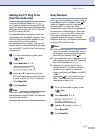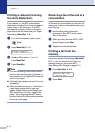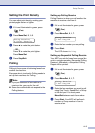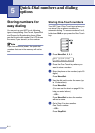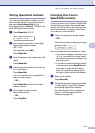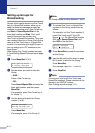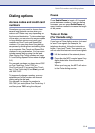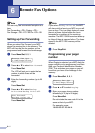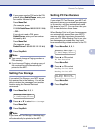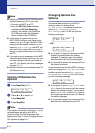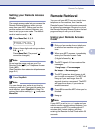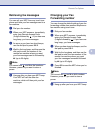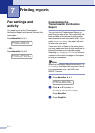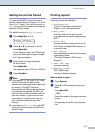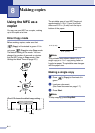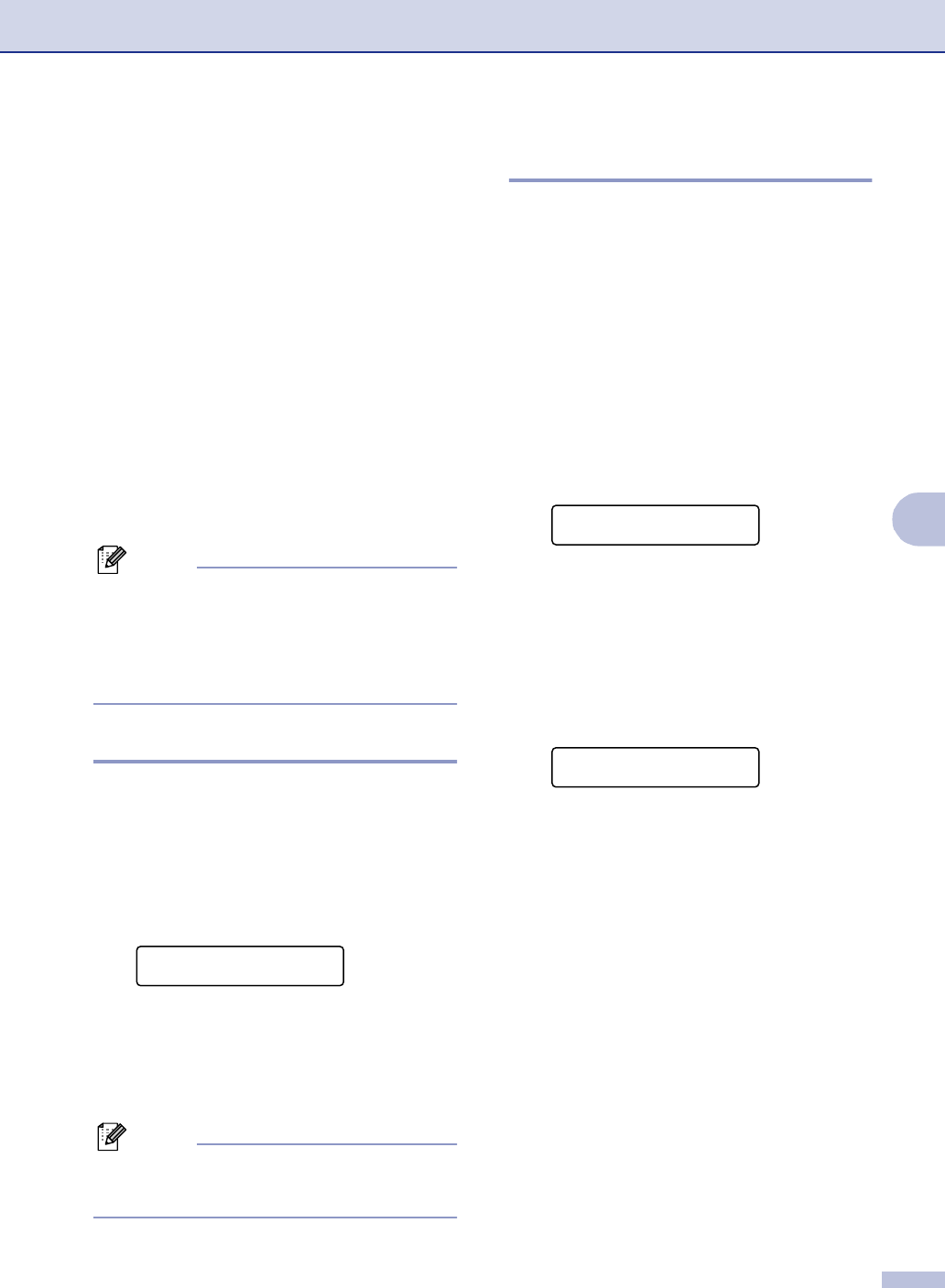
Remote Fax Options
6 - 2
6
4
If your pager needs a PIN, enter the PIN,
press #, press Redial/Pause, enter your
fax number followed by ##.
Press Menu/Set.
(For example, press:
1 2 3 4 5 #
Redial/Pause 1 8 0 0 5 5 5 1 2 1 2 # #
)
—OR—
If you do not need a PIN, press
Redial/Pause, enter your fax number
followed by ##.
Press Menu/Set.
(For example, press:
Redial/Pause 1 8 0 0 5 5 5 1 2 1 2 # #)
5
Press Stop/Exit.
Note
■ You cannot change a Paging number or
PIN remotely.
■ If you have set Paging, a backup copy of
the received fax will automatically be
printed at the MFC.
Setting Fax Storage
If you select Fax Storage, your MFC stores
the received fax in the memory. You will be
able to retrieve fax messages from another
location using the Remote Retrieval
commands.
1
Press Menu/Set, 2, 5, 1.
2
Press ▲ or ▼ to select Fax Storage.
Press Menu/Set.
3
Press Stop/Exit.
Note
If you have set Fax Storage, a backup copy
will automatically be printed at the MFC.
Setting PC Fax Receive
If you select PC Fax Receive, your MFC will
temporarily store your received fax messages
in its memory, and then automatically send
the faxes to your PC. You can then use your
PC to view and store those faxes.
When Backup Print is off, your fax messages
are automatically erased from your MFC’s
memory after they have been successfully
sent your PC. When Backup Print is on, your
fax messages are erased after they have
been successfully printed and sent to the PC.
1
Press Menu/Set, 2, 5, 1.
2
Press ▲ or ▼ to select
PC Fax Receive.
Press Menu/Set.
3
Press ▲ or ▼ to select
Backup Print:On or
Backup Print:Off.
Press Menu/Set.
4
Press Stop/Exit.
Remote Fax Opt
1.Fwd/Page/Store
Remote Fax Opt
1.Fwd/Page/Store
PC Fax Receive
Backup Print:On