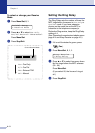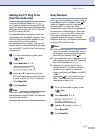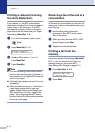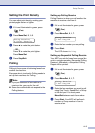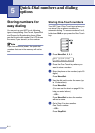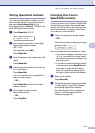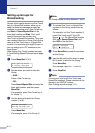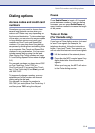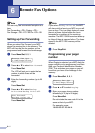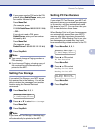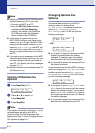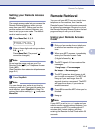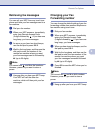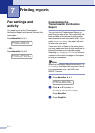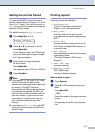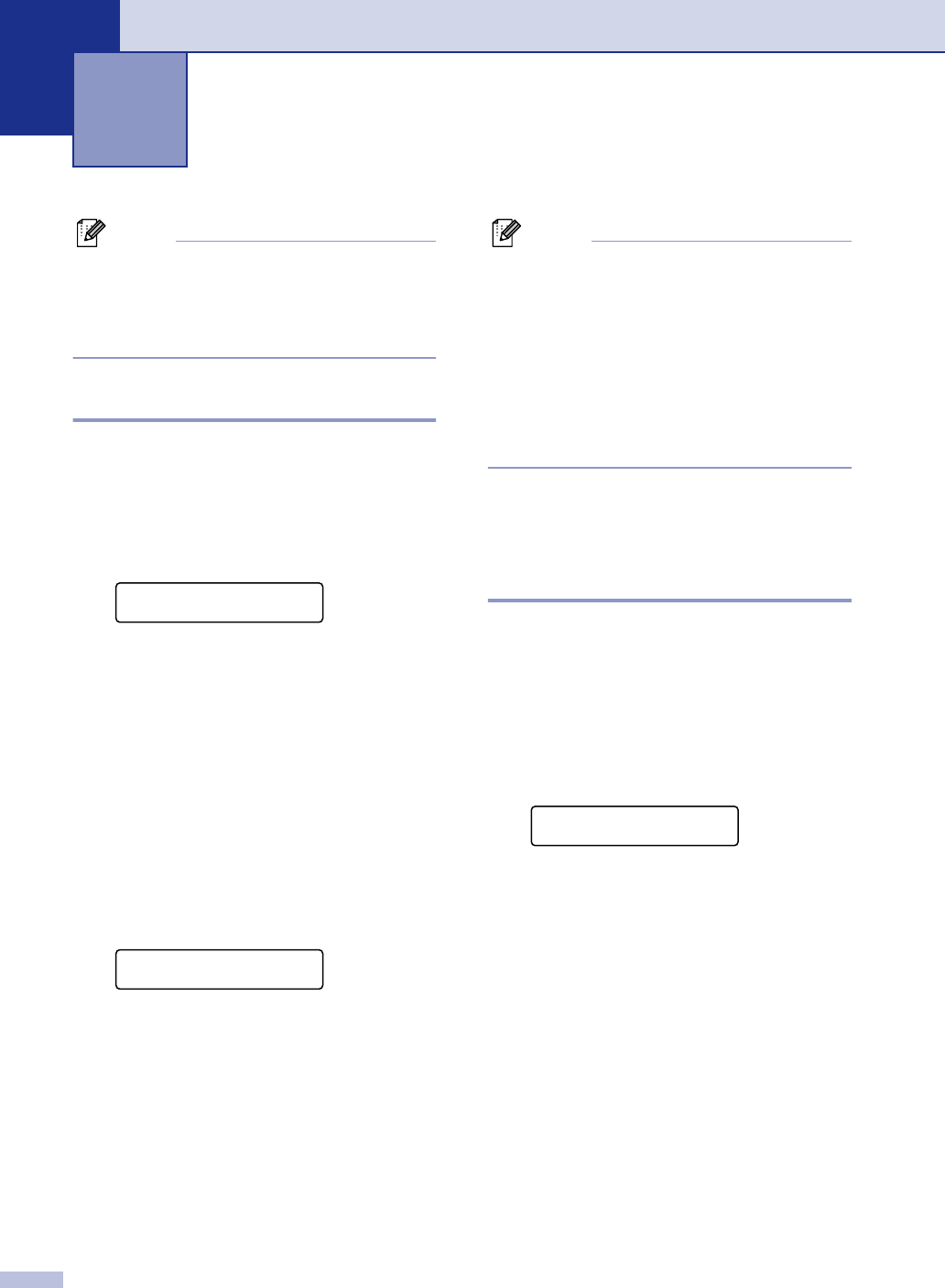
6 - 1
6
Note
You can only use one remote fax option at a
time:
Fax Forwarding—OR—Paging—OR—
Fax Storage—OR—PC FAX Rx—OR—Off.
Setting up Fax Forwarding
When you select Fax Forward, your MFC
stores the received fax in the memory. The
MFC will then dial the fax number you’ve
programmed and forward the fax message.
1
Press Menu/Set, 2, 5, 1.
2
Press ▲ or ▼ to select Fax Forward.
Press Menu/Set.
The LCD will ask you to enter the fax
number to which faxes will be
forwarded.
3
Enter the forwarding number (up to 20
digits).
Press Menu/Set.
4
Press ▲ or ▼ to select Backup
Print:On
or Backup Print:Off.
.
Press Menu/Set.
Note
If you select
Backup Print:On
, the MFC
will also print the fax at your MFC so you will
have a copy. This is a safety feature in case
there is a power failure before the fax is
forwarded or a problem at the receiving
machine. The MFC-7820N can store faxes up
to 4 days if there is a power failure. The faxes
stored in the MFC-7420 memory will be
deleted.
5
Press Stop/Exit.
Programming your pager
number
When Paging is selected, your MFC dials the
pager number you’ve programmed, and then
dials your Personal Identification Number
(PIN). This activates your pager so you will
know that you have a fax message in the
memory.
1
Press Menu/Set, 2, 5, 1.
2
Press ▲ or ▼ to select Paging.
3
Enter your pager phone number
followed by # # (up to 20 digits).
Press Menu/Set.
Do not include the area code if it is the
same as that of your MFC.
For example, press:
1 8 0 0 5 5 5 1 2 3 4 # #.
Remote Fax Options
Remote Fax Opt
1.Fwd/Page/Store
Fax Forward
Backup Print:On
Remote Fax Opt
1.Fwd/Page/Store