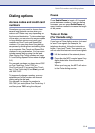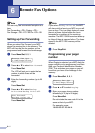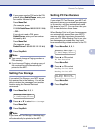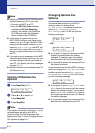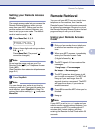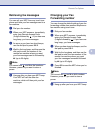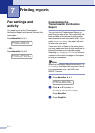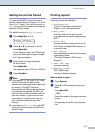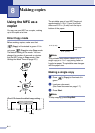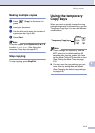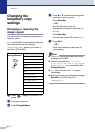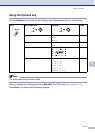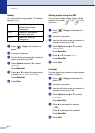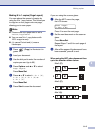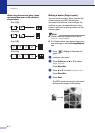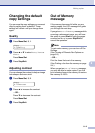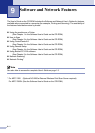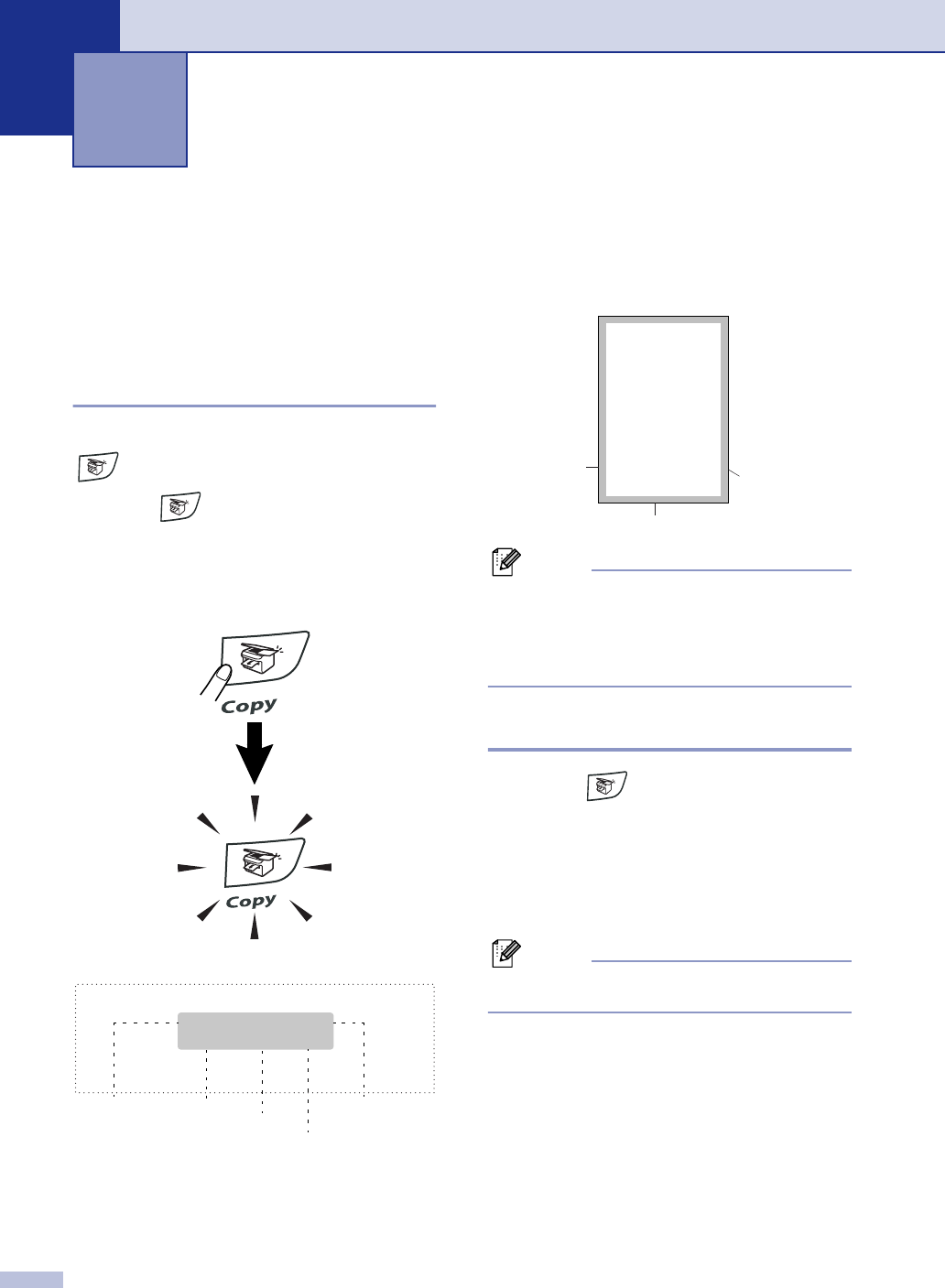
8 - 1
8
‘
Using the MFC as a
copier
You can use your MFC as a copier, making
up to 99 copies at a time.
Enter Copy mode
Before making copies, make sure that
(Copy) is illuminated in green. If it is
not, press (Copy) to enter Copy mode.
The default setting is Fax mode. You can
change the number of seconds or minutes
that the MFC stays in Copy mode. (See
Setting the Mode Timer on page 2-3.)
The printable area of your MFC begins at
approximately 0.12 in. (3 mm) from both
sides and 0.12 in. (3 mm) from the top or
bottom of the paper.
Note
This printable area shown above is for a
single copy or a 1 in 1 copy using Letter or
Legal size paper. The printable area changes
with the paper size.
Making a single copy
1
Press (Copy) to illuminate it in
green.
2
Load your document.
(See Load document on page 1-7.)
3
Press Start.
Note
To stop copying, press Stop/Exit.
Making copies
Stack Copies:01
100%
Auto
Copy Ratio
The LCD shows the default copy setting
Contrast
Quality
Stack/Sort
No. of Copies
0.12” (3 mm)
0.12” (3 mm)
Unprintable
area