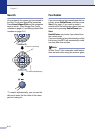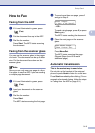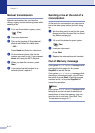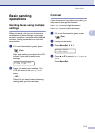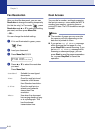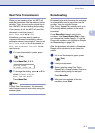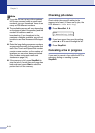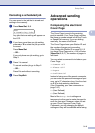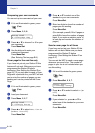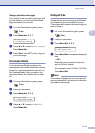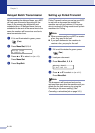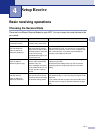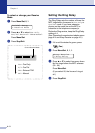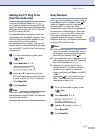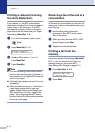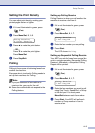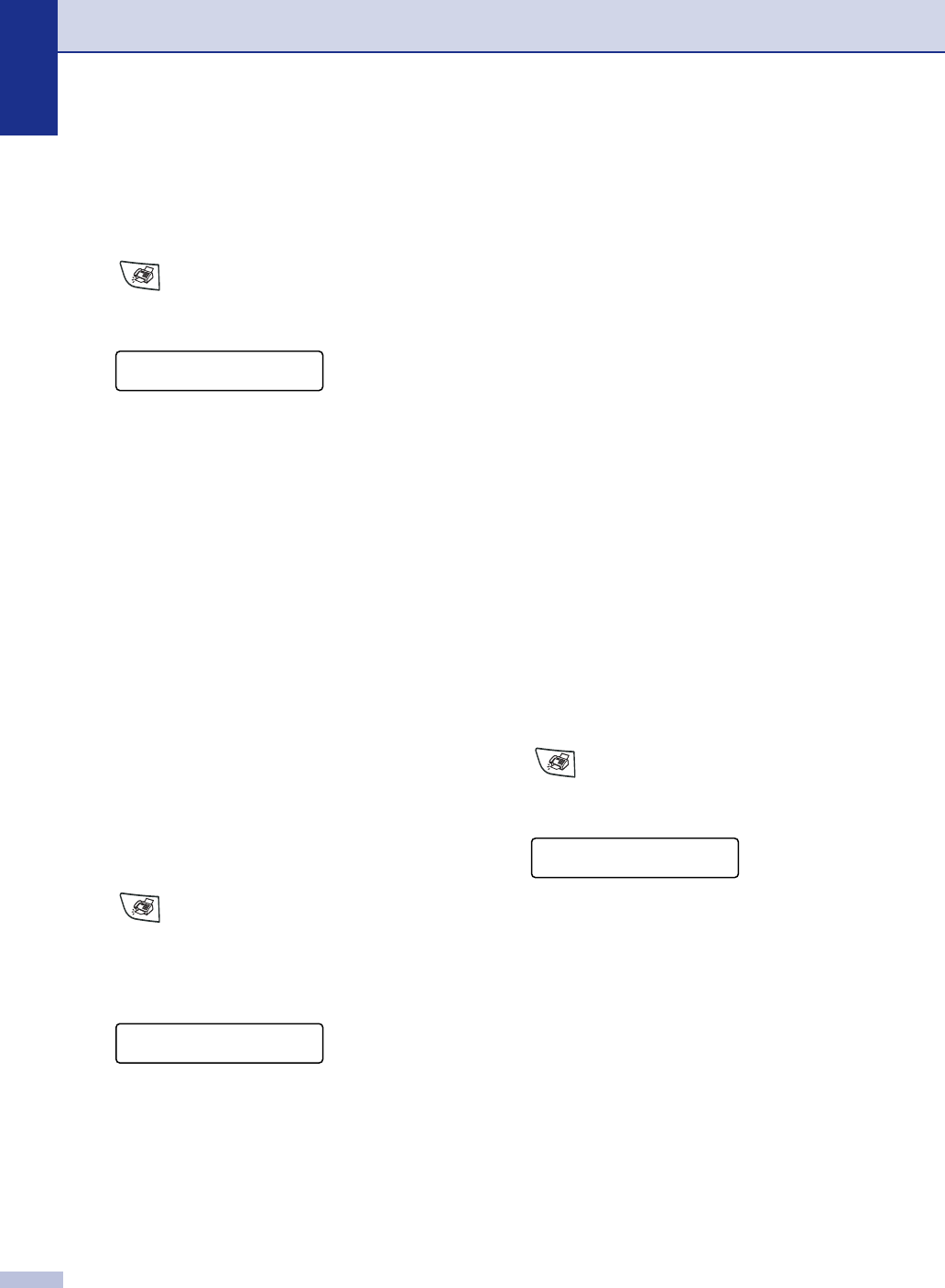
Chapter 3
3 - 10
Composing your own comments
You can set up two comments of your own.
1 If it is not illuminated in green, press
(Fax).
2
Press Menu, 2, 2, 8.
3
Press ▲ or ▼ to choose 5 or 6 for your
own comment.
Press Menu/Set.
4
Use the dial pad to enter your
customized comment.
Press Menu/Set.
(See Entering Text on page B-9.)
Cover page for the next fax only
If you have not yet set your Station ID this
feature will not work. Make sure you have
programmed the Station ID before
continuing. (See Setting the Station ID on
page 2-2.) If you only want to send a Cover
Page with a particular fax, your MFC will ask
you to enter the number of pages you are
sending so it can be printed on the Cover
Page.
1
If it is not illuminated in green, press
(Fax).
2
Load your document.
3
Press Menu, 2, 2, 7.
4
Press ▲ or ▼ to select Next Fax:On
(or
Next Fax:Off).
Press Menu/Set.
5
Press ▲ or ▼ to select one of the
standard or your own comments.
Press Menu/Set.
6
Enter two digits to show the number of
pages you are sending.
Press Menu/Set.
(For example, press 0, 2 for 2 pages or
enter 0 0 to leave the number of pages
blank. If you make a mistake, press
to back up and re-enter the number of
pages.)
Send a cover page for all faxes
If you have not yet set your Station ID this
feature will not work. Make sure you have
programmed the Station ID before
continuing. (See Setting the Station ID on
page 2-2.)
You can set the MFC to send a cover page
whenever you send a fax. The number of
pages in your fax is not included when you
use this setting.
1
If it is not illuminated in green, press
(Fax).
2
Press Menu/Set, 2, 2, 7.
3
Press ▲ or ▼ to select to select
On
(or
Off
).
Press Menu/Set.
4
If you selected On, press ▲ or ▼ to
select one of the standard or your own
comments.
Press Menu/Set.
Setup Send
8.Coverpage Msg
Setup Send
7.Coverpg Setup
▲
Setup Send
7.Coverpg Setup