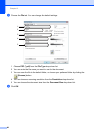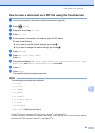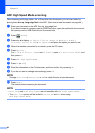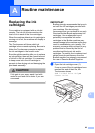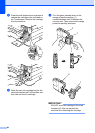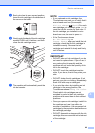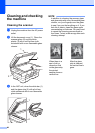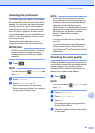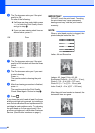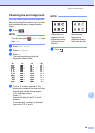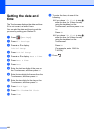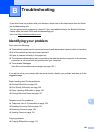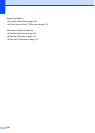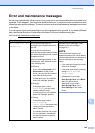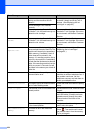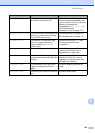98
f The Touchscreen asks you if the print
quality is OK.
Do one of the following:
If all lines are clear and visible, press
Yes to finish the Print Quality check
and go to step j.
If you can see missing short lines as
shown below, press No.
g The Touchscreen asks you if the print
quality is OK for black and then the three
colors.
Press Yes or No.
h The Touchscreen asks you if you want
to start cleaning.
Press OK.
The machine starts cleaning the print
head.
i After the cleaning procedure is finished,
press OK.
The machine prints the Print Quality
Check Sheet again. Return to step e.
j Press .
If you clean the print head at least five times
and the print has not improved, try installing a
new Genuine Brother Brand replacement ink
cartridge for each problem color. Try cleaning
the print head up to five more times. If the
print has not improved, call Brother Customer
Service. (See Brother numbers on page i.)
IMPORTANT
DO NOT touch the print head. Touching
the print head may cause permanent
damage and may void the print head's
warranty.
NOTE
When a print head nozzle is clogged, the
printed sample looks like this.
Letter, A4 and Executive
Ledger, A3, Legal, Folio, A5, A6,
Envelopes, Photo (4 6 in.)/(10 15 cm),
Photo L (3.5 5 in.)/(89 127 mm),
Photo 2L (5 7 in.)/(13 18 cm) and
Index Card (5 8 in.)/(127 203 mm)
After the print head nozzle is cleaned, the
horizontal lines are gone.
OK Poor