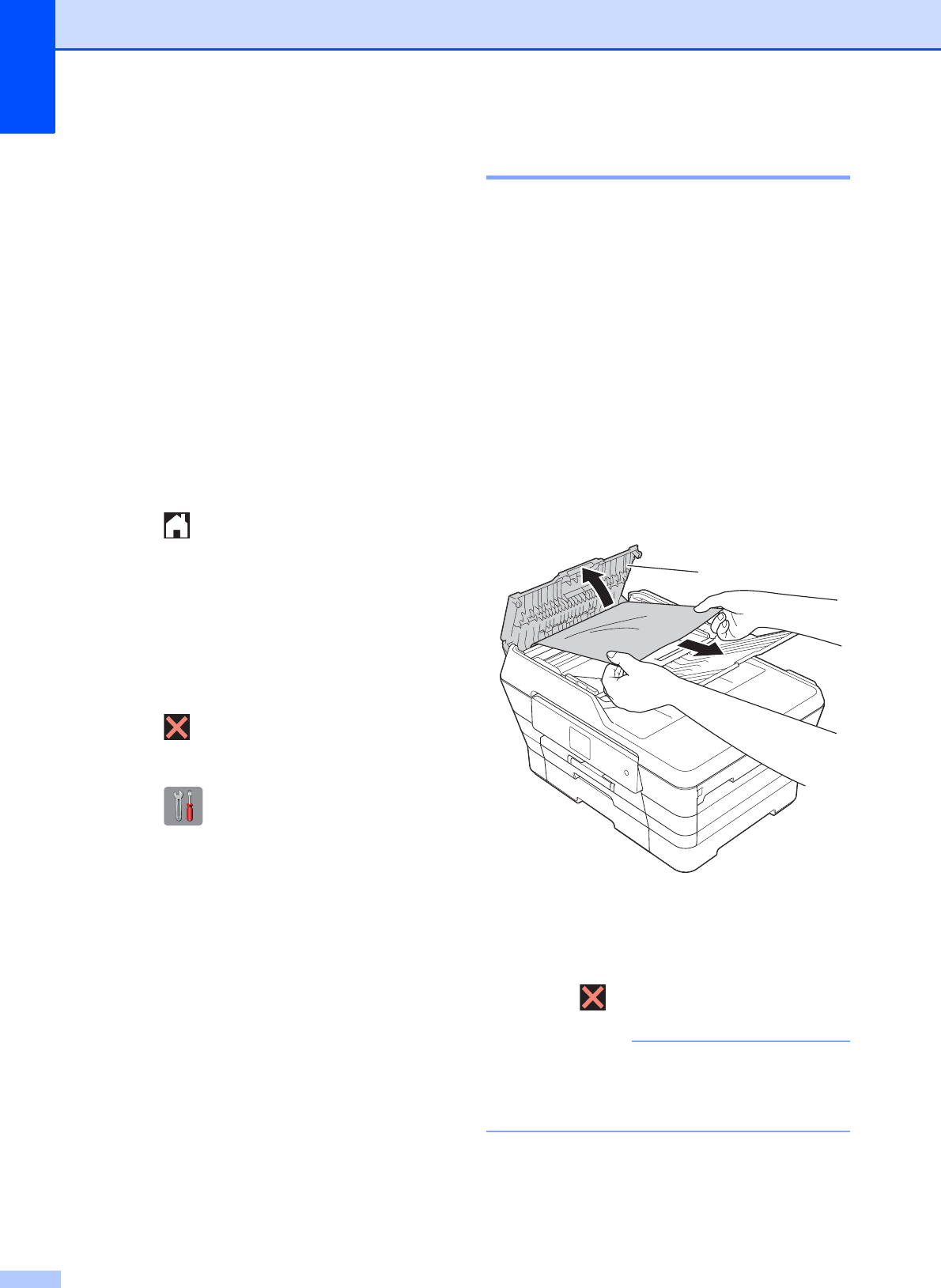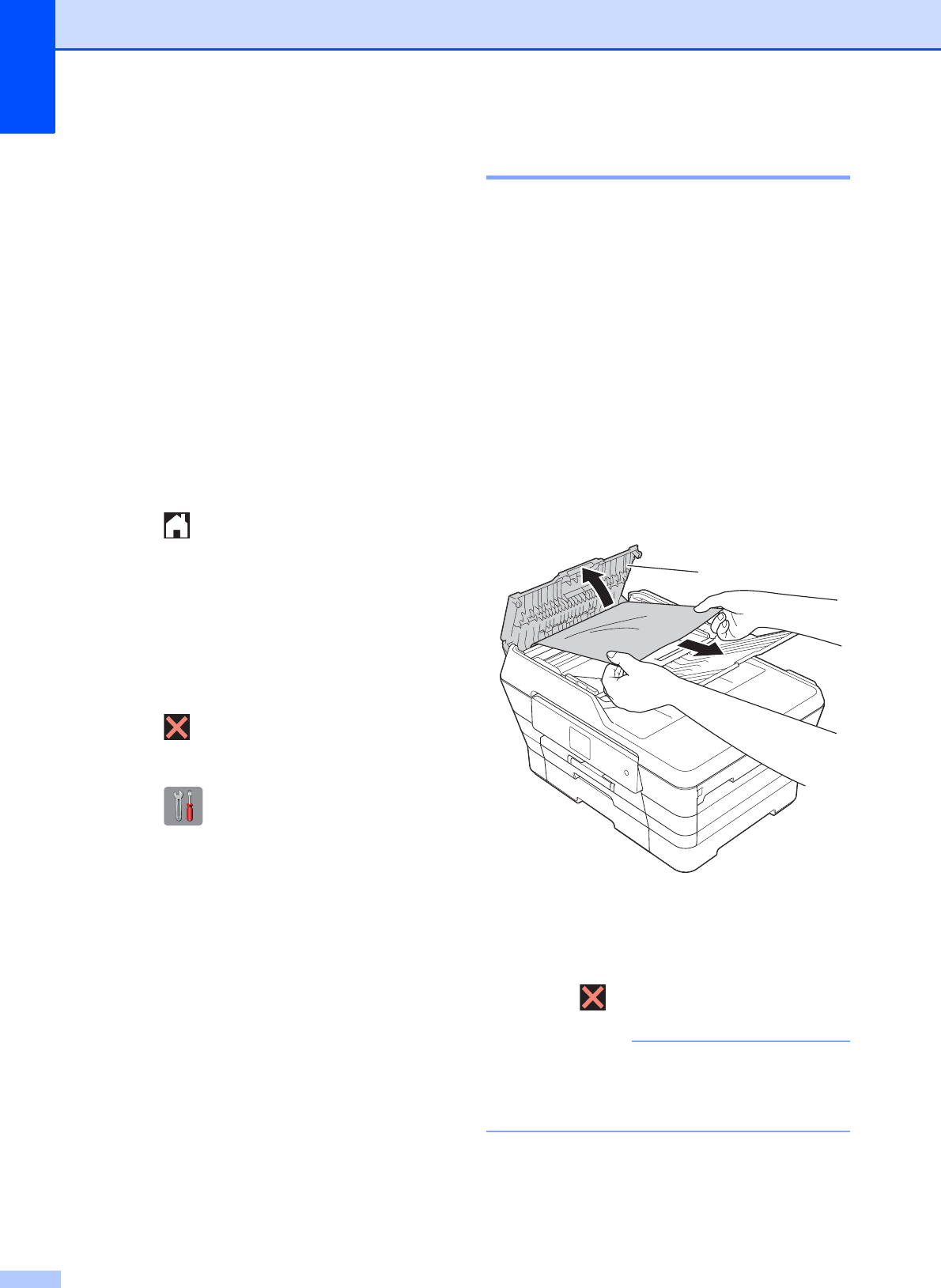
114
c Make sure you have set PC-Fax
Receive on the machine. (See PC-FAX
Receiving (Windows
®
) on page 61.)
If faxes are in the machine’s memory
when you set up PC-Fax Receive, the
Touchscreen will ask if you want to
transfer the faxes to your PC.
d Do one of the following:
To transfer all faxes to your PC,
press Yes. If Fax Preview is set to
Off, you will be asked if you want to
also turn on the backup print option.
To exit and leave the faxes in the
memory, press No.
e Press .
Transferring the Fax Journal report to
another fax machine
B
If you have not set up your Station ID, you
cannot enter fax transfer mode. (See Quick
Setup Guide: Set your Station ID.)
a Press to temporarily interrupt the
error.
b Press (Settings).
c Press All Settings.
d Press a or b to display Service.
e Press Service.
f Press Data Transfer.
g Press Report Transfer.
h Enter the fax number to which the Fax
Journal report will be forwarded.
i Press Fax Start.
Document jam B
Documents can jam in the ADF unit if they are
not inserted or fed correctly, or if they are too
long. Follow the steps to clear a document
jam.
Document is jammed in the top of the
ADF unit
B
a Take out any paper from the ADF that is
not jammed.
b Open the ADF cover.
c Remove the jammed document by
pulling it upward.
1 ADF cover
d Close the ADF cover.
e Press .
To avoid future document jams, close the
ADF cover correctly by pressing it down
gently in the center.
1