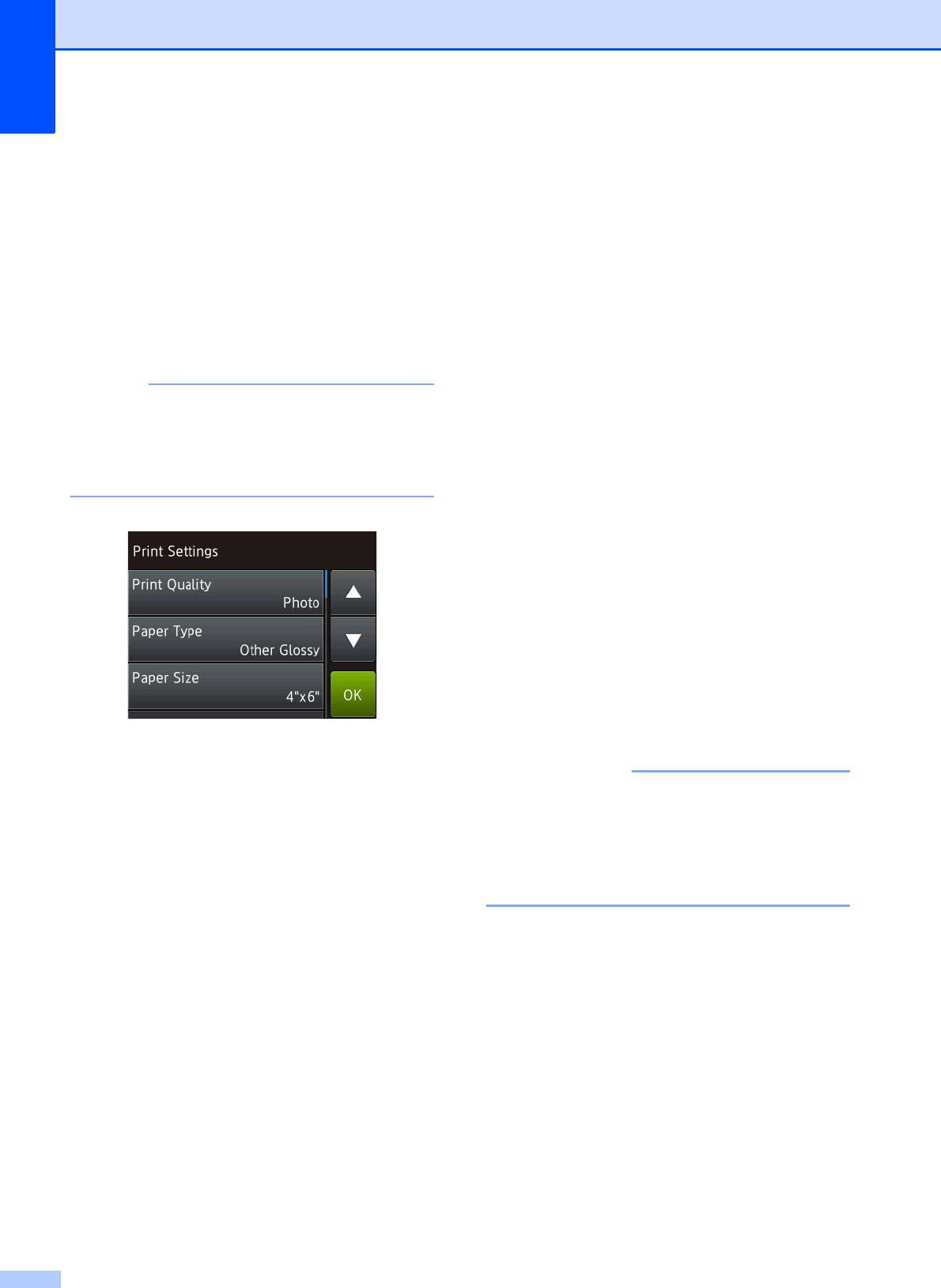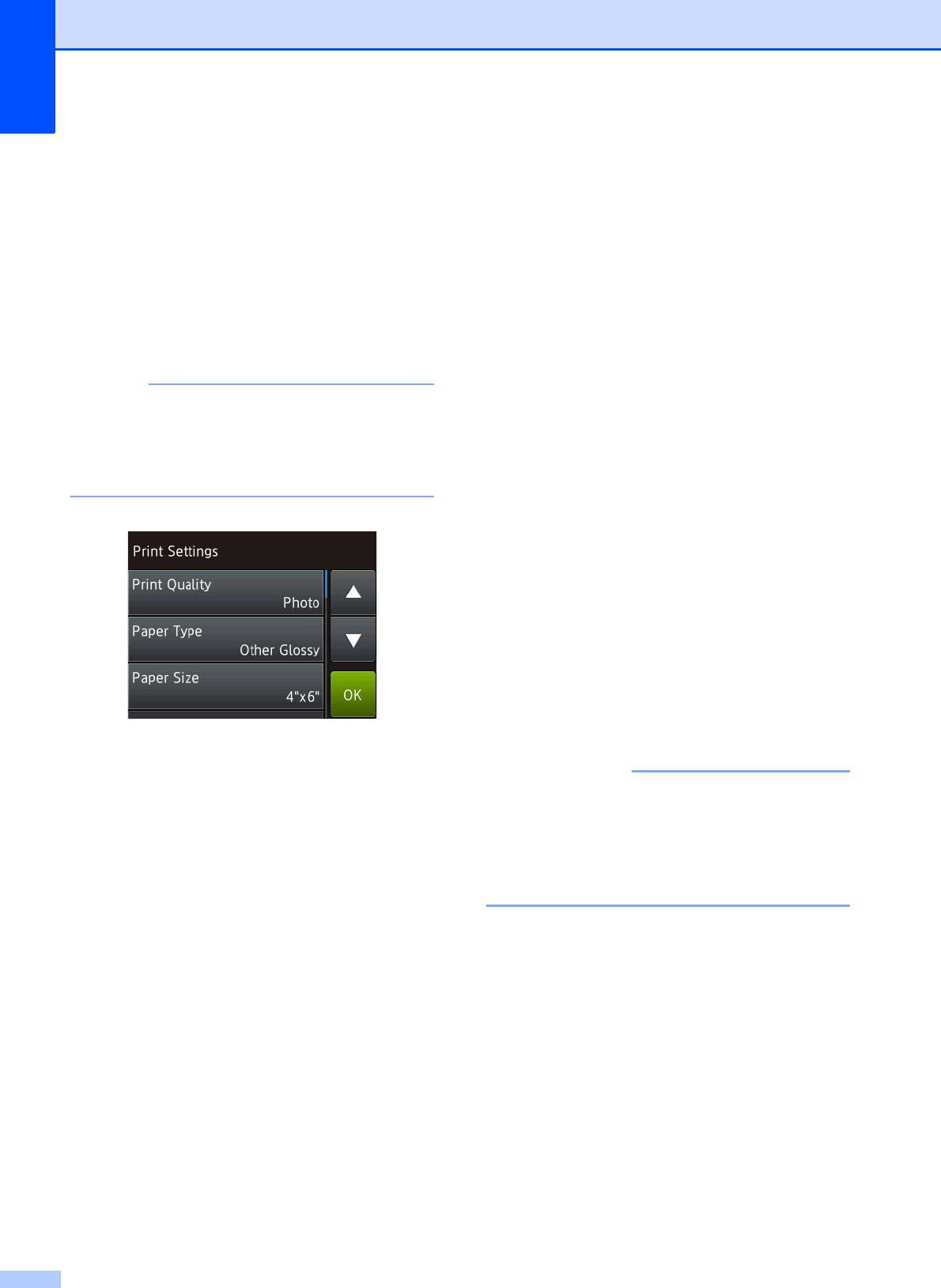
Chapter 10
82
PhotoCapture Center™
print settings
10
You can change the print settings for the next
print operation.
These settings are temporary, and the
machine returns to its default settings
1 minute after printing.
You can save the print settings you use
most often by setting them as the default.
(See Advanced User’s Guide: Setting
your changes as the new default.)
How to scan to a
memory card or USB
Flash drive
10
You can scan black & white and color
documents to a memory card or USB Flash
drive. Black & white documents will be stored
in PDF (*.PDF) or TIFF (*.TIF) file formats.
Color documents may be stored in PDF
(*.PDF) or JPEG (*.JPG) file formats. The
factory setting is Color and 200 dpi and
the default format is PDF. The machine
creates file names based on the current date.
(See Quick Setup Guide.) For example, the
fifth image scanned on July 1, 2013 would be
named 07011305.PDF. You can change the
color and resolution.
a Load your document.
b Open the media slot cover.
c Put the memory card or USB Flash drive
in the correct slot.
d Press Scan to Media.
DO NOT take out the memory card or
USB Flash drive while the machine is
reading or writing to it to avoid damaging
the card, USB Flash drive, or the data
stored on them.
e Do one of the following:
If you want to use the default
settings, go to j.
If you want to change the default
settings, go to f.
f Press Options.