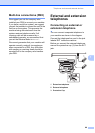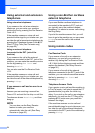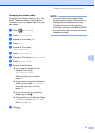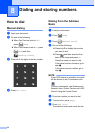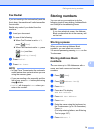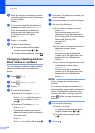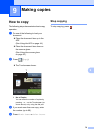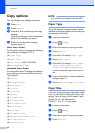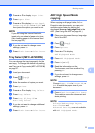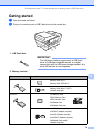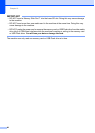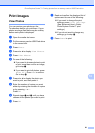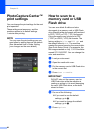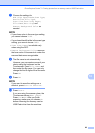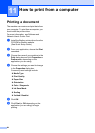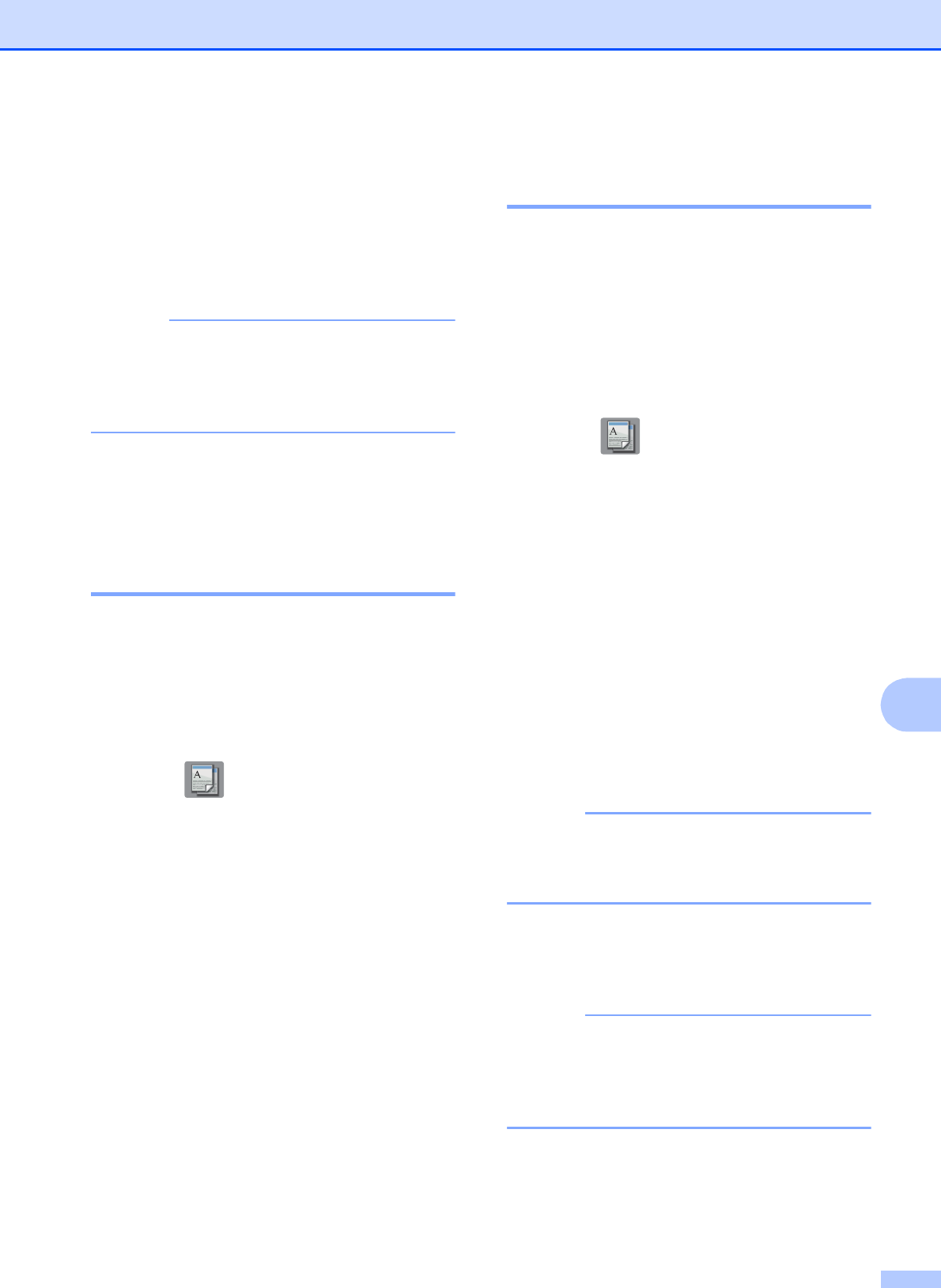
Making copies
77
9
e Press a or b to display Paper Size.
f Press Paper Size.
g Press a or b to display Letter, Legal,
Ledger, A4, A5, A3, EXE or 4"x6", and
then press the option you want to set.
NOTE
If you are using the manual feed slot,
insert only one sheet of paper at a time.
(See Loading paper in the manual feed
slot on page 32.)
h If you do not want to change more
settings, press OK.
i Press Black Start or Color Start.
Tray Select (MFC-J6720DW) 9
You can change the tray temporarily for the
next copy. To change the default tray setting,
see Tray use in Copy mode (MFC-J6720DW)
on page 37.
a Load your document.
b Press (Copy).
c Enter the number of copies you want.
d Press Options.
e Press a or b to display Tray Select.
f Press Tray Select.
g Press Tray #1, Tray #2 or
Auto Tray Select.
h If you do not want to change additional
settings, press OK.
i Press Black Start or Color Start.
ADF High Speed Mode
copying 9
When copying multi-page Letter, A4, or
Executive size documents, you can print
multiple copies faster by placing the
documents face up, long edge first in the
ADF. (See Using the ADF on page 44.)
a Place your document face up, long edge
first in the ADF.
b Press (Copy).
c Press Options.
d Press a or b to display
ADF HighSpeed Mode.
e Press ADF HighSpeed Mode.
f Press On (or Off)
g Read the information on the
Touchscreen, and then confirm it by
pressing OK.
h If you do not want to change more
settings, press OK.
NOTE
Change Paper Size to Letter, A4, or
EXE to match the paper size of your
document.
i Press Black Start or Color Start.
The machine scans the document and
starts printing.
NOTE
Enlarge/Reduce, Page Layout,
Auto Deskew and
Advanced Settings are not available
with ADF HighSpeed Mode.