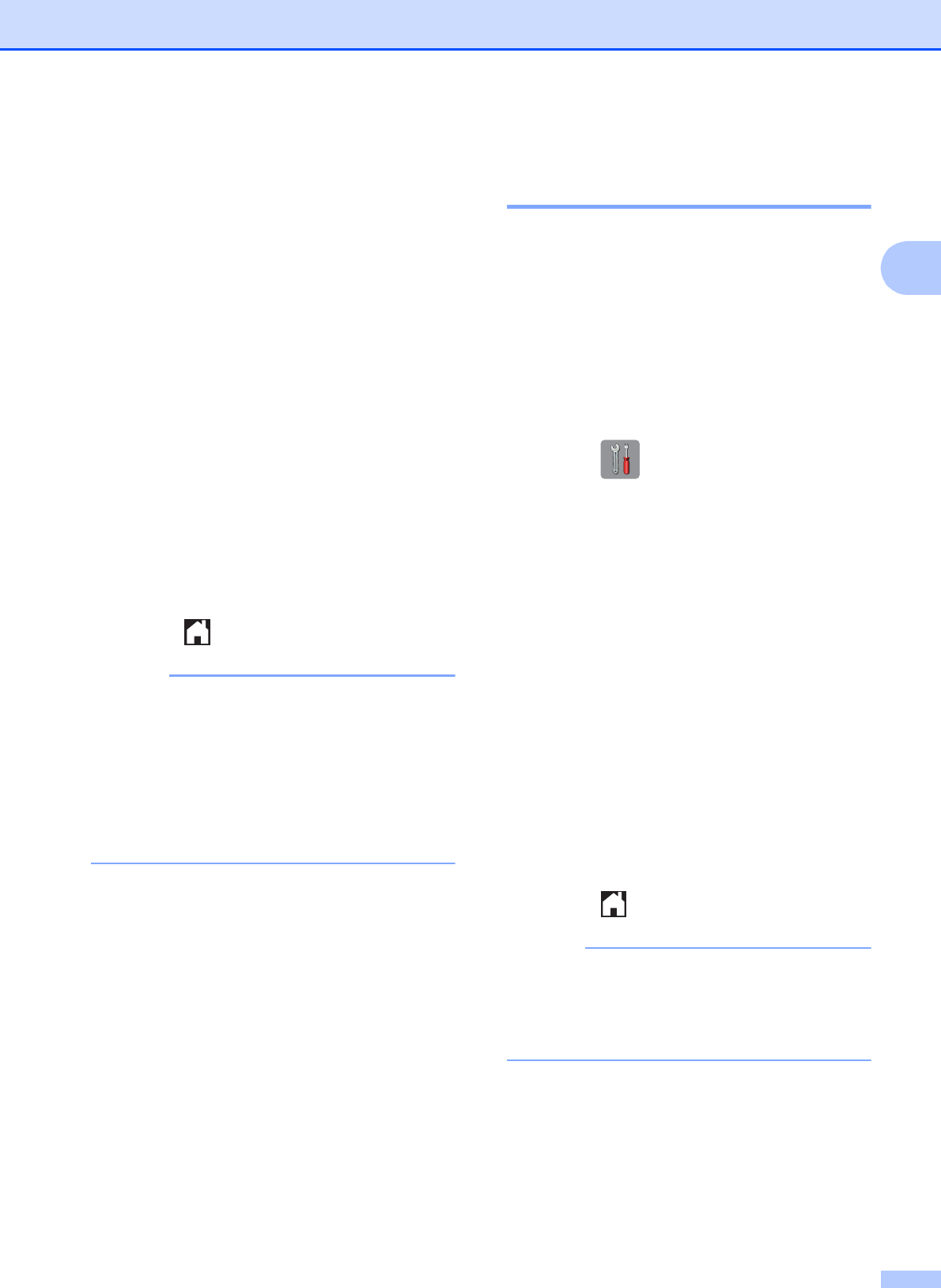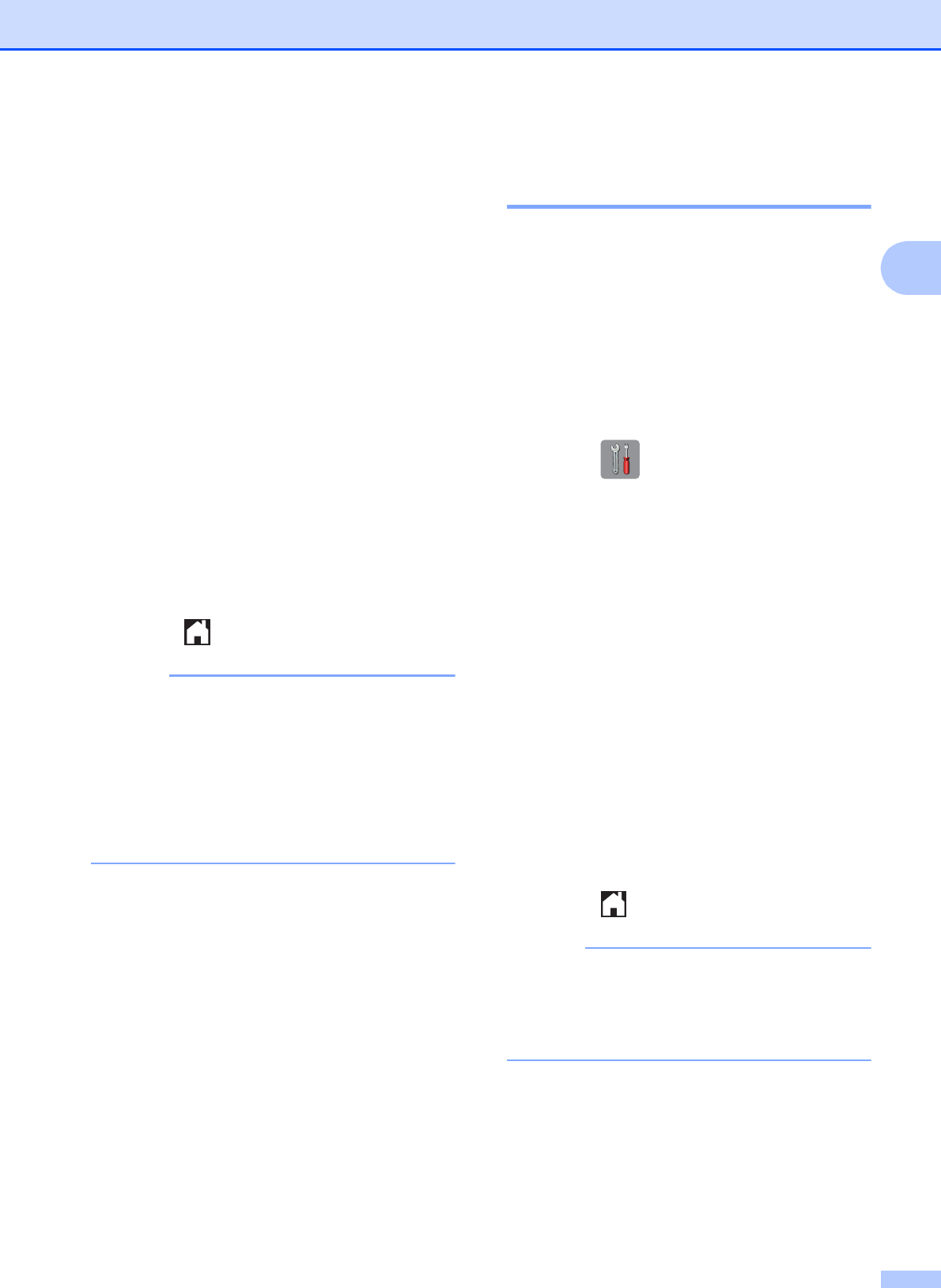
Loading paper
37
2
c Do one of the following:
If you press the displayed paper size
for Tray #1, press Paper Type.
Press a or b to display
Plain Paper, Inkjet Paper,
Brother BP71, Other Glossy or
Transparency, and press the
option you want.
Press Paper Size.
Press a or b to display Letter,
Legal, Ledger, A4, A5, A3, EXE or
4"x6", and press the option you
want.
If you press the displayed paper size
for Tray #2, press Paper Size.
Press a or b to display Letter,
Legal, Ledger, A4 or A3, and press
the option you want.
d Press .
• You can use only plain paper in Tray #2.
• The machine ejects paper onto the paper
tray on the front of the machine with the
printed side face up. When you use
transparencies or glossy paper, remove
each sheet at once to prevent smudging
or paper jams.
Tray use in Copy mode
(MFC-J6720DW) 2
You can change the default tray the machine
will use for copies.
Auto Tray Select will allow your machine
to feed paper from either Tray #1 or Tray #2,
using the paper type and size settings from
the Copy menu.
To change the default setting follow the
instructions below:
a Press (Settings).
b Press All Settings.
c Press a or b to display
General Setup.
d Press General Setup.
e Press a or b to display Tray Setting.
f Press Tray Setting.
g Press a or b to display
Tray Use: Copy.
h Press Tray Use: Copy.
i Press Tray #1, Tray #2 or
Auto Tray Select.
j Press .
You can change the paper size and tray
selection temporarily for the next copy.
(See Paper Size on page 76 and Tray
Select (MFC-J6720DW) on page 77.)