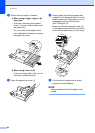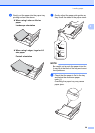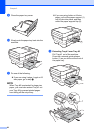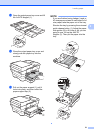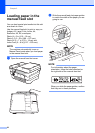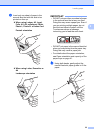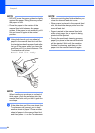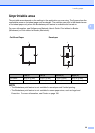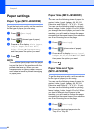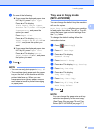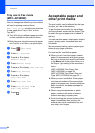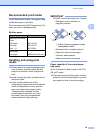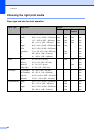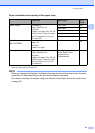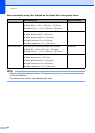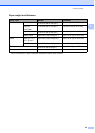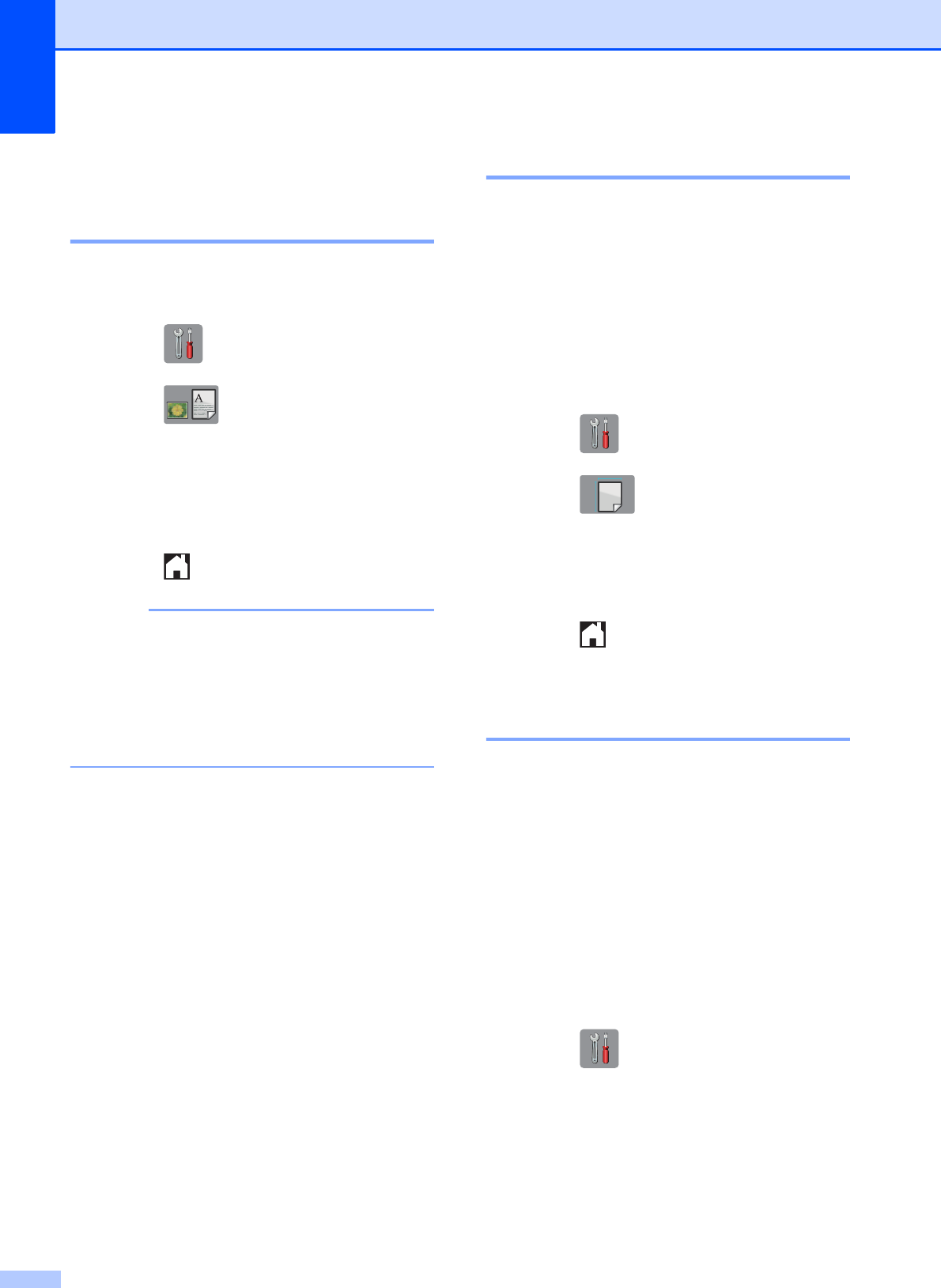
Chapter 2
36
Paper settings 2
Paper Type (MFC-J6520DW) 2
To get the best print quality, set the machine
for the type of paper you are using.
a Press (Settings).
b Press (shows type of paper).
c Press a or b to display Plain Paper,
Inkjet Paper, Brother BP71,
Other Glossy or Transparency,
and then press the option you want.
d Press .
NOTE
The machine ejects paper onto the paper
tray on the front of the machine with the
printed side face up. When you use
transparencies or glossy paper, remove
each sheet at once to prevent smudging
or paper jams.
Paper Size (MFC-J6520DW) 2
You can use the following sizes of paper for
copies: Letter, Legal, Ledger, A4, A5, A3,
Executive and Photo (4" 6")/(10 15 cm).
You can use the following sizes for printing
faxes: Ledger, Letter, Legal, A3 or A4. When
you change the size of paper you load in the
machine, you will need to change the paper
size setting at the same time so your machine
can fit an incoming fax on the page.
a Press (Settings).
b Press (shows size of paper).
c Press a or b to display Letter, Legal,
Ledger, A4, A5, A3, EXE or 4"x6", and
then press the option you want.
d Press .
Paper Size and Type
(MFC-J6720DW) 2
To get the best print quality, set the machine
for the type of paper you are using.
You can use the following sizes of paper for
copies: Letter, Legal, Ledger, A4, A5, A3,
Executive and Photo (4" 6")/(10 15 cm).
You can use the following sizes for printing
faxes: Ledger, Letter, Legal, A3 or A4. When
you load a different size of paper in the
machine, you will need to change the paper
size setting at the same time so your machine
can fit an incoming fax on the page.
a Press (Settings).
b Press the displayed paper size for
Tray #1 or Tray #2.