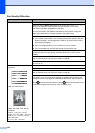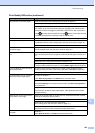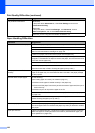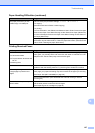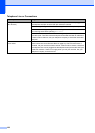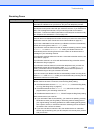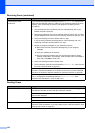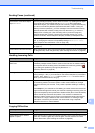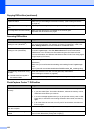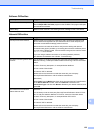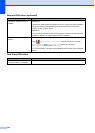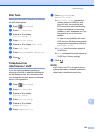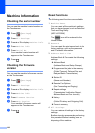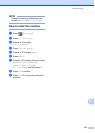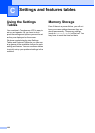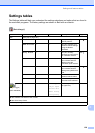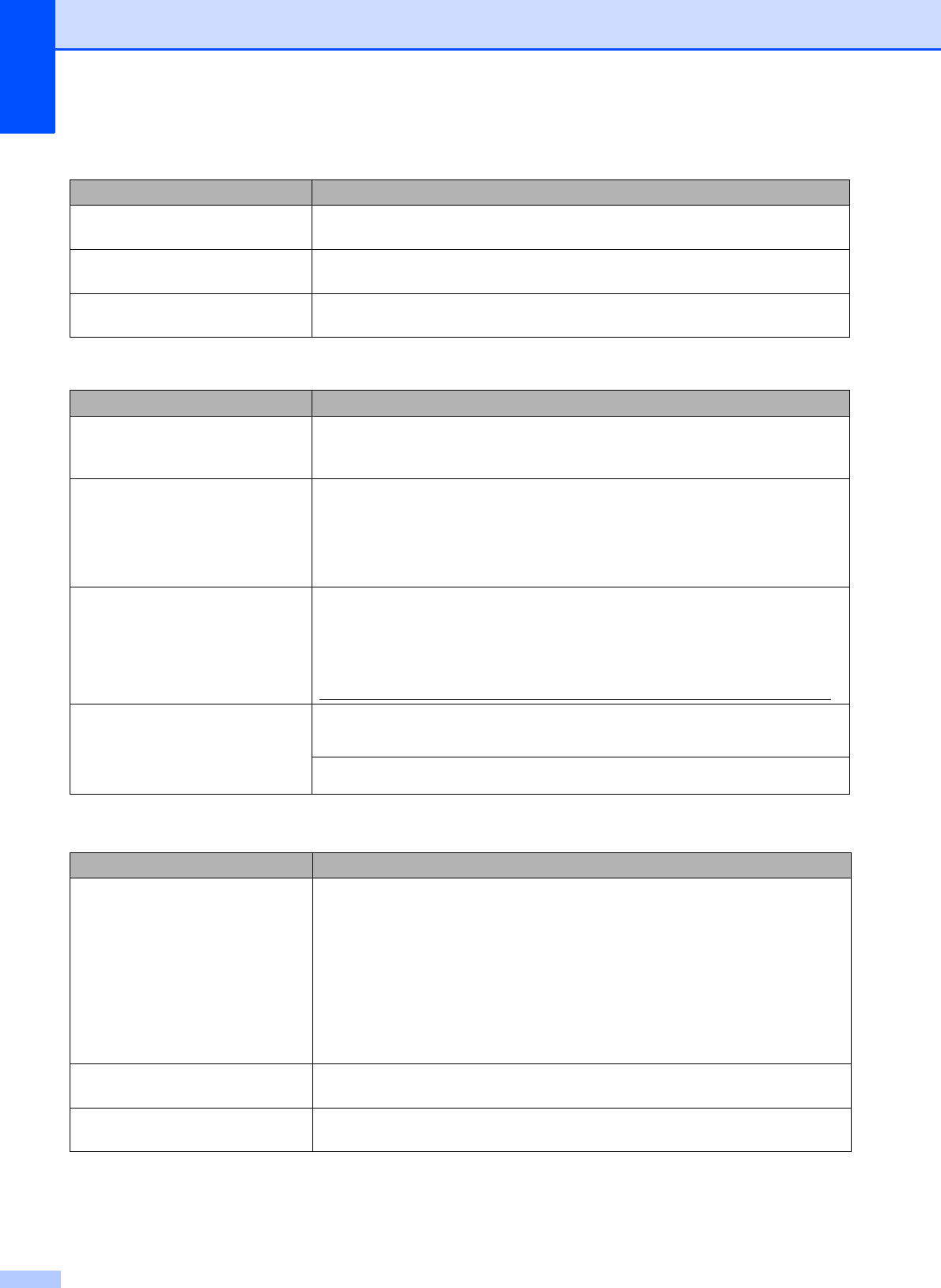
132
Copies are blank. Make sure you are loading the document correctly. (See Loading documents
on page 44.)
Poor copy results when using the
ADF.
Try using the scanner glass. (See Using the scanner glass on page 45.)
Fit to Page does not work correctly. Make sure the document is not skewed on the scanner glass.
Reposition the document and try again.
Scanning Difficulties
Difficulty Suggestions
TWAIN or WIA errors appear when
starting to scan. (Windows
®
)
Make sure the Brother TWAIN or WIA driver is chosen as the primary source in
your scanning application. For example, in Nuance™ PaperPort™ 12SE, click
Scan Settings, Select to choose the Brother TWAIN/WIA driver.
TWAIN or ICA errors appear when
starting to scan. (Macintosh)
Make sure the Brother TWAIN driver is chosen as the primary source.
In Presto! PageManager, click File, Select Source and choose the Brother
TWAIN driver. You can also scan documents using the ICA Scanner Driver.
For more information, see Software and Network User’s Guide: Scan Using Apple
Image Capture (ICA Driver).
OCR does not work. Try increasing the scanner resolution.
(Macintosh)
Make sure you have finished downloading and installing Presto! PageManager
from:
http://nj.newsoft.com.tw/download/brother/PM9SEInstaller_BR_multilang2.dmg
Poor scanning results when using
the ADF.
Vertical black lines appear in
the scanned data.
Clean the white bar in the ADF and the glass strip underneath it.
(See Cleaning the scanner on page 96.)
Try using the scanner glass. (See Using the scanner glass on page 45.)
PhotoCapture Center™ Difficulties
Difficulty Suggestions
Removable Disk does not work
correctly.
1 Take out the memory card or USB Flash drive and put it back in again.
2 If you have tried “Eject” from within Windows
®
, take out the memory card or
USB Flash drive before you continue.
3 If an error message appears when you try to eject the memory card or USB
Flash drive, it means the card is being accessed. Wait a while, and then try
again.
4 If all of the above do not work, turn off your PC and machine, and then turn
them on again.
Cannot access Removable Disk
from the computer.
Make sure that you have correctly inserted the memory card or USB Flash drive.
Part of my photo is missing when
printed.
Make sure that Borderless printing and Cropping are turned off. (See Advanced
User’s Guide: Borderless printing and Cropping.)
Copying Difficulties (continued)
Difficulty Suggestions