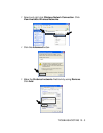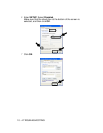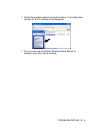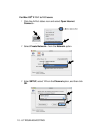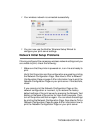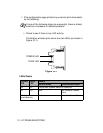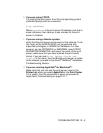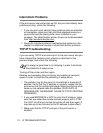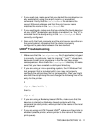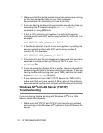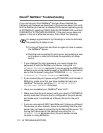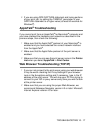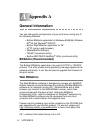TROUBLESHOOTING 10 - 11
4
If you used rarp, make sure that you started the rarp daemon on
any workstation using the rarpd, rarpd-a, or equivalent
command. Verify that the /etc/ethers file contains the
correct Ethernet address and that the print server name
matches the name in the /etc/hosts file.
5
If you used bootp, make sure that you started the bootp daemon
on any UNIX
®
workstation and bootp is enabled (i.e., the "#" is
removed from the bootp entry) in the /etc/bootptab file is
correctly configured.
6
Also verify that host computer and the print server are either on
the same subnet, otherwise that the router is properly
configured to pass data between the two devices.
UNIX
®
Troubleshooting
1
Make sure that the /etc/printcap file (if applicable) is typed
in correctly. In particular, look for missing ":" and "\" characters,
because a small error anywhere in the file can have major
consequences. Also check the /usr/spool directory to make
sure that you have created a valid spool directory.
2
If you are using a Linux operating system, the X-Window Print
tool program that is included with Linux may not properly
configure the etc/printcap file for lpd operation, then you might
also edit the etc/printcap file and change the following line in the
entry for the printer.
if
:lp = /dev/null: \
then to
:lp = :\
3
If you are using a Berkeley-based UNIX
®
, make sure that the
daemon is started on Berkeley based systems with the
command lpc start printer, where printer is the name of the local
print queue.
4
If you are using an AT&T-based UNIX
®
, make sure the printer is
enabled (enable printer, where printer is the name of the local
print queue).