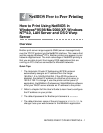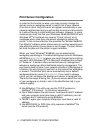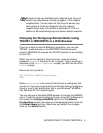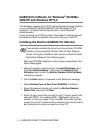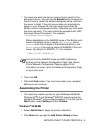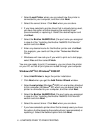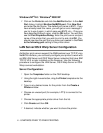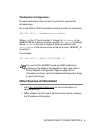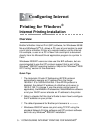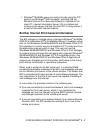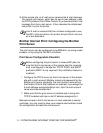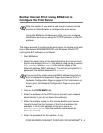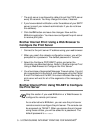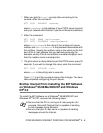4 - 8 NETBIOS PEER TO PEER PRINTING
Windows NT
®
4.0 / Windows
®
2000/XP
2
Click on the Ports tab and click the Add Port button. In the Add
Port dialog, highlight Brother NetBIOS port. Click New Port
and enter the port name. The default port name is BNT1. If you
have already used this name, you will get an error message if
you try to use it again, in which case use BNT2, etc... Once you
have specified the port name, click the OK button. You will then
see the Port Properties Dialog. Enter the print server and port
name of the printer that you wish to print to and click OK. You
should now see the port that you have just created in the Print
to the following port setting of the printer driver.
LAN Server/OS/2 Warp Server Configuration
As Brother print servers support the SMB protocol over TCP/IP via a
NetBIOS interface, you can easily configure your printer to work with
an IBM LAN Server and OS/2 Warp Server networks that have IBM
TCP/IP V2.0 or later installed on the fileserver. Use the following
procedure to configure the LAN Server, OS/2 Warp Server or OS/2
Warp connect workstation.
Server Configuration:
1
Open the Templates folder on the OS/2 desktop.
2
Using the right mouse button, drag the Printer template onto the
desktop.
3
Type in any desired name for the printer from the Create a
Printer window.
4
Choose an unused port (for example, LPT3) to connect to the
printer.
5
Choose the appropriate printer driver from the list.
6
Click Create and then OK.
7
If desired, indicate whether you want to share the printer.