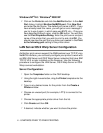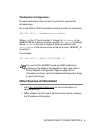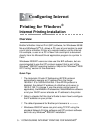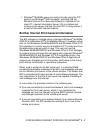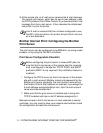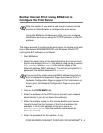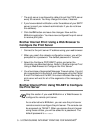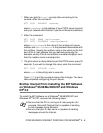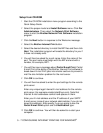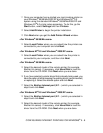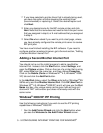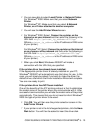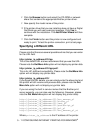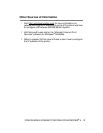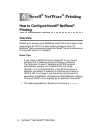5 - 7 CONFIGURING INTERNET PRINTING FOR WINDOWS
®
Setup from CD-ROM
1
Start the CD-ROM installation menu program according to the
Quick Setup Guide.
2
Select the proper model and Install Software menu. Click For
Administrators. Then select the Network Print Software
menu to start the Brother Network Print Software installation
program.
3
Click the Next button in response to the Welcome message.
4
Select the Brother Internet Print button.
5
Select the desired directory to install the BIP files and then click
Next. The installation program will create the directory for you if
it does not already exist.
6
You will then be asked for a port name. Enter the name of the
port. The port name must begin with the BIP and end with a
number, for example, BIP1.
7
You will then see a message about Partial E-mail Print. Partial
E-mail Print is the ability of the Brother Internet Print software to
break down E-mail Print jobs into smaller sections to prevent a
mail file size limitation problem for the mail server.
8
Click OK to continue.
9
You will then be asked to enter the port settings for the remote
print server:
Enter any unique legal Internet E-mail address for the remote
print server (for example emailprinter@xyz.com). Note that
Internet E-mail addresses cannot have spaces in them.
Enter your E-mail address and the IP address of your SMTP
E-mail server (consult your network administrator if you do not
know this address). Also specify if you are going to use the
Partial E-mail Print option and the Notification type.
10
Click OK to continue. You will then be asked to re-start your
computer.