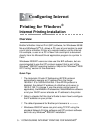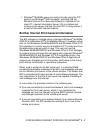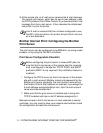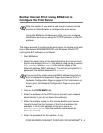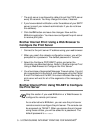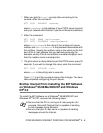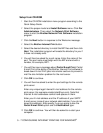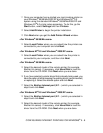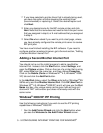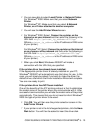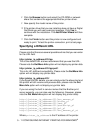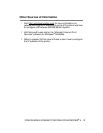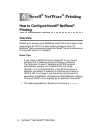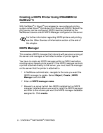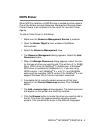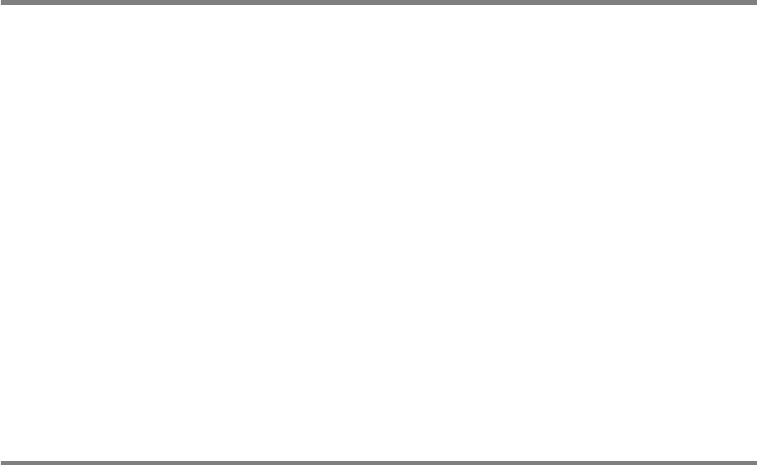
5 - 9 CONFIGURING INTERNET PRINTING FOR WINDOWS
®
17
If you have selected a printer driver that is already being used,
you have the option of either keeping the existing driver
(recommended) or replacing it. Select the desired option and
click Next.
18
Enter any desired name for the BIP remote printer and click
Next. Note that this name does not need to match the port name
that you assigned in step 6, or E-mail address that you assigned
in step 9.
19
Select No when asked if you want to print a test page, unless
you have already configured the remote print server to receive
BIP print jobs.
You have now finished installing the BIP software. If you need to
configure another remote print server, go to the next section, “Adding
a Second Brother Internet Port”.
Adding a Second Brother Internet Port
You should not re-run the install program to add a new Brother
Internet Port. Instead, click the Start button, select Settings, and
open the Printers window. Click on the icon of a printer that is using
BIP, select File from the menu bar, and then choose Properties.
Click on the Details (Ports on Windows NT
®
4.0, Windows
®
2000/
XP) tab and click the Add Port button.
In the Add Port dialog, select the Other radio button (Windows
®
95/
98/Me only) and then Brother Internet Port. Click OK (New Port on
Windows NT
®
4.0, Windows
®
2000/XP) and it will give you the Port
Name text box. Any unique name can be given here as long as it
starts with "BIP" and another port does not already exist with the
same name.
Windows
®
2000/XP IPP Printing
Use the following instructions if you wish to use the IPP printing
capabilities of Windows
®
2000/XP.
1
Run the Add Printer Wizard and click the Next button when
you see the Welcome to the Add Printer Wizard screen.