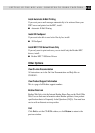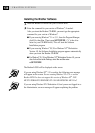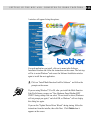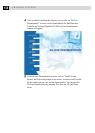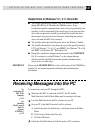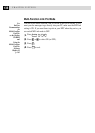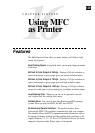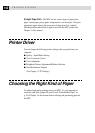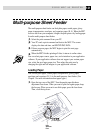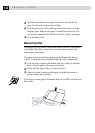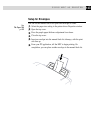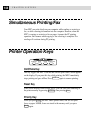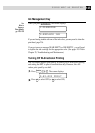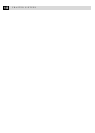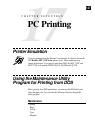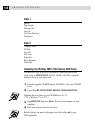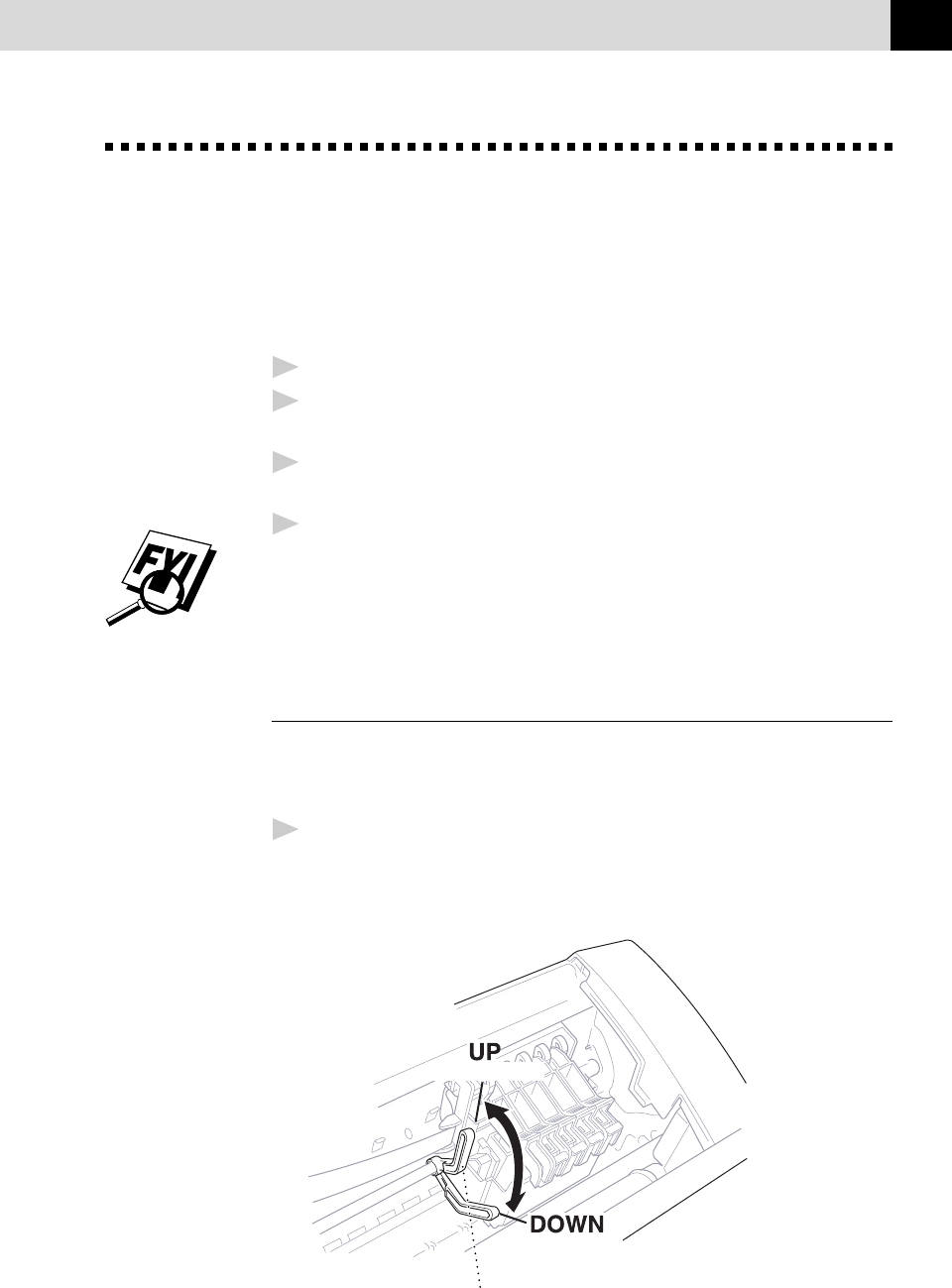
141
USING MFC AS PRINTER
Multi-purpose Sheet Feeder
The multi-purpose sheet feeder can feed plain paper, coated paper, glossy
paper, transparancies, envelopes, and organizer paper (K, L). When the MFC
receives data from your computer, it begins the print process by loading paper
from the multi-purpose sheet feeder.
1
Select the print command from your PC.
2
Your PC sends a print command and data to the MFC. The screen
displays the date and time, and RECEIVING DATA.
3
If there are more pages, the MFC begins to print the next page
automatically.
4
When the MFC finishes printing all data, it returns to online status.
You can select paper source, paper size, and orientation in your application
software. If your application software does not support your custom paper
size, select the next larger paper size. Then adjust the print area by
changing the right and left margins in your application software.
Loading Paper
You can use plain paper, coated paper, transparencies, glossy paper,
envelopes and organizer (K, L) in the multi-purpose sheet feeder. (See
Chapter 3 for more information about paper types.)
1
Open the top cover of the MFC. Turn the purple paper thickness
adjustment lever down. When you want to print on regular paper, keep
the lever up. When you want to use thick paper, press the lever down.
Then, close the top cover.
(For regular paper)
(For thick paper)
Paper
Ajustment
Lever