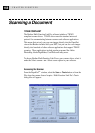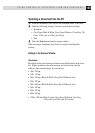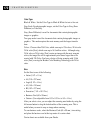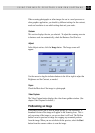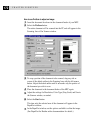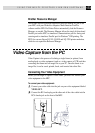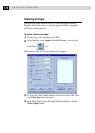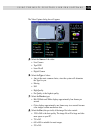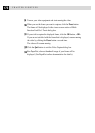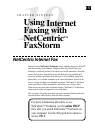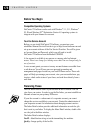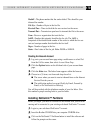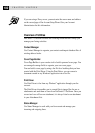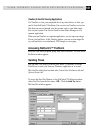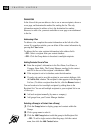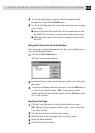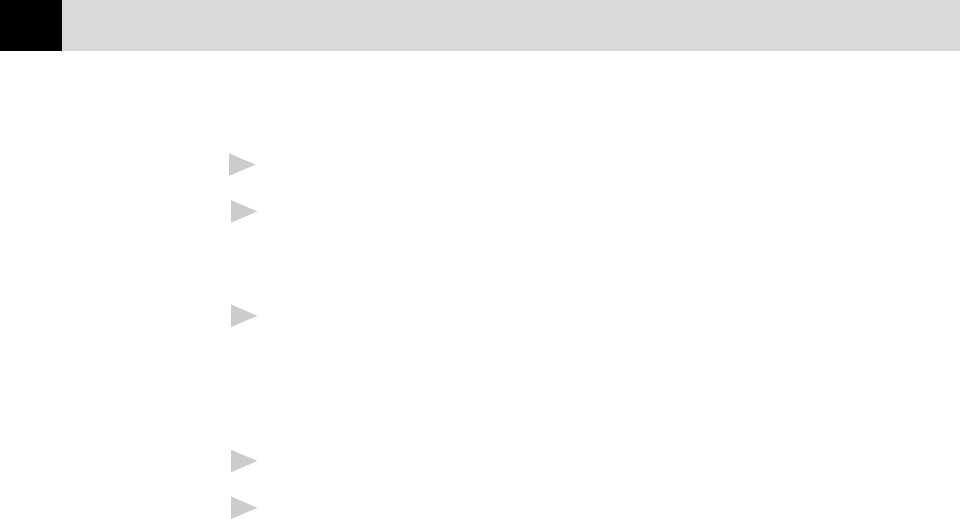
176
CHAPTER EIGHTEEN
9
Turn on your video equipment and start running the video.
10
When you see the frame you want to capture, click the Pause button.
The frame will be displayed in the viewer screen section of Multi-
Function Link Pro’s Twain dialog box.
11
If you wish to capture the displayed frame, click the OK button, –OR–
If you are not satisfied with the frame that is displayed, resume running
the video by clicking the Pause button a second time.
The video will resume running.
12
Click the Quit button to exit the Video Capture dialog box.
13
Run PaperPort, where a thumbnail image of your frame will be
displayed. (See PaperPort online documentation for details).