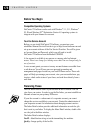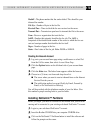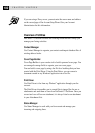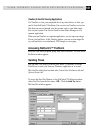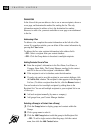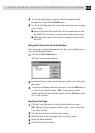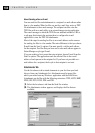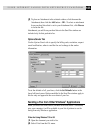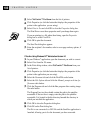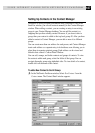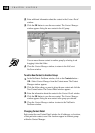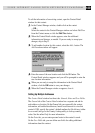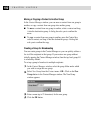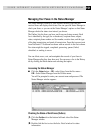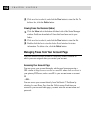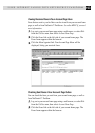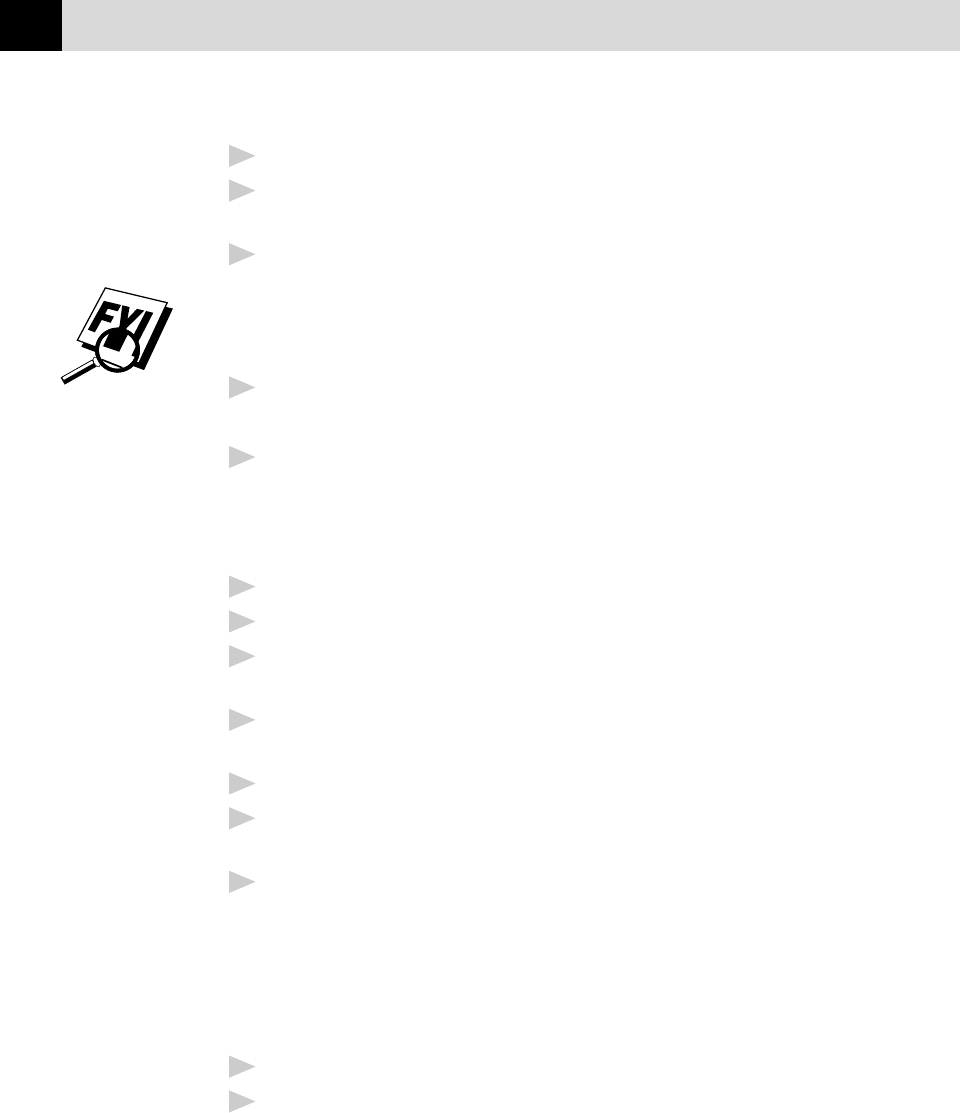
186
CHAPTER NINTEEN
3
Select NetCentric™ FaxStorm from the list of printers.
4
Click Properties (or click the button that displays the properties of the
printer in the application you are using).
5
Select Print to Fax and click OK to close the Properties dialog box.
The Print Driver saves these properties until you change them again.
If you are printing to a file rather than faxing, open the Properties
dialog box to select Print2File.
6
Click OK to print the document.
The Send Fax dialog box appears.
7
Enter the recipient’s fax number, select a cover page and any options, if
desired.
If You Are Using Windows NT
®
Workstation Version 4.0
1
In your Windows
®
application, open the document you wish to convert.
2
Select Print from the File menu.
3
In the Print dialog window, select NetCentric™ FaxStorm from your
list of printers.
4
Click Properties (or click the button that displays the properties of the
printer in the application you are using).
5
Select the Document tab and click the Print2File radio button.
6
Select the File Options tab and click the Manual, prompt each time for
file name radio button.
7
Click the Programs tab and click the Run program after creating image
file radio button.
The Program Exec text box should contain the path to the quickfax
executable. If the text box is empty, enter the path to the quickfax
executable. It is located in the bin directory beneath the directory in
which you installed the application.
8
Click OK to close the Properties dialog box.
9
Click OK on the Print dialog box.
The file is now converted to a FAX file and the Send Fax application is
launched, allowing you to fax the document you have converted.