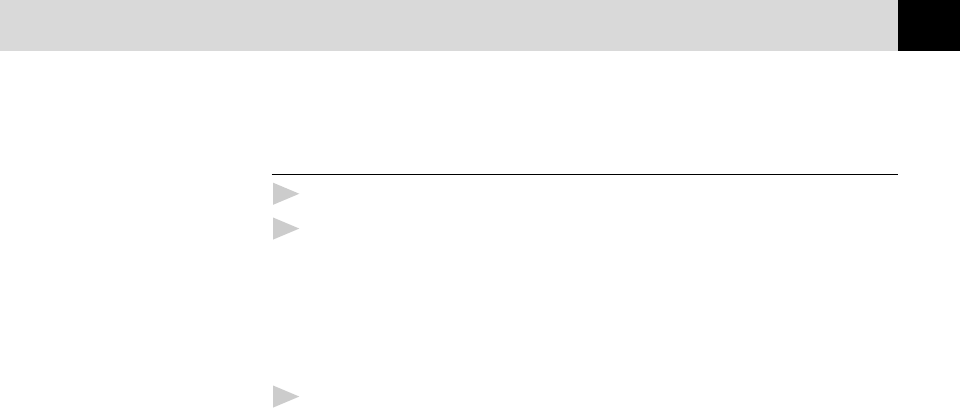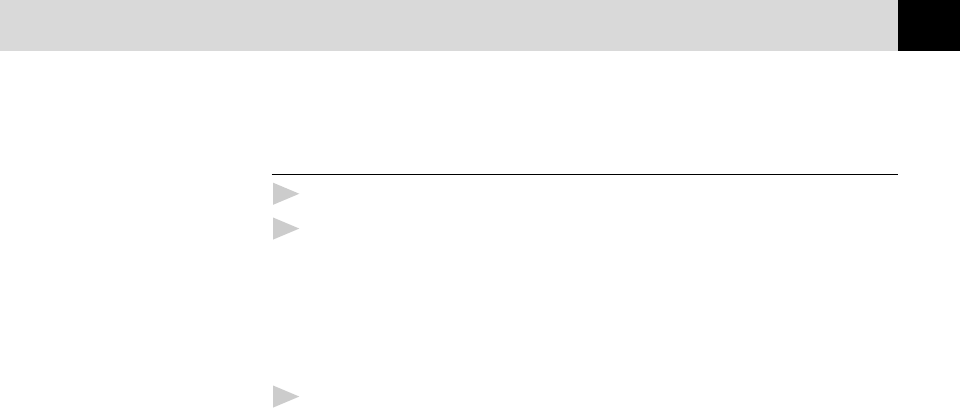
169
USING THE MULTI-FUNCTION LINK PRO SOFTWARE
Scanning a Document into the PC
1
Insert the document(s) face down in the document feeder of the MFC.
2
Adjust the following settings, if needed, in the Scanner window:
•
Resolution
•
Color Type (Black & White, Gray [Error Diffusion], True Gray, 256
Color, 24 bit color or 24 bit color [Fast])
•
Size
3
Select the Start button from the scanner window.
When scanning is completed, press Cancel to return to the PaperPort
window.
Settings in the Scanner Window
Resolution:
Resolution: Select the scanning resolution from the Resolution drop down
list. Higher resolutions take more memory and transfer time, but can
achieve a finer scanned image. You can choose:
•
100 x 100 dpi
•
150 x 150 dpi
•
200 x 100 dpi (Black & White, Gray [Error Diffusion] only)
•
200 x 200 dpi
•
200 x 400 dpi (Black & White, Gray [Error Diffusion] only)
•
300 x 300 dpi
•
400 x 400 dpi
•
600 x 600 dpi
•
1200 x 1200 dpi (Black & white, Gray [Error Diffusion]. True Gray,
24 bit color and 24 bit color [Fast] only)