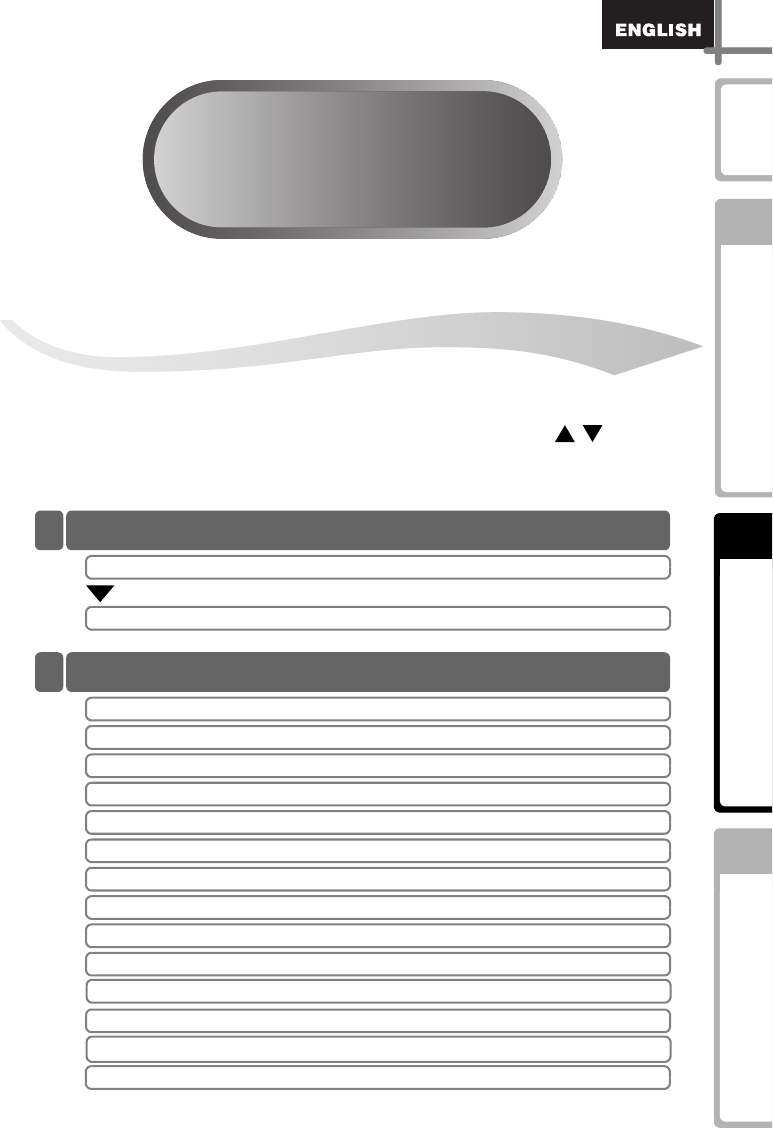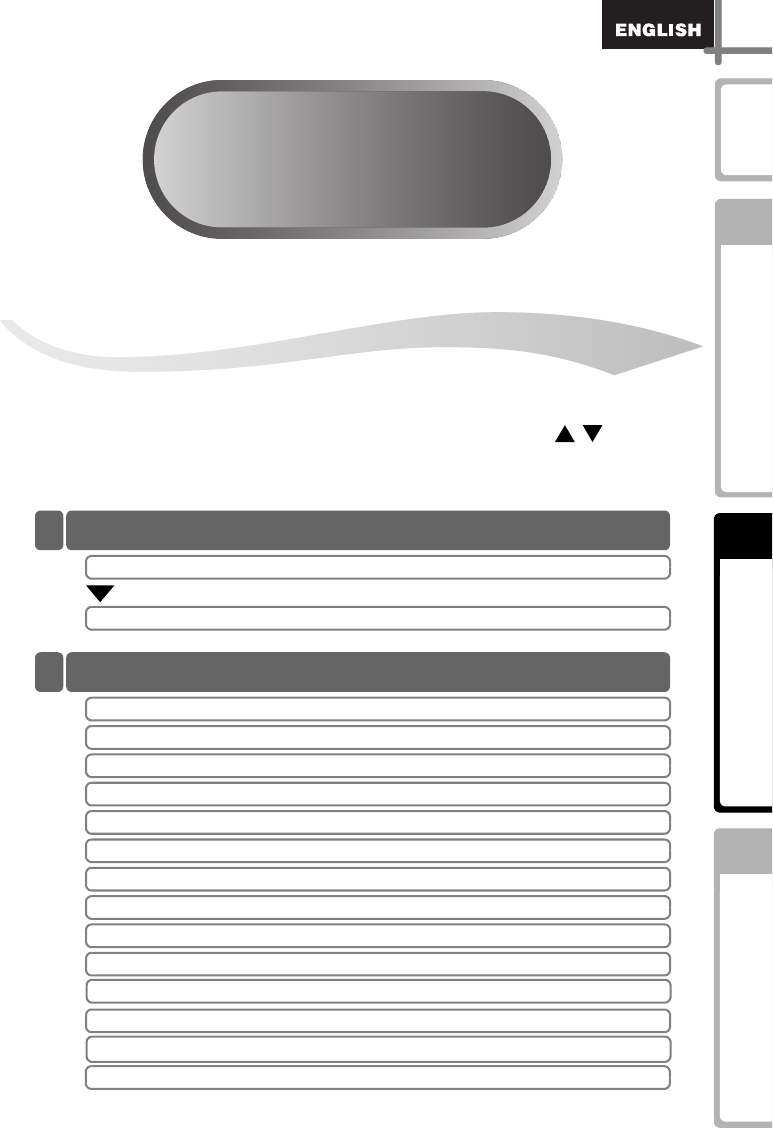
23
STEP 2
STEP 2
Maintenance and
Troubleshooting
STEP
1
Introduction
STEP
2
STEP
3
Before using the printer
Using only this printer (No PC)
Creating and printing a label
without using your computer
This printer has eight built-in templates for your convenience, you may select the
template you want from these templates by scrolling up or down ( / ) and
then press the Print button. You may also download additional templates created
in P-touch Editor 5. This is for PC only and not available for Mac.
Using only this printer (No PC)
Creating a label
Other convenient functions
1. Selecting a template
Page 24
2. Printing a label
Page 25
Editing a template: Menu 1/12
Page 26
Changing the date used for templates: Menu 2/12
Page 27
Preview the label content before printing: Menu 3/12
Page 28
Specifying the number of copies: Menu 4/12
Page 29
Printing labels with label numbers: Menu 5/12
Page 29
Printing a list of templates: Menu 6/12
Page 31
Setting the clock: Menu 7/12
Page 31
Cut the roll automatically when printing: Menu 8/12
Page 32
Setting the language: Menu 9/12
Page 32
Set the unit of measure (inch or mm): Menu 10/12
Page 33
Adjusting the contrast of LCD: Menu 11/12
Page 33
Hiding/showing the preset templates: Menu 12/12
Page 34
Locking the Menu button
Page 34
Uploading templates/messages from your computer
Page 34
1
2