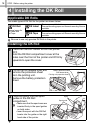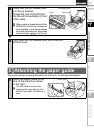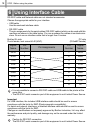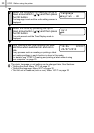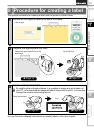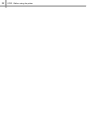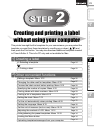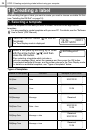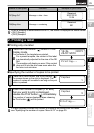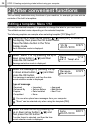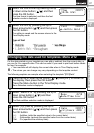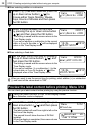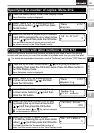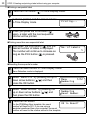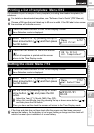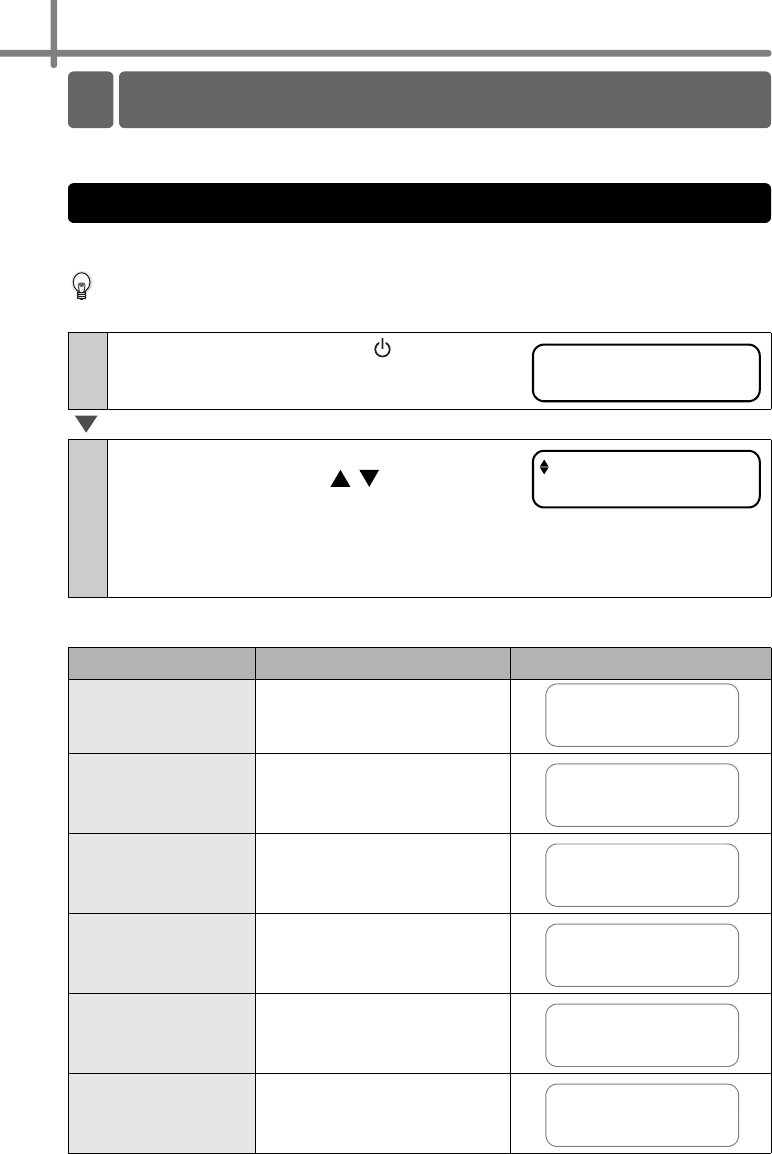
STEP 2 Creating and printing a label without using your computer
24
After deciding the type of label you want to create you need to choose a suitable DK Roll
(see "Installing the DK Roll" on page 16).
Select the template for the label you want to create, from one of the eight built-in
templates.
It is also possible to create templates with your own PC. For details, see the "Software
User's Guide" (PDF Manual).
Types of templates
1
Press the ON/OFF button ( ) to turn on
the power.
The Time Display mode is displayed.
2
Select a template by scrolling up or down
with the arrow button ( / ) and then
press the OK button.
When selecting a template which includes a
particular message (Msg), select the message and then press the OK button.
The selected template is chosen, and the screen returns to the Time Display mode.
For details on available templates, see "Types of templates" below.
Name of template Content Sample of print outs
[P01]Date Date
[P02]Time Time
[P03]Message Message
[P04]Date+Time Date + time
[P05]Msg+Date Message + date
[P06]Msg+Time Message + time
Creating a label
1
1. Selecting a template
12:34 [P01]
20/07/2010
[P07]Msg+D+T
20/07/2010
12:34
Received
20/07/2010
12:34
Received
20/07/2010
Received
12:34