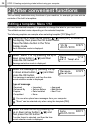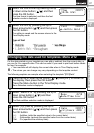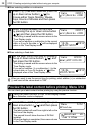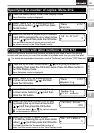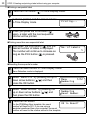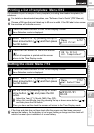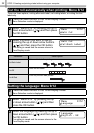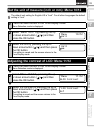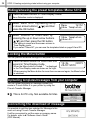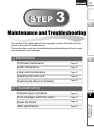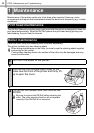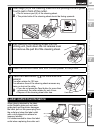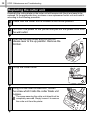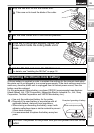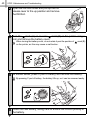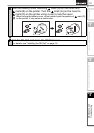STEP 2 Creating and printing a label without using your computer
34
You can prevent accidental changes to templates by locking the menu button.
You can upload templates or message content you
create in P-touch Editor 5 to your printer by using the
P-touch Transfer Manager.
This is for PC only. Not available for Mac.
It is possible to add the item selected for Message to the
main unit using P-touch Transfer Manager.
It will be convenient to set the name or company name.
For details, refer to
Î"Software User's Guide"
(PDF Manual).
1
Press the Menu button in Time Display mode.
Menu Selection mode is displayed.
2
Select "Menu 12/12" by pressing the up
or down arrow buttons ( / ) and then
press the OK button.
3
Select "Show:All" or "Hide:Preset" by
pressing the up or down arrow buttons
( / ) and then press the OK button.
• The setting is saved and the screen returns to
Time Display mode.
• If you select "Show:All", you can see the templates listed on page 24 and 25.
1
Press the Menu button for more than one
second in Time Display mode.
• When the Menu button is locked, " " is displayed
in the Time Display mode as shown on the right.
• When pressing the Menu button for more than one second again, the Menu button
is unlocked.
Hiding/showing the preset templates: Menu 12/12
Menu 12/12
Show Templates
Show Templates
Show:All
Locking the Menu button
12:34 [P07]
20/07/2010
Uploading templates/messages from your computer
Concerning the download of message