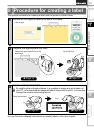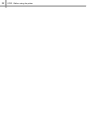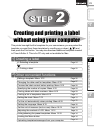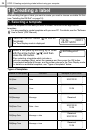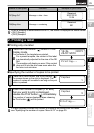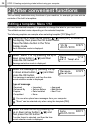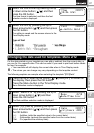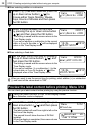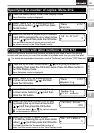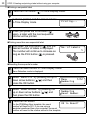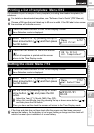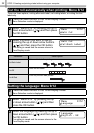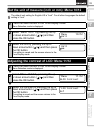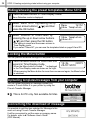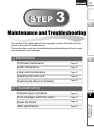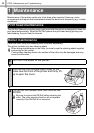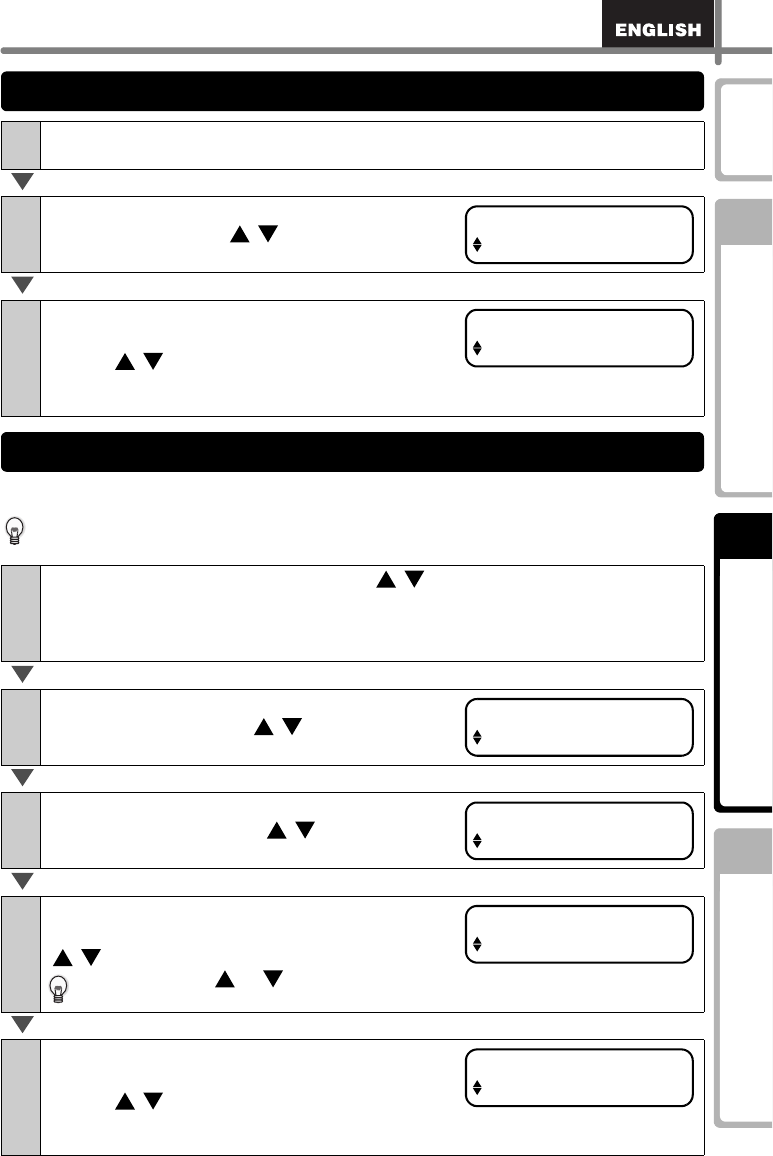
29
Maintenance and
Troubleshooting
STEP
1
STEP
2
STEP
3
Before using the printer
Using only this printer (No PC)
Introduction
When you choose a template that includes numbering you need to enter the starting
number and how much you want that number to increase each time you print the label.
For details on downloaded templates, see the "Software User's Guide" (PDF Manual).
1
Press the Menu button in the Time Display mode.
Menu Selection mode is displayed.
2
Select "Menu 4/12" by pressing the up or
down arrow button ( / ) and then press
the OK button.
3
Select the number of copies to print between
1 and 999 by pressing the up or down arrow
button ( / ) and then press the OK button.
The specified number of copies are printed, and
the screen returns to the Time Display mode.
1
Press the up or down arrow button ( / ) until [P08] is shown on
the display, then press the OK button twice. Press the Menu button in
the Time Display mode.
Menu Selection mode is displayed.
2
Select "Menu 5/12" by pressing the up
or down arrow button ( / ) and then
press the OK button.
3
Select "Print Labels" by pressing the up
or down arrow buttons ( / ) and then
press the OK button.
4
Select the first label number (000 to 999)
by pressing the up or down arrow button
( / ) and then press the OK button.
If you hold down or the value increases
or decreases in units of 10.
5
Select the number of labels to print
(1 to 999) by pressing the up or down arrow
button ( / ) and then press the OK button.
The label is printed for the specified number of
times, and the screen returns to the Time Display mode.
Specifying the number of copies: Menu 4/12
Menu 4/12
Copies
OK to Print?
3
Printing labels with label numbers: Menu 5/12
Menu 5/12
Numbering
Numbering
Print Labels
Current Value
010
No. of Labels
5