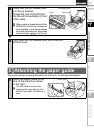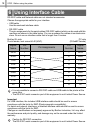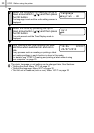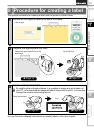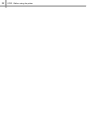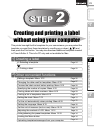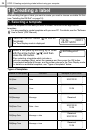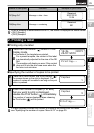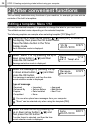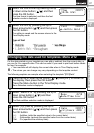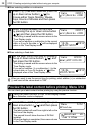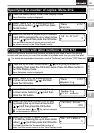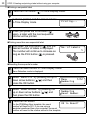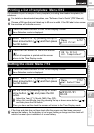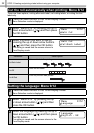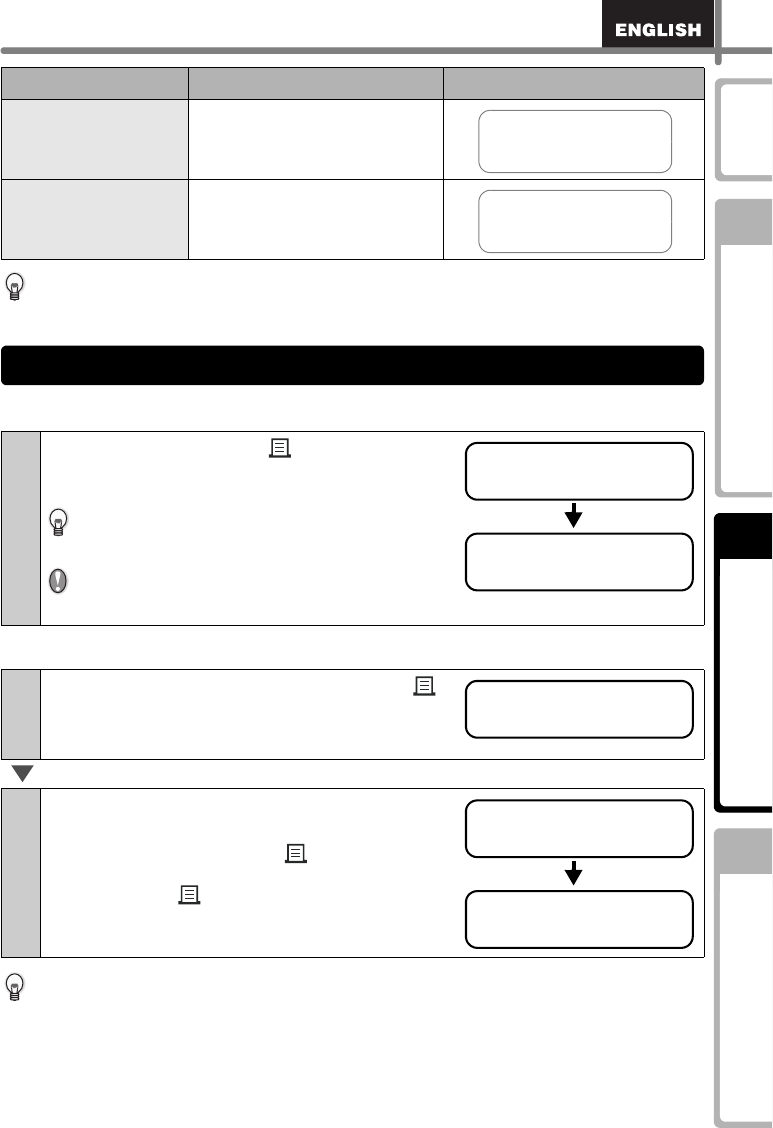
25
Maintenance and
Troubleshooting
STEP
1
STEP
2
STEP
3
Before using the printer
Using only this printer (No PC)
Introduction
When a template is downloaded from a PC, the screen is displayed as shown below.
• [D01] Sample1
• [D02] Sample2
Printing only one label
Specifying the number of copies to be printed
It is also possible to select the number of copies to be printed from the menu.
see "Specifying the number of copies: Menu 4/12" on page 29.
[P07]Msg+D+T Message + date + time
[P08]Msg+Num Message + numbering
1
Press the Print button () while in Time
Display mode.
The contents of the template are printed.
For a preset template, the content of the label
is automatically adjusted for the size of the DK
Roll.
The machine will display an error if the content
does not fit into the print area even when the
font size is at minimum.
1
Press and hold down the Print button
()
.
The screen shown on the right is displayed. The
number of copies will increase for as long as the print
button is pressed.
2
When the number of copies (1 to 999)
that you want to print is displayed,
release the Print button
() immediately.
The number of copies displayed when releasing
the Print button
() will be printed.
Name of template Content Sample of print outs
Received
20/07/2010
12:34
Received
001
2. Printing a label
12:34 [P07]
20/07/2010
Printing...
Copies
1
Copies
3
Printing...