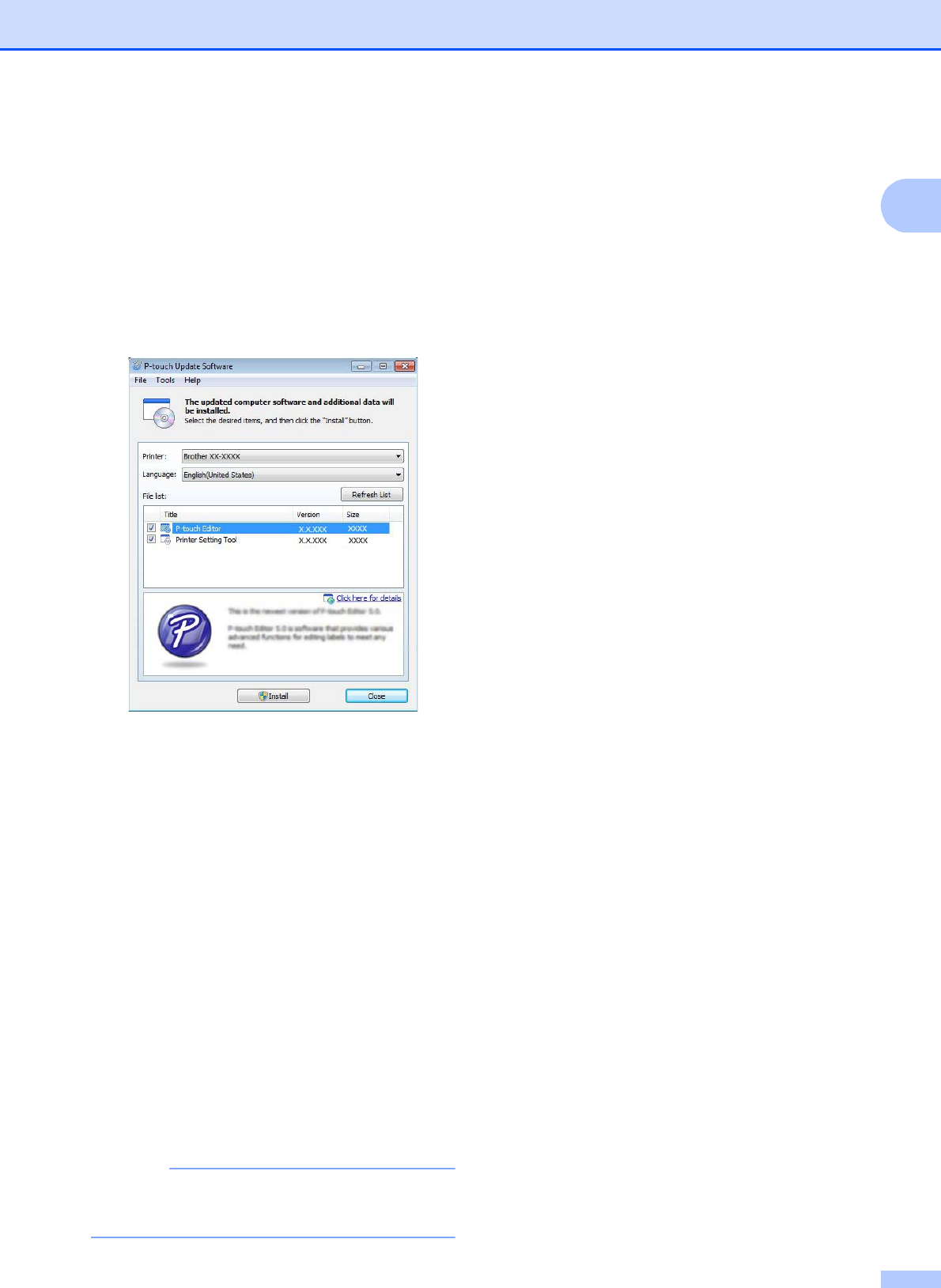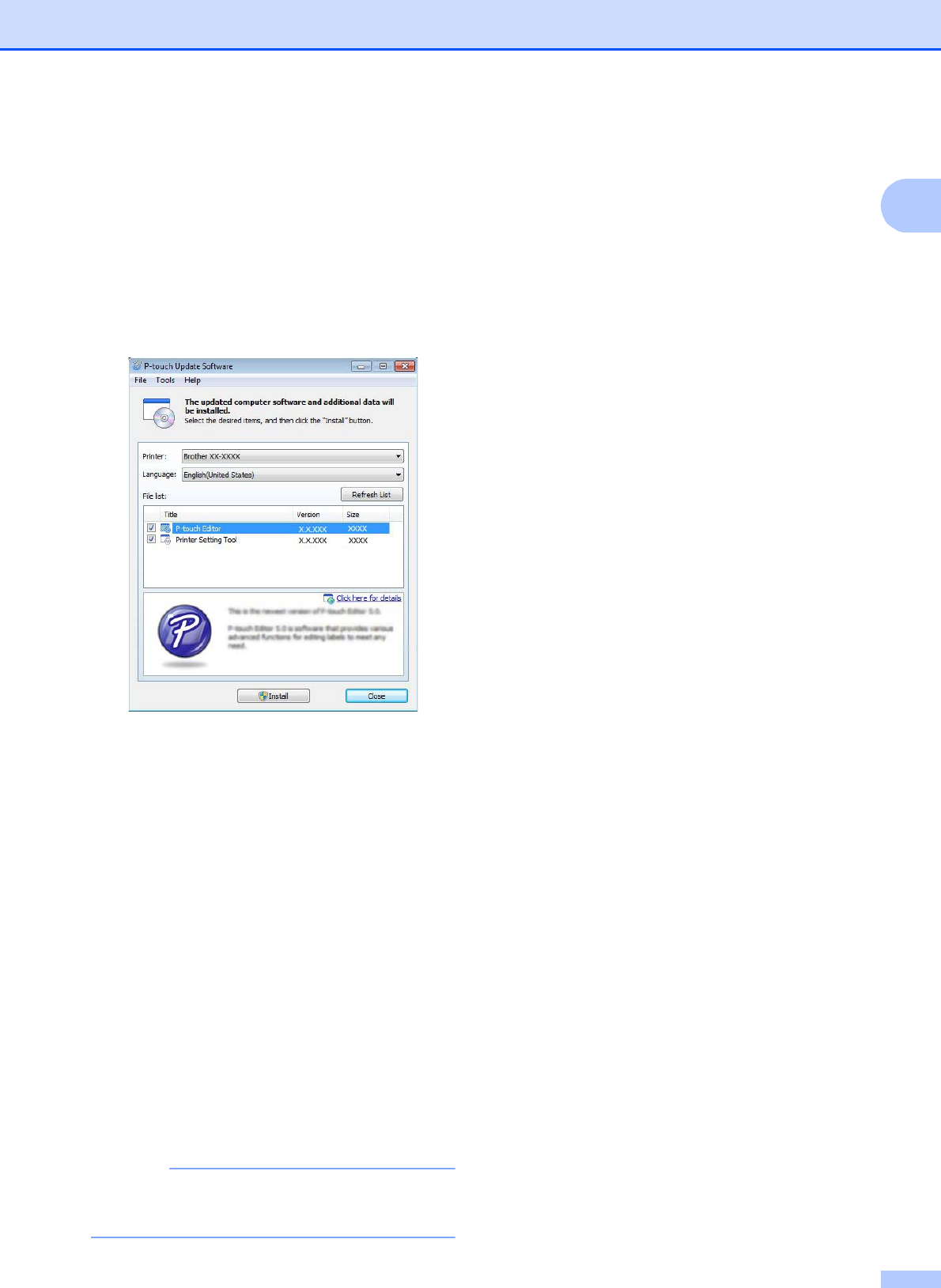
Getting Started
9
1
k The P-touch Update Software starts up.
If an application appears under [File
list], there is a new version of the
application. If the check box is
selected and [Install] is clicked, that
application can be installed. Wait
until a message appears indicating
that the installation has finished.
If no application appears under [File
list], the application currently
installed on the computer is the
newest version. There is no need to
update. Click [Close].
l When the screen for the online user
registration appears, click [OK] or
[Cancel].
If you clicked [OK], you will go to the
online user registration page before
finishing the installation
(recommended).
If you clicked [Cancel], installation
continues.
m Click [Finish].
The installation is now complete.
When you are asked to restart the
computer, click [Restart].
Registering Paper Size
Information With the
Printer
1
Paper size information must be registered
with the printer for proper operation.
a Connect the computer to the printer with
a USB cable.
b With [Paper Size Setup] of the installed
“Printer Setting Tool”, specify the size
information (label width and length, label
spacing, etc.) for the media to be used,
and then add the paper format.
Settings can also be adjusted for
[Printing Reference Point
Adjustment] and [Energy Rank], and
[Import] or [Export] can be clicked to
perform the corresponding operations
with the added paper size information
list.
c Click [Register Paper Size With
Printer] from the [Option] button in the
[Paper Size Setup] dialog box to
register the paper size information with
the printer. For details, see Paper Size
Setup on page 44.