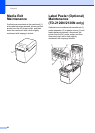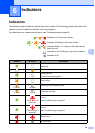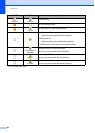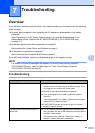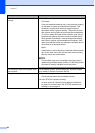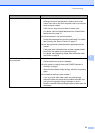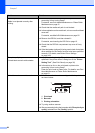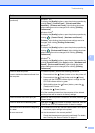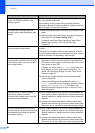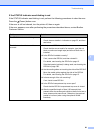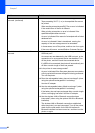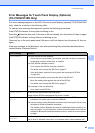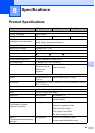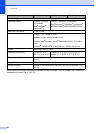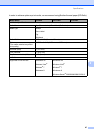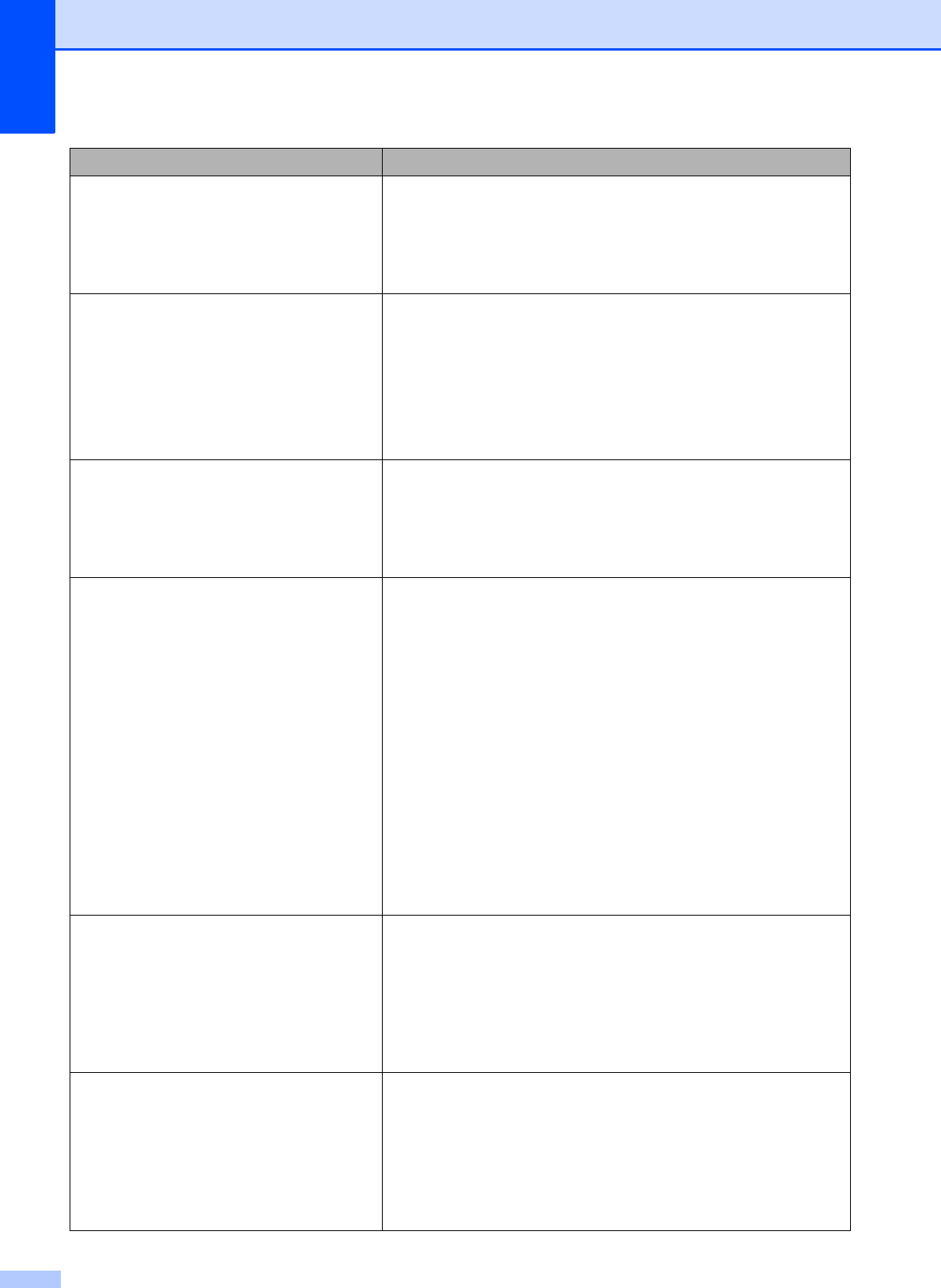
Chapter 7
60
Even though data is being sent to the
printer, the POWER indicator is not
blinking in green.
Make sure that the USB cable is connected firmly and correctly.
Try using another USB cable.
If a connection is being made using the WLAN interface
(optional) or Bluetooth interface (optional), check that the slide
switch for each unit has been turned on.
The labels are not being peeled off
correctly (when using the optional label
peeler).
Make sure that the paper is correctly fed through the label
peeler.
Has the peeler option setting been specified in the printer
driver and with the "Printer Setting Tool"?
For details, see Printer Driver Settings on page 109 or
Media Sensor (Peeler) (TD-2120N/2130N only)
on page 37.
The media is not ejected correctly (when
using the optional label peeler).
Has the sensor of the label peeler been exposed to direct
sunlight?
If the sensor of the label peeler has been exposed to direct
sunlight, loaded media may not be detected correctly. Use the
printer in a location not exposed to direct sunlight.
The printer does not operate according to
the operations performed with the touch
panel display (when using the optional
touch panel display).
Does the touch panel name (A or B) printed in the upper-
right corner of the touch panel match the specified touch
panel name, which appears in the lower-right corner of the
main screen on the LCD?
If they do not match, select [Set Panel] from the touch
panel display, and then select the correct setting. For
details, see Specifying Settings From the Touch Panel
Display on page 74.
Has the type of data assigned to one-touch keys been
correctly specified?
If the correct setting has not be selected, select [Keys
Function] from the touch panel display, and then correctly
select [Template] or [Database]. For details, see
Selecting the Data Assigned to Keys on the One-Touch
Panel on page 84.
Although no key in the touch panel
display was pressed, data was
unintentionally entered (when using the
optional touch panel display).
Since foreign material, such as dust, caught between the
touch panel, protective sheet and touch panel holder may
cause a malfunction. Make sure that no foreign material is
attached.
Has the touch panel been folded? When a folded touch
panel is used, the fold may press on the touch panel holder.
Therefore, do not use a touch panel that has been folded.
The data that was entered is different
than the data for the touch panel key that
was pressed (when using the optional
touch panel display).
Since foreign material, such as dust, caught between the
touch panel, protective sheet and touch panel holder may
cause a malfunction. Make sure that no foreign material is
attached.
Has the touch panel been folded? When a folded touch
panel is used, the fold may press on the touch panel holder.
Therefore, do not use a touch panel that has been folded.
Problem Solution