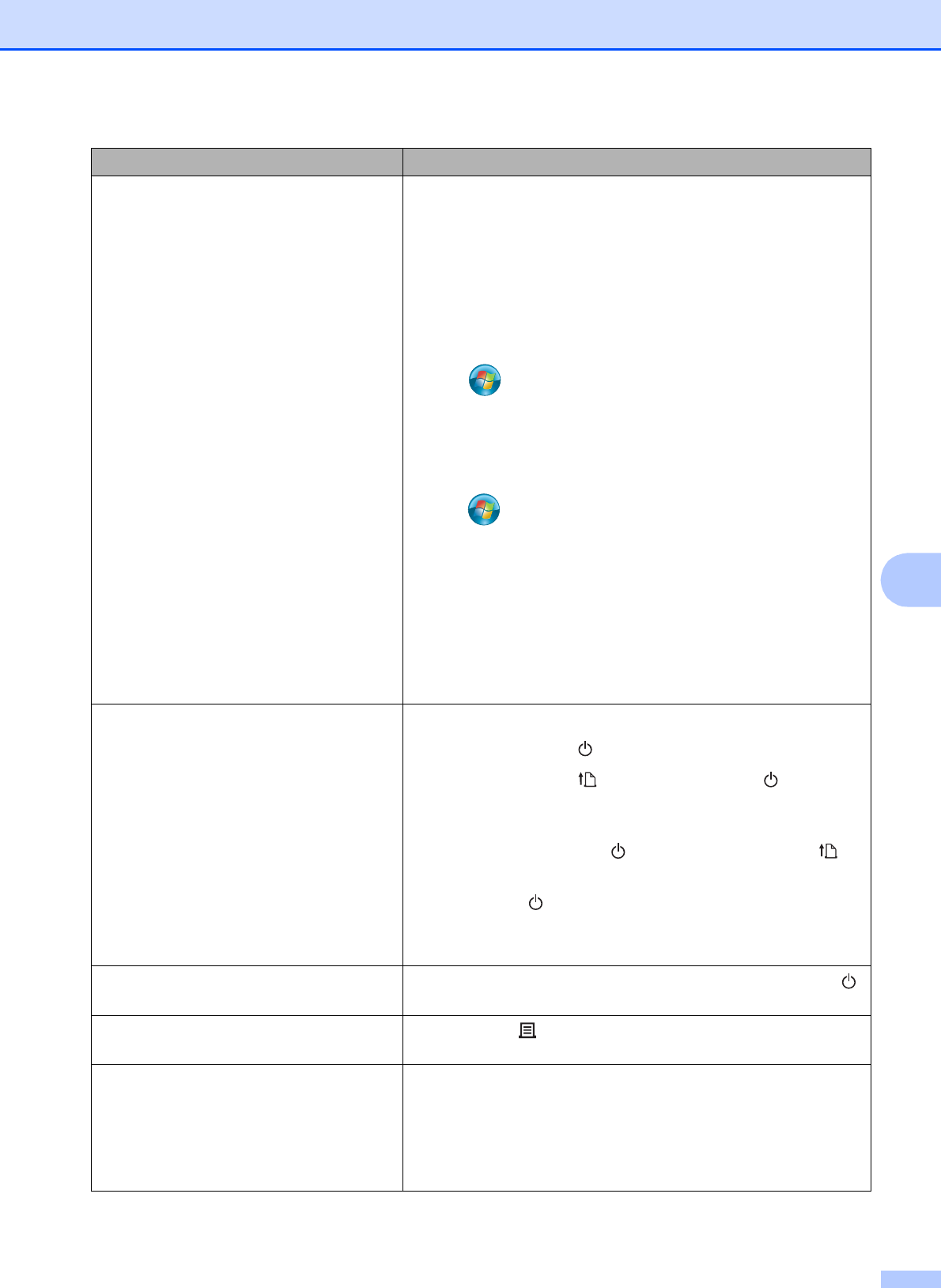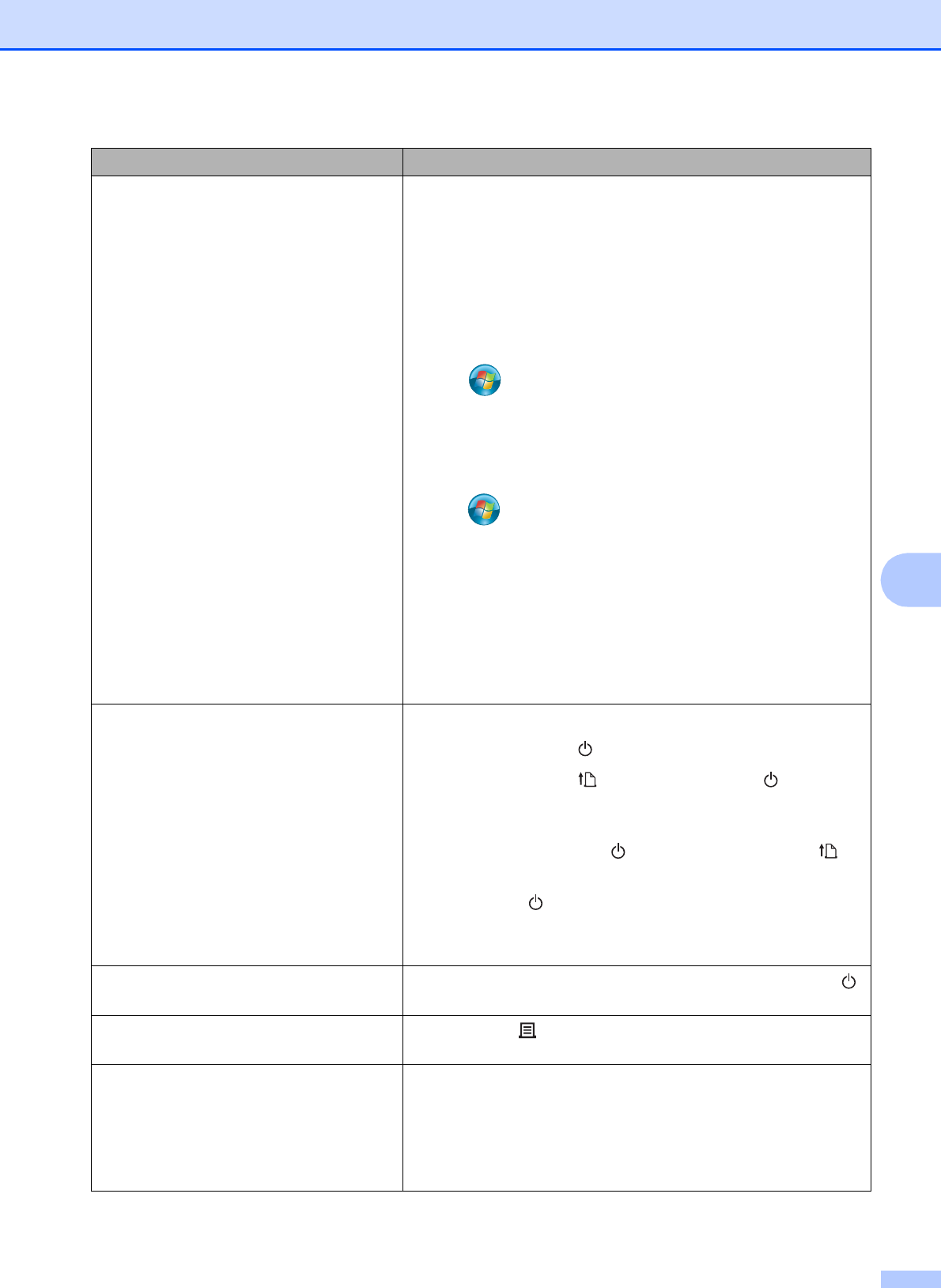
Troubleshooting
59
7
Printed barcodes cannot be read.
(continued)
Windows
®
XP:
To display the [Quality] options, open the printer properties by
clicking [Start] - [Control Panel] - [Printers and Other
Hardware] - [Printers and Faxes], right-clicking the printer
whose settings are to be changed, then clicking [Printing
Preferences].
Windows Vista
®
:
To display the [Quality] options, open the printer properties by
clicking - [Control Panel] - [Hardware and Sound] -
[Printers], right-clicking the printer whose settings are to be
changed, then clicking [Printing Preferences].
Windows
®
7:
To display the [Quality] options, open the printer properties by
clicking - [Devices and Printers], right-clicking the printer
whose settings are to be changed, then clicking [Printing
Preferences].
Windows
®
8:
To display the [Quality] options, open the printer properties by
clicking [Control Panel] in the [Apps] screen - [Hardware and
Sound] - [Devices and Printers], right-clicking the printer
whose settings are to be changed, then clicking [Printing
Preferences].
I want to reset the printer.
I want to delete the data transferred from
the computer.
To reset the printer, perform the following procedure.
1 Press and hold the (Power) button to turn the printer off.
2 Press and hold the (Feed) button and the (Power)
button until the POWER indicator lights in orange and the
STATUS indicator blinks in green.
3 While holding down the (Power) button, press the
(Feed) button 6 times.
4 Release the (Power) button.
All of the transferred data from the computer will be deleted,
and the printer will be reset to its factory settings.
I want to cancel the current print job.
Make sure that this printer is turned on, and then press the
(Power) button.
I want to reset the incrementing field.
Hold down the (Print) button for at least 5 seconds, until the
POWER and STATUS indicators blink 3 times in orange.
The media cannot be fed to the beginning
of a label.
An error occurred.
If a feed error occurred, use the Custom Label Tool to apply
the correct paper settings to the printer.
Are the sensors in the correct position?
Check that the sensors are correctly positioned. For details,
see Checking the Sensor Position on page 17.
Problem Solution