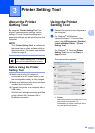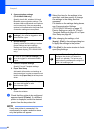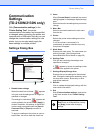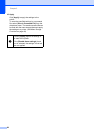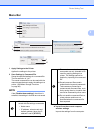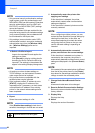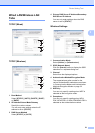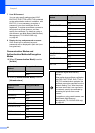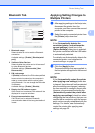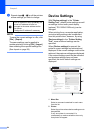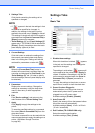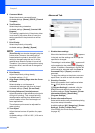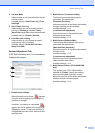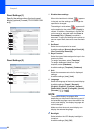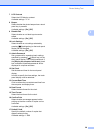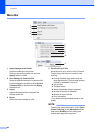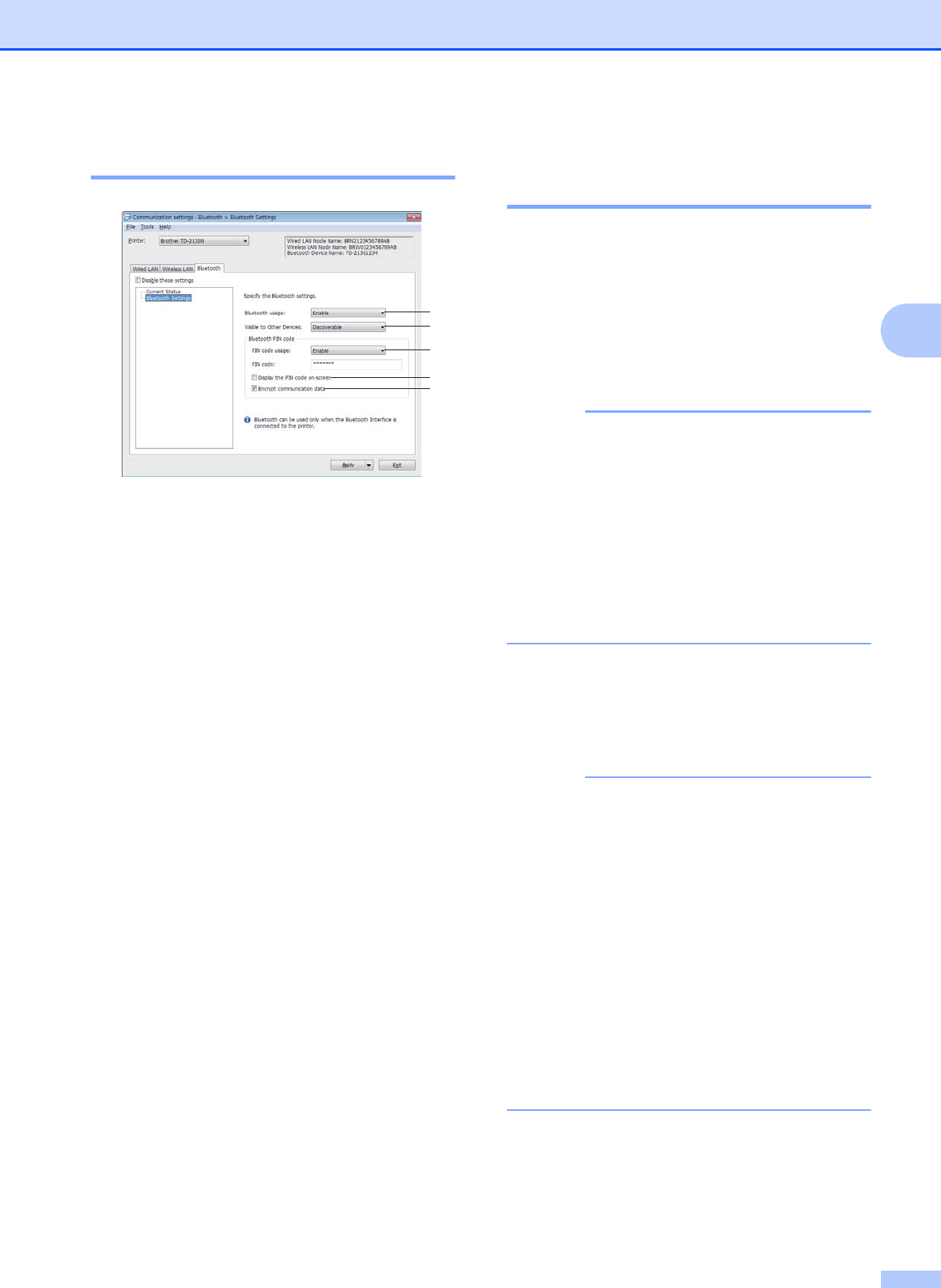
Printer Setting Tool
33
3
Bluetooth Tab 3
1 Bluetooth usage
Select whether or not to enable a Bluetooth
connection.
Available settings: [Enable], [Disable(serial
port)]
2 Visible to Other Devices
Select whether the printer can be “discovered”
by other Bluetooth devices.
Available settings: [Discoverable], [Not
Discoverable]
3 PIN code usage
If [Enable] is selected, the PIN code specified
here must also be stored on the computer in
order to communicate with the printer when
using Bluetooth. You can change the PIN code
if necessary.
Available settings: [Enable], [Disable]
4 Display the PIN code on-screen
If this check box is selected, PIN codes will be
displayed in computer windows.
5 Encrypt communication data
If this check box is selected, Bluetooth
communication data will be encrypted before it
is sent.
Applying Setting Changes to
Multiple Printers 3
a After applying settings to the first printer,
disconnect the printer from the
computer, and then connect the second
printer to the computer.
b Select the newly connected printer from
the [Printer] drop-down box.
NOTE
If the [Automatically detects the
connected printer, and retrieves the
current settings.] check box in the
[Option Settings] dialog box is selected,
the printer connected with the USB cable
is automatically selected.
For details, see Automatically detects the
connected printer, and retrieves the
current settings. on page 30.
c Click the [Apply] button.
The same settings that were applied to
the first printer are applied to the second
printer.
NOTE
If the [Automatically restart the printer
after applying new settings] check box
is cleared, the printers will not be restarted
after the settings are changed, reducing
the time required to configure the printers.
However, we recommend selecting the
[Automatically restart the printer after
applying new settings] check box when
configuring the first printer so that you can
confirm that a connection with the access
point can be correctly established with the
settings. For details, see Automatically
restart the printer after applying new
settings on page 30.
1
2
3
4
5