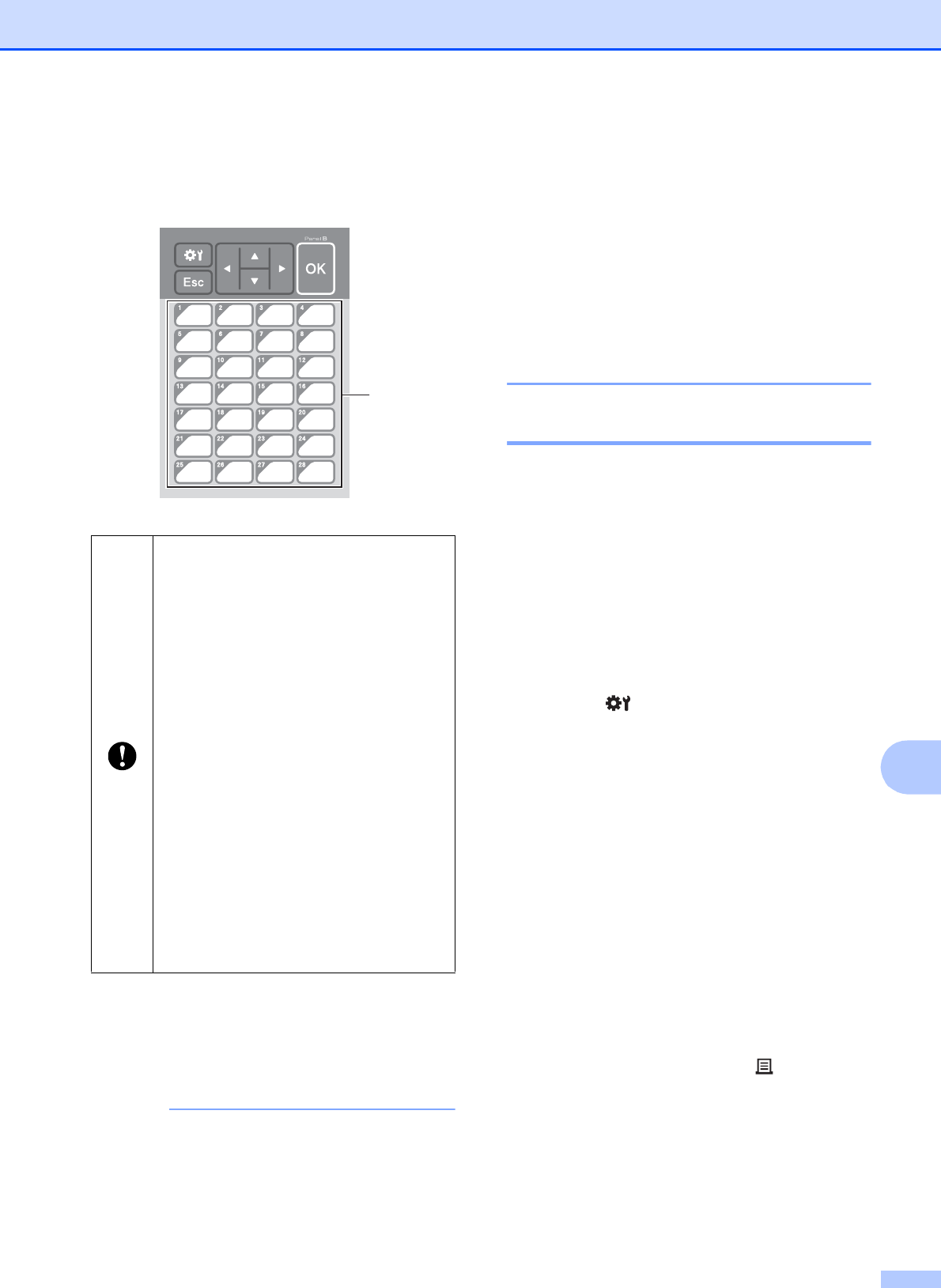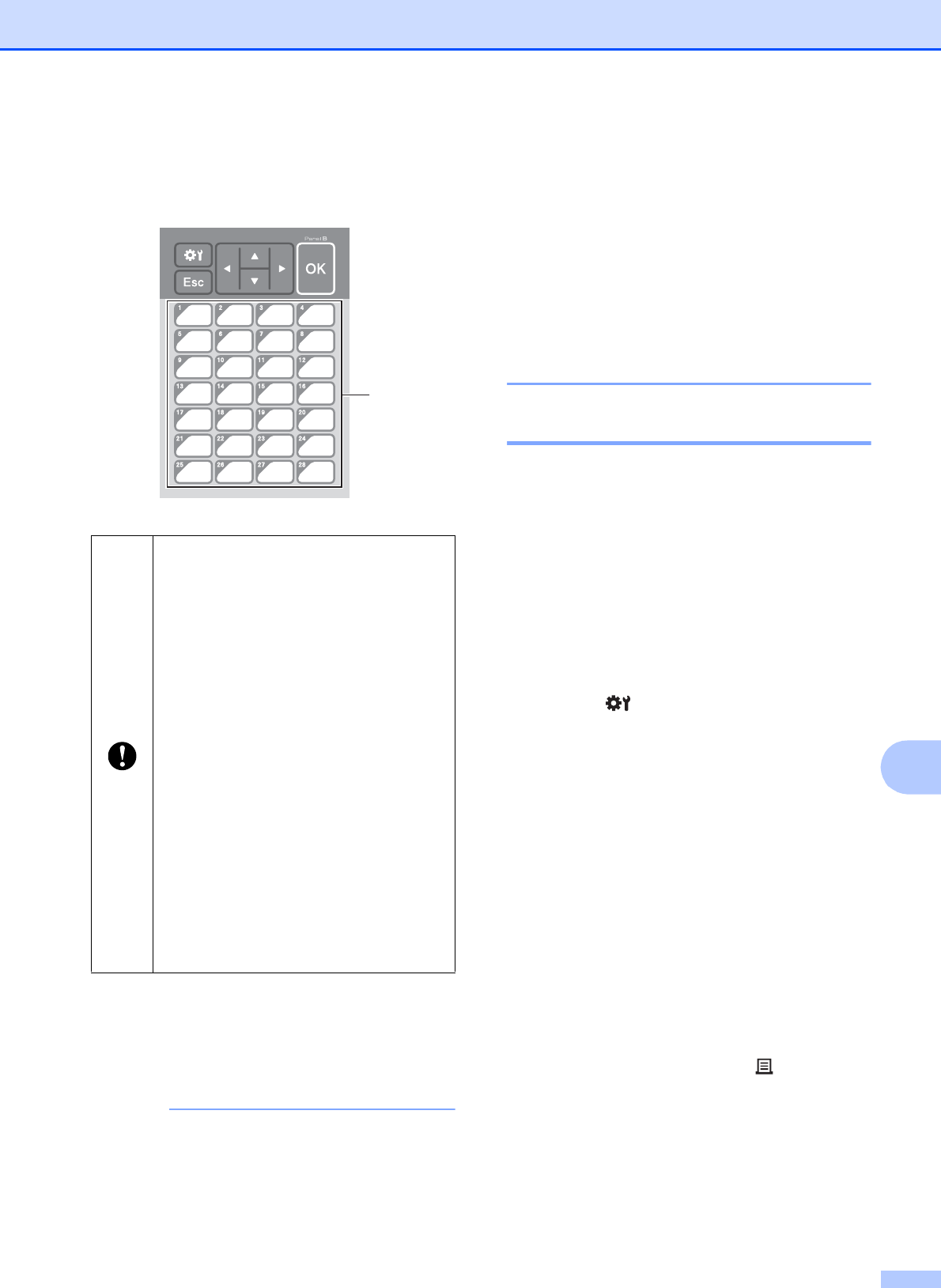
Using the Touch Panel Display (Optional:PA-TDU-001) (TD-2120N/2130N only)
83
10
The data registered with keys 1 to 28 (1)
of the one-touch panel is determined by
the key number.
e Select the [Price Card] folder, and then
click [Transfer]. If a confirmation
message appears, click [OK].
Transferring begins.
• Up to 99 templates can be registered with
this printer.
• There are various methods for transferring
multiple templates together to the printer,
depending on whether the printer driver is
installed. For details, see “Creating
Labels” in the Software User’s Guide
included on the CD-ROM.
• If a new template is transferred with the
same key number as another template
already registered on the printer, the new
template will overwrite the old one.
Selecting the Touch Panel 10
Two touch panels, basic control panel (A) and
one-touch panel (B) can be selected for the
touch panel display.
If the one-touch panel (B) will be used, the
data to be assigned to the one-touch panel
keys must be specified. For details on
specifying the settings, see Selecting the
Data Assigned to Keys on the One-Touch
Panel on page 84.
a Press [ ] (settings key).
b Press [b], select [Set Panel], and then
press [OK].
c Press [a] or [b], select [A] or [B], and then
press [OK].
d Follow the on-screen instructions to
replace the touch panel. (For details on
replacing it, see Information About
Replacing the Touch Panel
on page 71.)
e Make sure that the specified touch panel
name shown in the screen matches the
name of the touch panel that is being
used, and then press the (Print)
button.
If the one-touch panel will be used, the
number must be specified before the
data is transferred.
If templates are assigned to one-
touch keys:
Templates with key numbers 1 to 28
are registered with the one-touch
key of the same number.
If databases are assigned to one-
touch keys:
When a template with a linked
database is selected, databases
with numbers 1 to 28 are registered
with the one-touch key of the same
number.
For details on specifying the data
assigned to one-touch keys, see
Selecting the Data Assigned to Keys on
the One-Touch Panel on page 84.