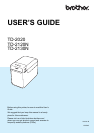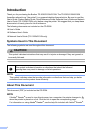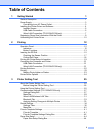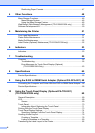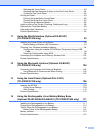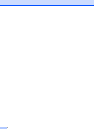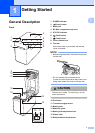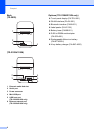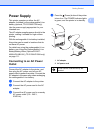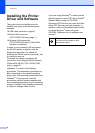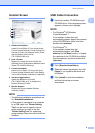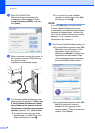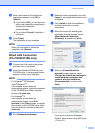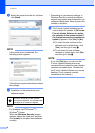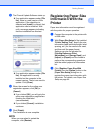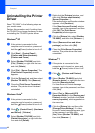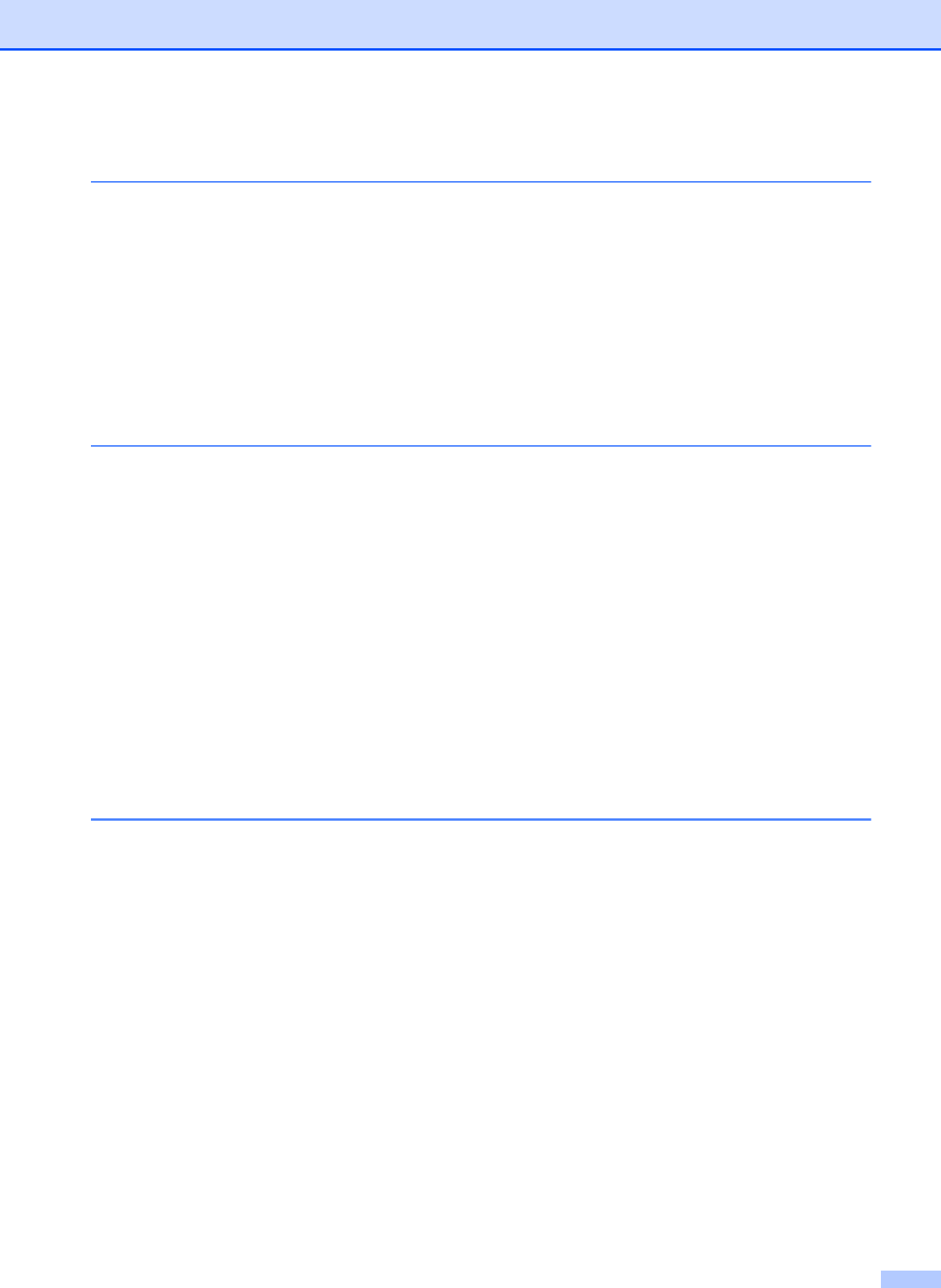
ii
Table of Contents
1 Getting Started 1
General Description...............................................................................................1
Power Supply.........................................................................................................3
Connecting to an AC Power Outlet..................................................................3
Installing the Printer Driver and Software ..............................................................4
Installer Screen................................................................................................5
USB Cable Connection....................................................................................5
Wired LAN Connection (TD-2120N/2130N only).............................................7
Registering Paper Size Information With the Printer .............................................9
Uninstalling the Printer Driver..............................................................................10
2Printing 12
Operation Panel...................................................................................................12
Indicators .......................................................................................................12
Button Functions............................................................................................13
Inserting the RD Roll............................................................................................15
Checking the Sensor Position .......................................................................17
Cutting Roll Paper .........................................................................................18
Printing the Printer Setup Information..................................................................19
Connecting the Computer and Printer .................................................................21
USB Cable Connection..................................................................................21
Wired LAN Connection (TD-2120N/2130N only)...........................................21
Printing Solutions.................................................................................................22
Printing ................................................................................................................23
Making Prints Lighter or Darker.....................................................................23
Printer Driver Options ..........................................................................................24
3 Printer Setting Tool 25
About the Printer Setting Tool..............................................................................25
Before Using the Printer Setting Tool ............................................................25
Using the Printer Setting Tool..............................................................................25
Communication Settings (TD-2120N/2130N only)...............................................27
Settings Dialog Box .......................................................................................27
Menu Bar.......................................................................................................29
Wired LAN/Wireless LAN Tabs .....................................................................31
Bluetooth Tab ................................................................................................33
Applying Setting Changes to Multiple Printers ..............................................33
Device Settings....................................................................................................34
Settings Tabs.................................................................................................35
Menu Bar.......................................................................................................40
P-touch Template Settings ..................................................................................41
P-touch Template ..........................................................................................41
P-touch Template Settings Dialog Box..........................................................42
Paper Size Setup.................................................................................................44
Paper Size Setup Dialog Box ........................................................................44