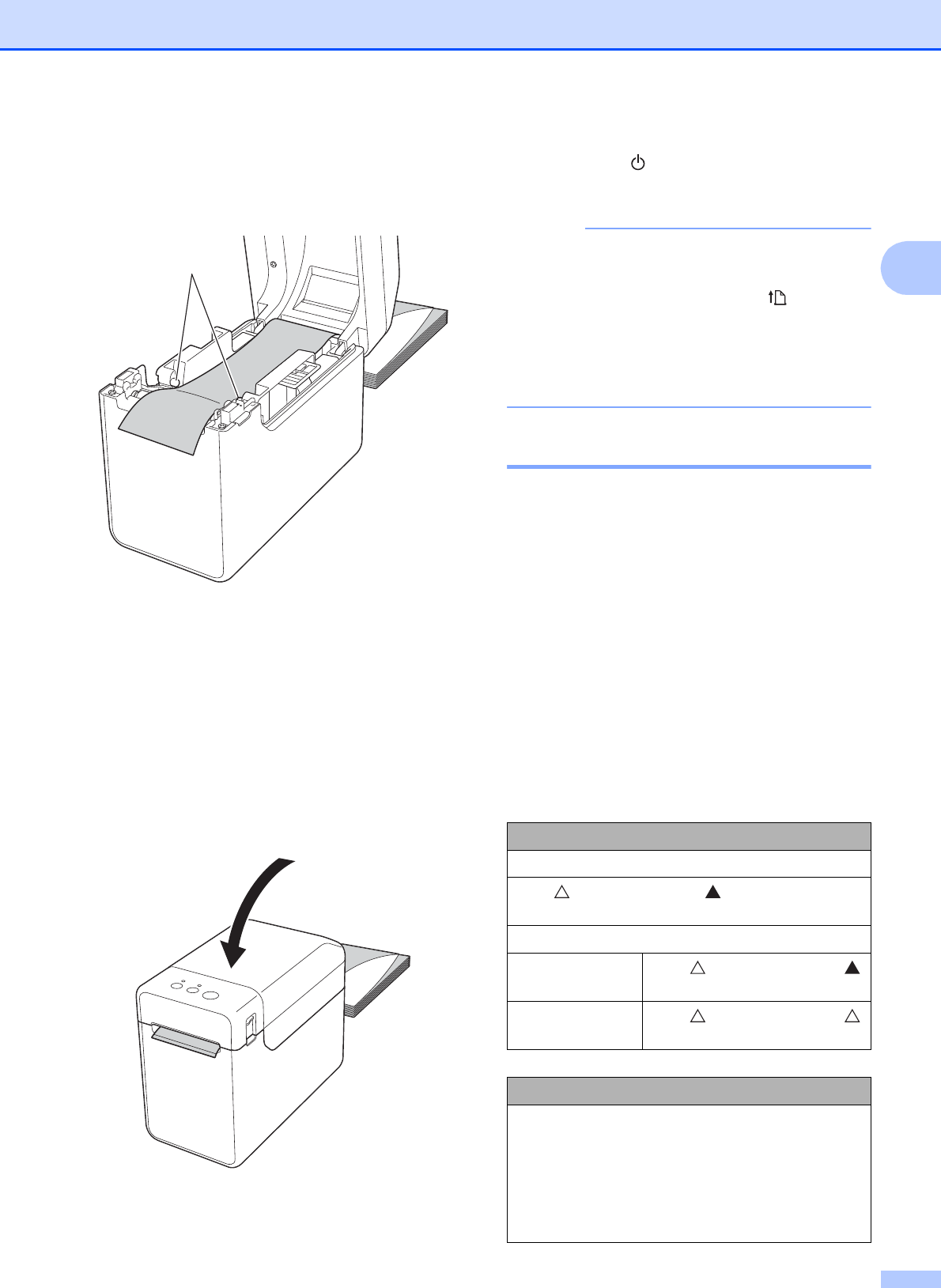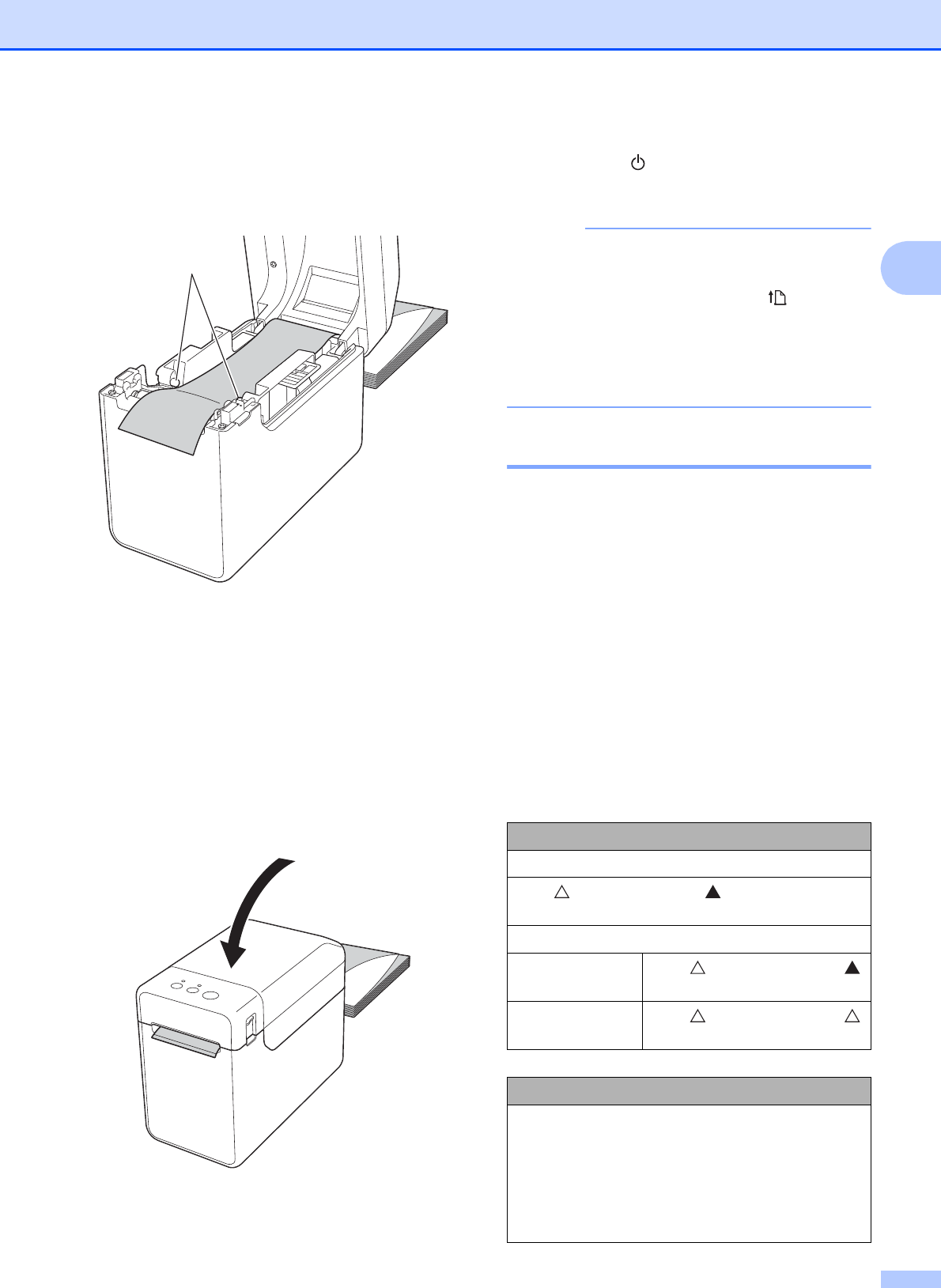
Printing
17
2
2 Feed the end of the fanfold
paper under the media tip
guides (1).
3 Position the end of the paper
centered over the platen roller
and slightly out of the media
exit.
4 Close the RD Roll compartment
top cover by pressing it in the
center.
Press down until it snaps into
place.
d Press the (Power) button to turn the
printer on.
If the paper size information for the die-cut
labels being used has been registered
with the printer, pressing the (Feed)
button will position the label at the correct
starting position. For details, see
Registering Paper Size Information With
the Printer on page 9.
Checking the Sensor Position2
Check the sensor position for the type of
paper being used.
With die-cut labels that have no black
mark, the transmissive/gap sensor
detects the beginning of the label and
feeds the label to the correct position.
With receipt paper that has no black mark,
the reflective/black mark sensor detects if
paper has run out.
With media that has a black mark, the
reflective/black mark sensor detects the
mark and feeds the media to the correct
position.
With no black mark
Die-cut labels
Align on the sensor with on the printer. (See
Figure 1.)
Receipt paper
Width of 0.985"
(25 mm) or more
Align on the sensor with
on the printer. (See Figure 1.)
Width less than
0.985" (25 mm)
Align on the sensor with
on the printer. (See Figure 2.)
With a black mark
Align the black mark on the paper with the
centerline of the reflective/black mark sensor.
(See Figure 3.)
Make sure that there is at least 0.16" (4 mm) of
the black mark on the left and right of the
centerline for the reflective/black mark sensor.