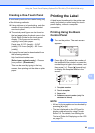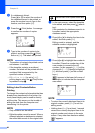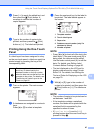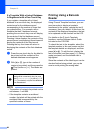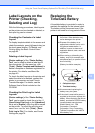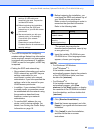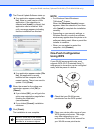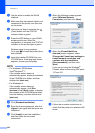93
11
11
Installing the Printer
Driver and Software
11
The printer driver and software can be
installed using any of the following three
method.
USB cable connection
Wired LAN connection (TD-2120N/2130N
only)
Wireless LAN connection
(TD-2120N/2130N only) (if the WLAN
interface is attached)
The following describes the procedure for
making a wireless LAN connection.
Before specifying settings, see Installing the
Printer Driver and Software on page 4 and
Installer Screen on page 5.
To make a USB cable connection or wired
LAN connection, see USB Cable Connection
on page 5 and Wired LAN Connection
(TD-2120N/2130N only) on page 7.
Before Making a Wireless LAN
Connection 11
In order to use a wireless LAN connection,
the WLAN interface (optional) must be
attached to the printer. For details on
attaching the WLAN interface (optional), see
its instruction manual.
Required Devices and Network
Configuration
11
This section provides a description of the
procedure for making a connection in the
following network configuration
(infrastructure mode).
Infrastructure mode
1 WLAN access point/router
2This printer
3 Wireless-capable computer
connected to the access point/router
4 Wired computer
connected to the access point/router
5 Mobile phone, such as a smartphone
Using the WLAN Interface
(Optional:PA-WI-001)
(TD-2120N/2130N only)
11
Before making a wireless LAN
connection, make sure that the network
cable is not connected to the printer.
2
5
4
3
1