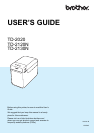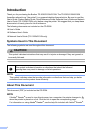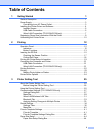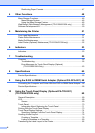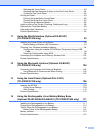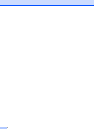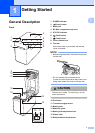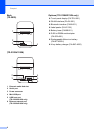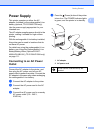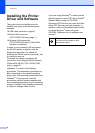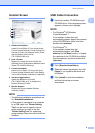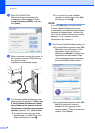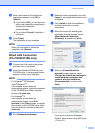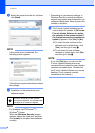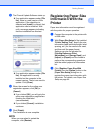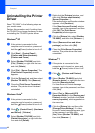iv
Selecting the Touch Panel.............................................................................83
Selecting the Data Assigned to Keys on the One-Touch Panel ....................84
Creating a One-Touch Panel.........................................................................85
Printing the Label.................................................................................................85
Printing Using the Basic Control Panel..........................................................85
Printing Using the One-Touch Panel.............................................................87
Printing Using a Barcode Reader ..................................................................88
Label Layouts on the Printer (Checking, Deleting and Log) ................................89
Replacing the Time/Date Battery.........................................................................89
Frequently Asked Questions................................................................................91
Product Specifications .........................................................................................92
11 Using the WLAN Interface (Optional:PA-WI-001)
(TD-2120N/2130N only) 93
Installing the Printer Driver and Software ............................................................93
Before Making a Wireless LAN Connection ..................................................93
Choosing Your Wireless Installation Method .......................................................94
Configuration Using the Installer CD-ROM and Temporarily Using a USB
Cable .........................................................................................................94
One-Push Configuration Using WPS.............................................................99
Connecting the Computer and Printer by Wireless LAN....................................102
Product Specifications .......................................................................................103
12 Using the Bluetooth Interface (Optional:PA-BI-001)
(TD-2120N/2130N only) 104
Connecting the Computer and Printer by Bluetooth ..........................................104
Using Bluetooth to Communicate When Printing ........................................105
Product Specifications .......................................................................................105
13 Using the Label Peeler (Optional:PA-LP-001)
(TD-2120N/2130N only) 106
Inserting the RD Roll..........................................................................................106
Printer Driver Settings .................................................................................109
After Printing................................................................................................110
Product Specifications .......................................................................................110
14 Using the Rechargeable Li-ion Battery/Battery Base
(Optional:PA-BT-4000LI/PA-BB-001) (TD-2120N/2130N only) 111
Installing the Rechargeable Li-ion Battery.........................................................111
Charging the Rechargeable Li-ion Battery.........................................................112
Tips on Using the Rechargeable Li-ion Battery .................................................113
Battery Level of the Rechargeable Battery..................................................114
Battery Indicator.................................................................................................115
Product Specifications .......................................................................................115